About the waveform volume
If you do not adjust any other volume settings, the waveform will directly determine the volume of the sound.
In that case the volume depends on the waveform amplitude.

Material volume
When encoding the Material, you can adjust the level of the waveform non-destructively.
This change will affect all Waveform Regions that refer to this waveform.

Volume in CRI Atom Craft
Changing the volume is achieved by multiplying the waveform by a scaling parameter.
The control of the volume can be performed at various stages.
The final volume (between 0.0 and 1.0) is the multiplication of all these scaling values in the different stages.
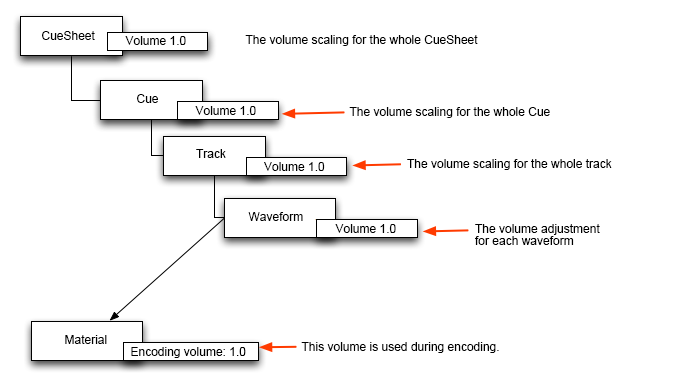
Volume mainly controlled on the program side
The volume will be affected by the Categories the voice belongs to and by the player on which it is played.
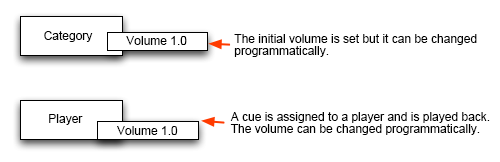
Volume modified in real time
AISAC Auto Modulation, Track Automation, REACT, 3D Positioning, Envelopes can all modify the volume during playback.
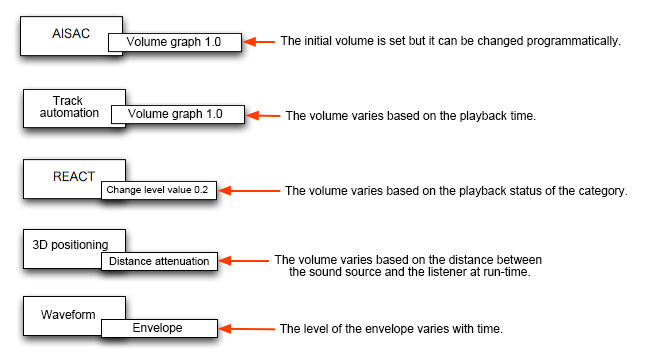
Volume modified by routing or effect
The volume can change as a result of the effects applied on a bus, or the bus send level set in the Cue.
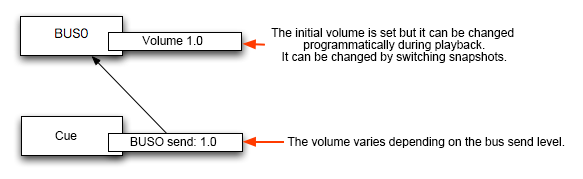
Volume modified by an Action
It is also possible to change the volume by use an Action.
