Work Unit configuration
A Work Unit consists of multiple files containing different types of data.
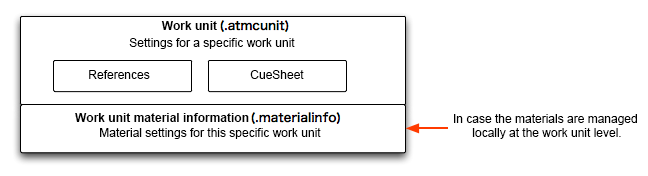
How to divide work units
Ideally, you should create one work unit for each user's work unit.
There are various work units. For example, if different people are working on BGM and SE, they can work simultaneously by creating separate work units for each.
In addition, file management is also divided by work unit.
This has the advantages of improving work efficiency, reducing the load on the tool, and making it easier to link with version control software.
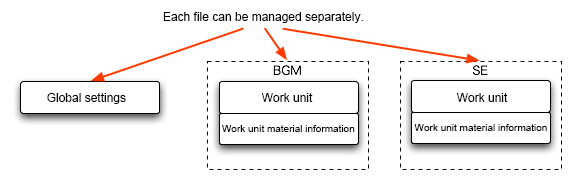
Information that work units depend on
Objects in work units refer to global settings and material information.
For example, if you move a cue sheet to another project, an error will occur when loading a work unit due to an unknown reference unless the contents of the global settings and project material information are also properly copied.
The work unit in which the error occurred cannot be saved as it is. In this case, you will need to create a new reference to solve the problem.
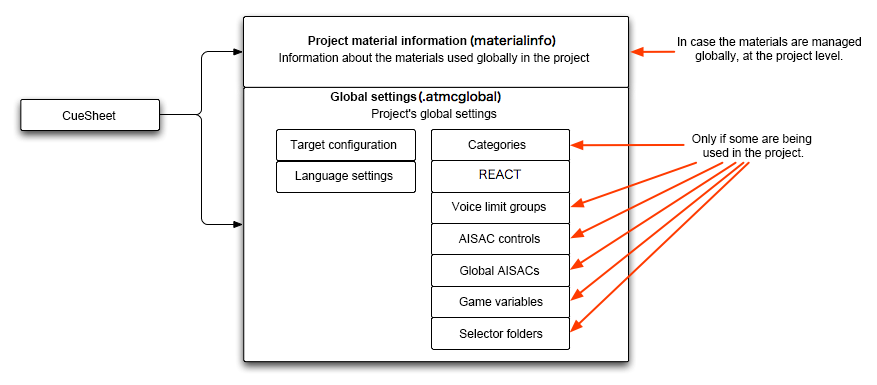
Move or duplicate a cue sheet to another work unit
You can move a cue sheet by selecting it and dragging and dropping it to another work unit.
You can also duplicate it by dragging while holding down the Command key (Ctrl key on Windows).
At this time, the material referenced by the cues in the cue sheet will also be duplicated along with the waveform file on the OS.
You can also use this function to extract unnecessary waveforms in the cue sheet.