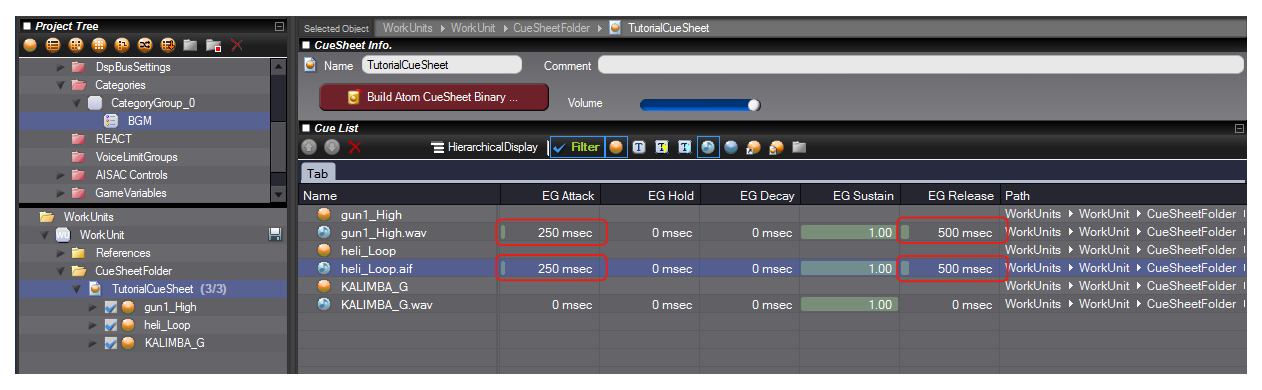There are several methods of cross-fade.
- Use the voice envelope
- Use the player's fader
- Use AISAC
Here, we will show you how to use envelope attack and release as fade-in and fade-out operations when playing back on a voice-by-voice basis.
What is a Cross-fade?
A cross-fade allows for the seamless switching from one sound to another (often music).
The cross-fade is implemented by simultaneously controlling the volumes of both sound A and sound B.
When sound B is started while still playing back sound A, sound A fades out and sound B fades in.
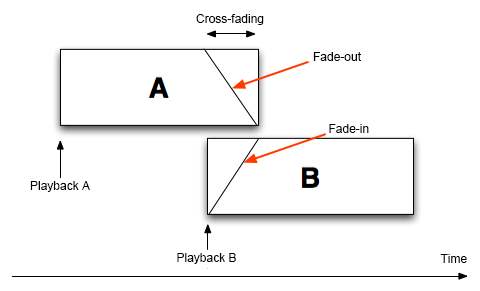
How to Use the Cross-fade
A simple method to implement a cross-fade is to play back the sound normally,
and use the Category Cue Limit and the envelope parameters.
Using the Category allows us to cross-fade the sounds when they are part of the same Category.
Prepare a category "BGM" and enable the "Cue Limit."
Then, the sound automatically switches by simply playing back the Cue.
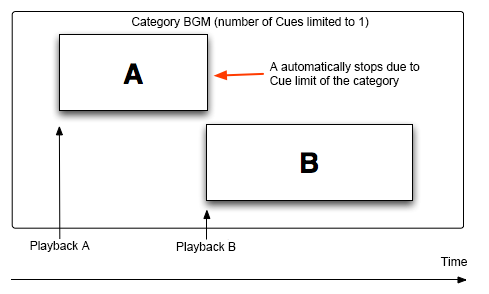
However, with only this, sound A will stop and sound B will start abruptly.
In order to implement the cross-fade, we set the attack and the release of the envelope for the waveform,
and a fade-in/fade-out effect is achieved.
Steps
1. Register a waveform.
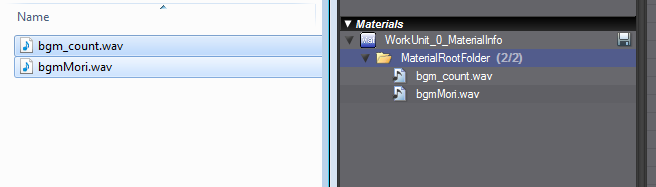
2. Register a Cue.
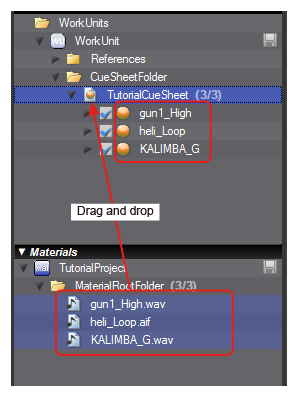
3. Create a category called BGM. Enable the Category Cue Limit.
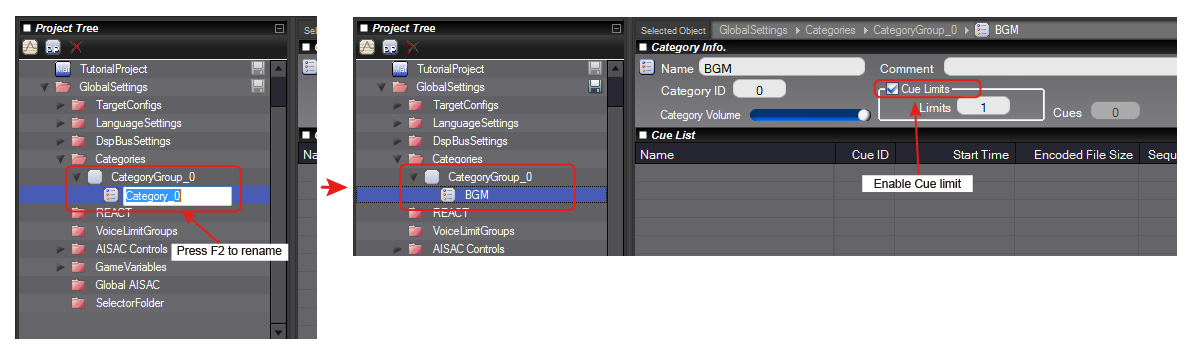
4. Assign the Category to the Cue.
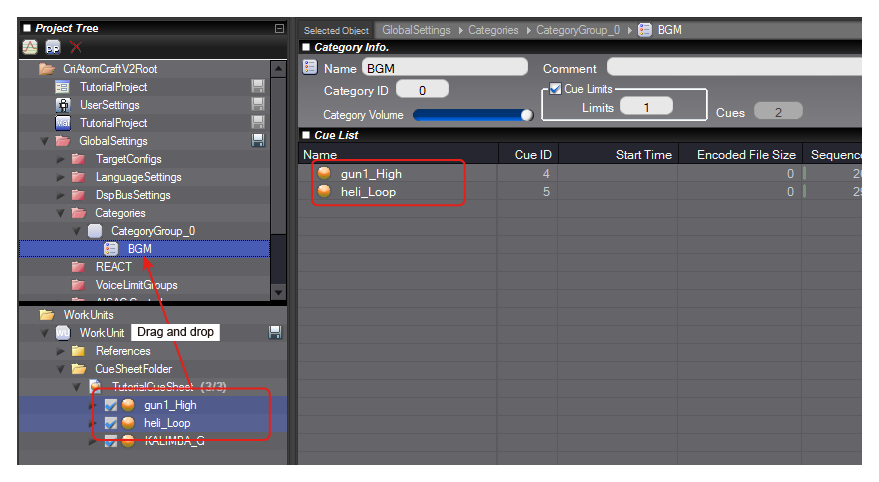
5. Select the cue sheet. Activate the waveform and select "Volume".
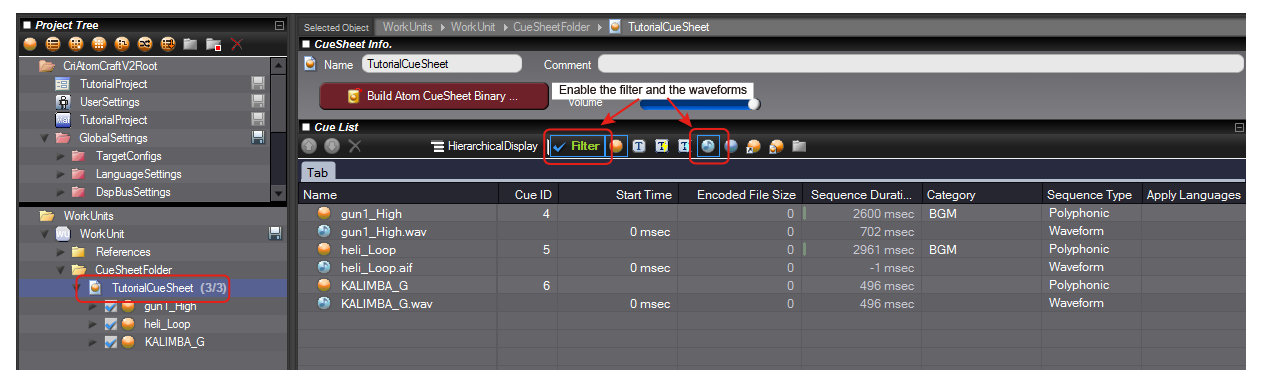
6. Set EG attack and EG release.