Cross-fading refers to the smooth switching from a sound to another (music or other). While fading-out the current sound (gradually lowering its volume), the sound to be played back next is faded-in.
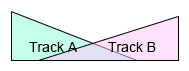
Using the Fader
You can create a cross-fading object and configure the cross-fading settings on the application. The fader must be attached to the Player to play the Cue. It is very simple to implement and can only be performed on the program side.
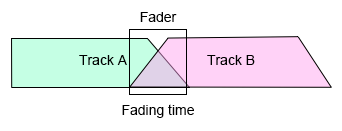
[Remarks] Crackling noises may occur if a fade is very short (abut 1 to 50 msec). In this case, it is recommended that you use an envelope attack.
Implementing with Cue Playback
Another method to implement a cross-fade is to use the attack time and release time of the envelope to automatically change the volume. Cross-fade effects can be achieved by setting the Cue Limit so that a Cue will automatically stop when the next is starting.
Although limited to a simple Cue, the program can also overwrite the envelope via the Player.
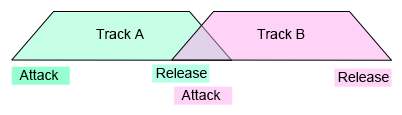
Using AISAC
You can design an AISAC that represents the cross-fading curve and fades multiple Tracks. Although the content of a Track is limited, you can simulate a DJ's fader that way.
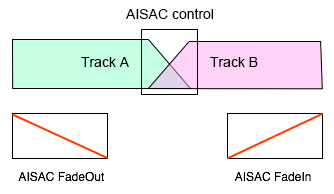
Controlling Volumes
The program can create multiple Players and gradually change their volumes. The target of the volume change will be the Cue.
When doing so, you can use Tween, a method to change a value gradually.
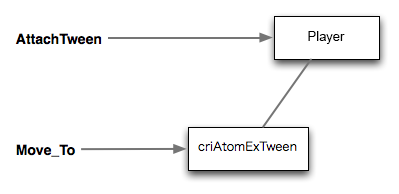
Controlling Volume Parameters with an Action
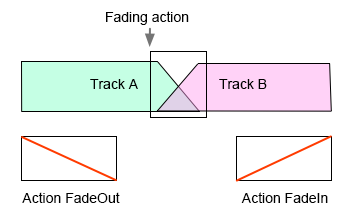
By using an Action, you can create a Cue whose purpose is to fade the volume of another Cue being played back (actions allow you to change other parameters as well). Simply start the Cue from the application to run the function.