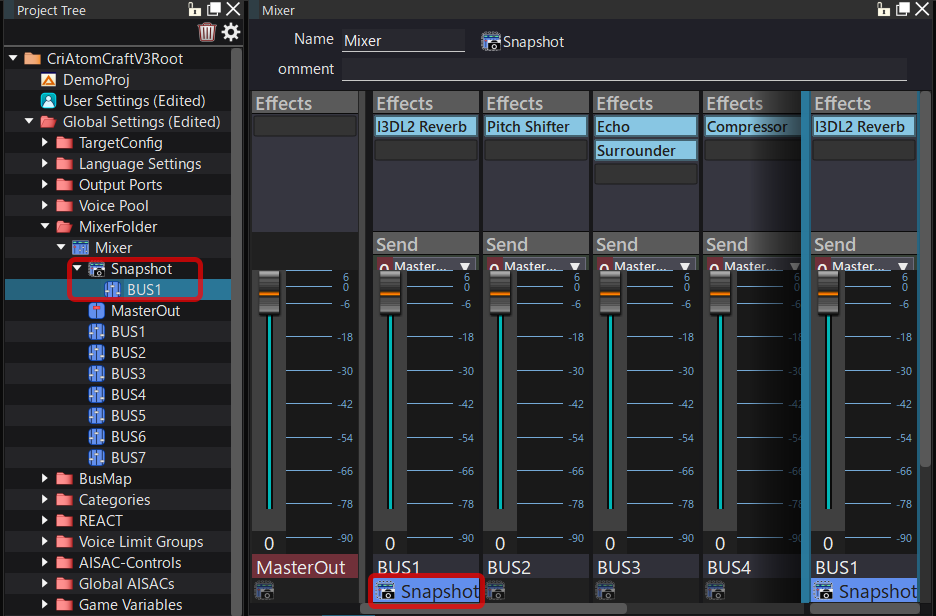Creating a Snapshot
Creating the Snapshot
Select the mixer, right-click and select "New Object" -> "Create Snapshot" via the context menu.
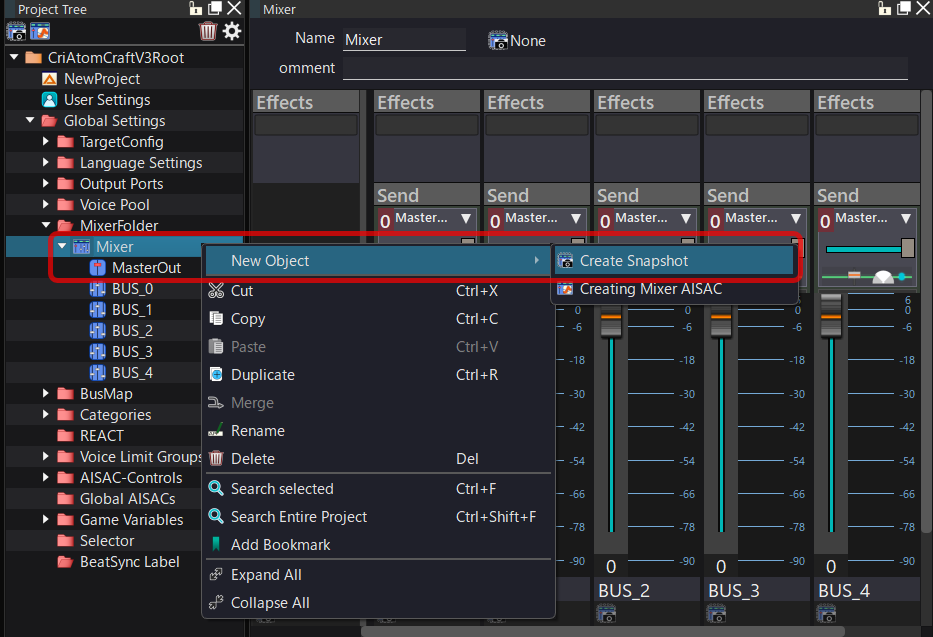
Alternatively, create a new snapshot by selecting "Create a new Snapshot" from the Snapshots menu at the top of the Mixer pane.
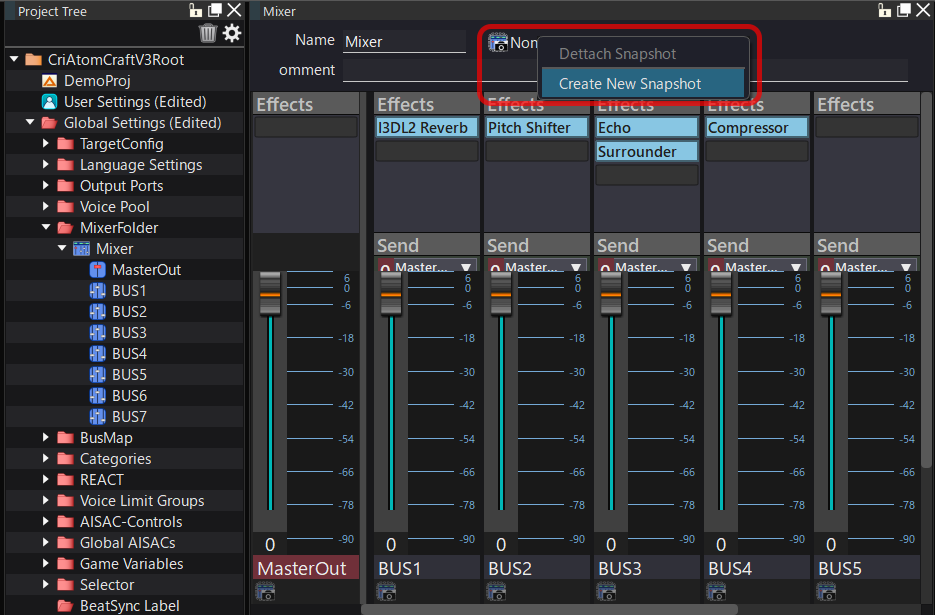
Adding a Bus to a Snapshot
Snapshots are created without Buses.
To add a Bus to a Snapshot, follow the steps below:
(1) Select a snapshot in the Snapshots menu at the top of the mixer pane
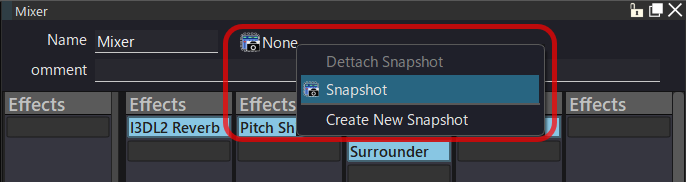
(2) Add the Bus to the Snapshot from the menu by double-clicking the Snapshot registration area at the bottom of the Bus
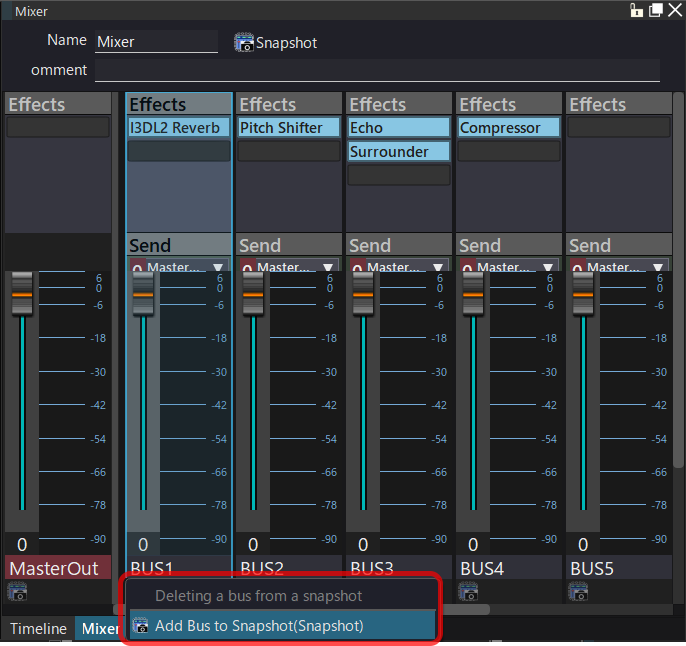
If the operation is successful, the Bus will be added to the Snapshot in the tree and the Snapshot’s name will be displayed at the bottom of the Bus UI.