Editing in the list
Items that can be edited in the Inspector list or List Editor have their values highlighted in dark colors.
Double-clicking an item's value will switch it to edit mode and it will be surrounded by an orange frame.
Also, a shortcut to the edit mode is assigned to the F2 key on Windows and the Return key on macOS.
There are the following types of edit modes depending on the item.
- Direct input (numbers, strings)
- Combo box (menu selection)
- Checkbox
- Dialogue Editor
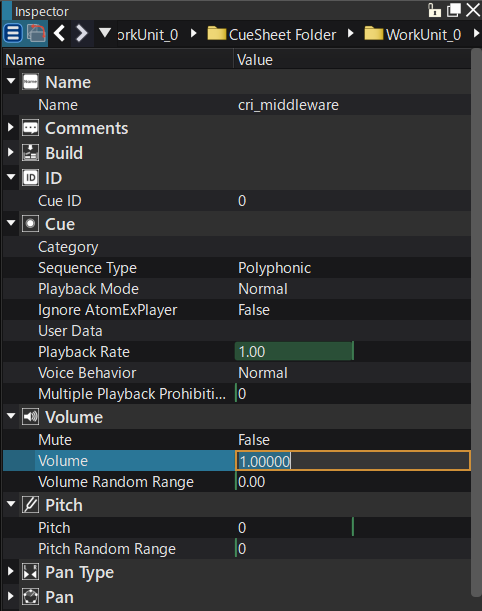
Editing by dragging numbers up and down
You can also change the value of numeric edit items by dragging up and down while in edit mode.
In this case, you can edit related items relatively by selecting multiple rows and dragging them.
About arithmetic operations when directly entering numbers
For some items that only contain numbers, you can specify the result of an arithmetic operation by preceding the number with "+=, -=, *=, /=, +, *, /".
For example, if you enter "*2" into a cell with a value of 1.00, the value will become 2.00.
When multiple items are selected and arithmetic operations are used, the relative results of the operations for each item value are reflected.
For example, if you enter "*2" into cells with values of 1.00 and 0.8, the values will become 2.00 and 1.6, respectively.
About UI with checkboxes
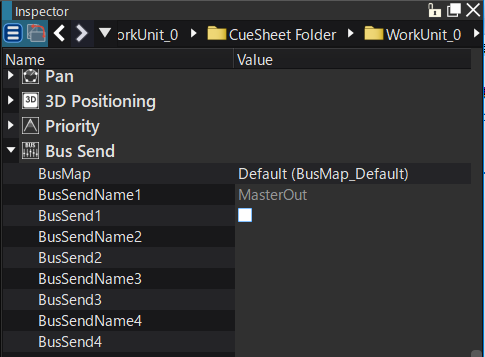
Some check box items allow you to edit the value by checking the box.
Editing in the Inspector UI
Some parameters can also be edited in the Inspector GUI.
See Inspector