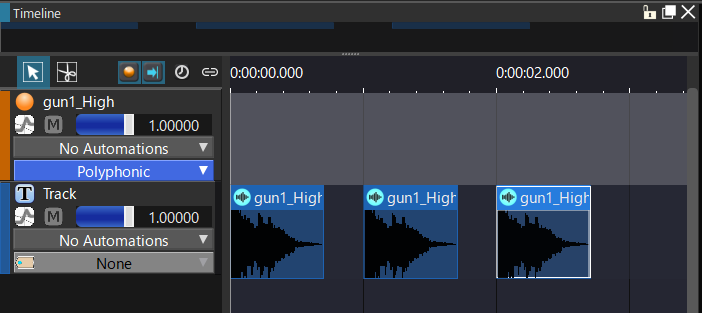Timeline Edit
On the timeline, Cues, Tracks, and Regions (Waveform Regions, CueLinks, and Subsequences) are displayed together. They can be located precisely along the time axis and authored.
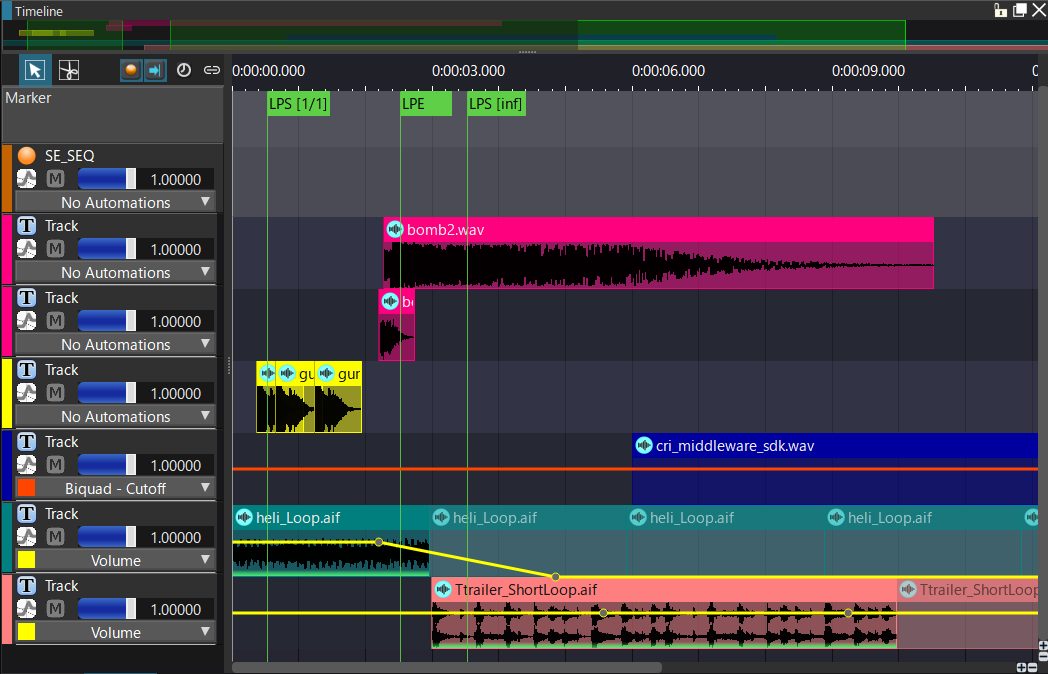
Timeline Edit Items
| Item | Description |
|---|---|
| Cue Track | A Track that represents the whole Cue and on which you can organize the markers and blocks for example. Events are also displayed on this Track. |
| Track | An area on which regions, such as Waveforms and Sub Sequences, can be arranged. Regions can be moved precisely by dragging them. |
| Track Color | Each regions under a Track is displayed with a selected color. The color can be changed by clicking on the Track Color area (on the left). |
| Time Ruler | Displays the time. The unit of the Time Ruler can be changed. By dragging the bar above the time display, the horizontal zoom level can also be changed. |
| Display Unit | Time (msec), Frames, or Bars/Beat can be selected as the display unit of the Time Ruler. When Bars/Beat is selected, the value of the tempo is enabled and can be changed. |
| Marker | A marker can be added anywhere on the timeline through the context menu of a Track. A marker can be moved by dragging it. Markers can be added via the Track's context menu. Available marker types include Loop marker and Sequence end marker, etc. |
| Automation setting | Can add Automation. Can select and edit the Automation curve. |
| AISAC icon | This icon indicates whether an AISAC has been added or not. If yes, this icon is highlighted in color. AISACs can be added through the Track's context menu. |
| [Mute] button | Specifies whether or not to mute audio for each Track. When the mute button is ON, the region on the Track is grayed. When the [Mute] button of a Cue Track is turned ON or OFF, the [Mute] buttons for all the other Tracks are turned ON or OFF accordingly. |
| Playback cursor | A cursor that indicates the preview playback position. The cursor position does not affect the playback at run-time. |
| Vertical/horizontal scale change slider | Sliders to change the display size of the Tracks. By sliding the knob rightward, the display is zoomed in and by sliding the knob leftward, the display is zoomed out. |
| Volume slider | A slider to change the volume of a Track. By operating the volume slider of a Cue Track, the volume of the Cue can be changed. A random range cannot be specified here. Use the volume/pitch Inspector to edit it. |
| Region | A general term for audio data that was placed on the tracks. There are three types of Regions: Waveform Regions, CueLink, and Subsequences. Regions can be moved to any point in time by dragging it. It can also be moved to another Track. |
Basic Features
Changing the Start Position of the Preview Playback
In order to be able to play back a long sequence from any position, the starting time of the preview playback can be changed by clicking on a suitable position on the time ruler.
Dragging Regions on the Timeline to Edit Them
The border of a selected region is highlighted.
By dragging regions while holding the Cmd key (Ctrl key in Windows) , the position of the item can be precisely adjusted along the time axis.
By dragging regions while holding the option key (Alt key in Windows) , the region can be duplicated.