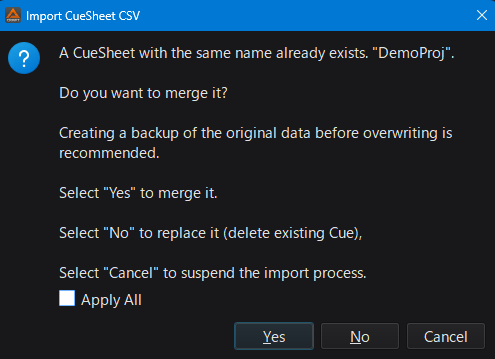A CueSheet can be imported and exported in CSV format.
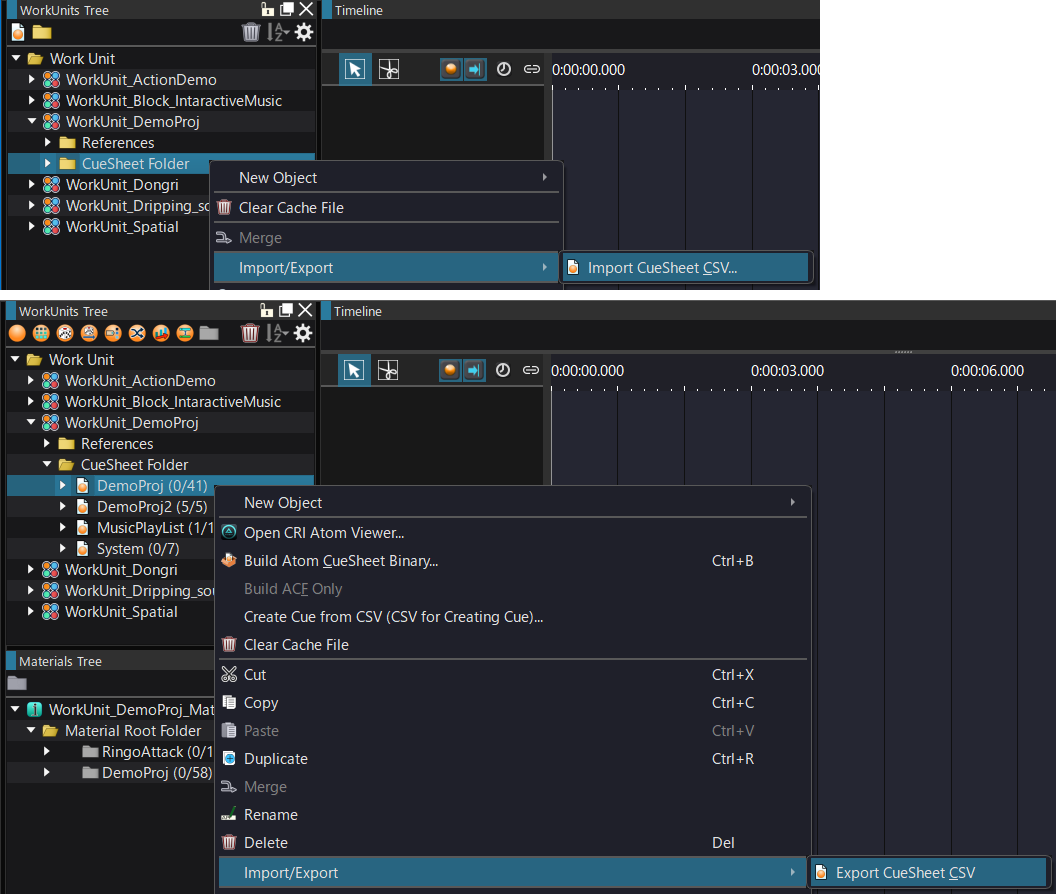
About CSV
In CSV output by CRI Atom Craft, parameters that have not been changed from the initial value will be omitted. Columns are added to the CSV output by editing the necessary items with the tool.
Contents That Can Be Imported and Exported
Basically, any editable parameters can be imported and exported.
By editing the contents in Excel and then importing the edited file again, specific parameters can be modified in bulk.
Import/Export Behavior
| Item | Behavior |
|---|---|
| Preview states and the information on the GUI | Not recorded. Information required for preview is reset to its initial state. |
| Tree hierarchy | The hierarchy under the CueSheet is rebuilt. |
| Link information for global settings and materials | Linked again from the names. |
| Moving between projects | Basically, if the project structure (global settings and Materials) is the same than in the exported project, no problem occurs. If the project structure is different between the projects, the link destination information must be prepared in advance. |
| Range of value | When data is imported, values are checked and adjusted so as to stay within their valid range. However, if the data contains a description that cannot be understood, it will be skipped and may cause a problem in the behavior of the tool. * If a problem occurs, please contact our technical support. |
Main Purpose
| Item | Behavior |
|---|---|
| Bulk parameter modification | By using the AutoFilter option, display all the items whose type is waveform and set the 3D positioning parameters in bulk. |
| Prepare many dummy Cues. | By duplicating rows, create empty Cues. |
Saving a CueSheet CSV file
(1) Select [CueSheet] and, from the context menu, select [Import/Export]-[Export CueSheet CSV...]
(2) Select the destination folder and click on the [OK] button.
Opening a CueSheet CSV file
(1) Select the destination Cue Sheet folder and, from the context menu, select [Import/Export]-[Import CueSheet CSV...]
(2) In the file dialog box, select a CueSheet CSV file.
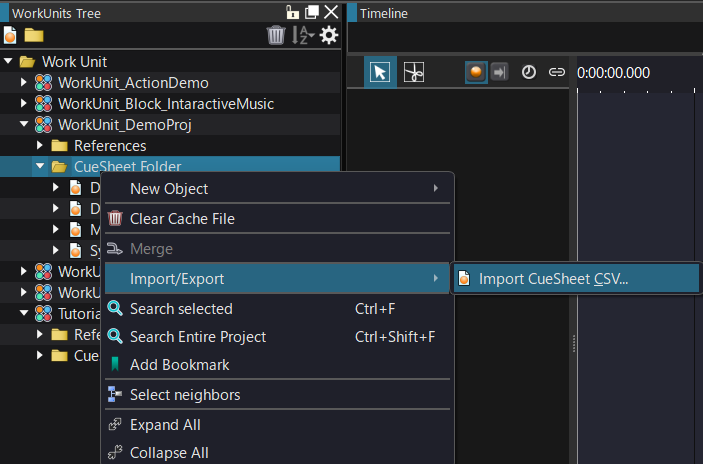
Merging CSV Files when they are Imported
You can select to merge if the existing data exists when CSV is imported. Thus, you can merge the existing data and the CSV data.