You can use MIDI equipment to control the parameters in CRI Atom Craft.
It is possible to decide which parameters are actually assigned.
This section explains how to assign MIDI controllers to various parameters of CRI Atom Craft and how to set up the MIDI devices.
Assiging MIDI Controllers
The MIDI controller assignment function let you set / visualize what MIDI controller will control what parameter in CRI Atom Craft.
The relevant settings window can be accessed from the [Tool]-[MIDI Settings...] menu command.
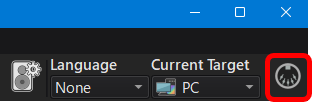
MIDI Controller Assignment Window
The MIDI controller assignment window can also be displayed by clicking on the MIDI icon in the toolbar.

Simple Settings Mode
In the simple settings mode, assignment of MIDI controllers can be set and confirmed easily.
The parameters displayed as follows.
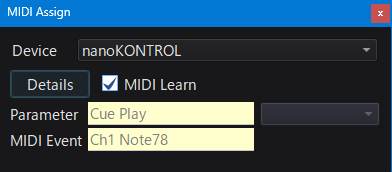
List of options in the simple settings mode
| Item | Description |
|---|---|
| Simple / Advanced settings button | Switches MIDI controller assignment between simple and advanced setting modes. The list of CRI Atom Craft parameters that can be controlled by MIDI can be confirmed in detailed settings mode. |
| Learning | When checked, MIDI learn is activated. In this case, if a MIDI message is received, it will be assigned to the selected parameter. If you uncheck the checkbox, learning mode will be canceled and the parameters of CRI Atom Craft can be changed. |
| Parameter | If it is possible to assign a MIDI controller to the selected parameter, its name is displayed. If you select Bus / Track, the list of parameters that can be set is displayed in the combo box on the right and you can choose one. |
| MIDI | The MIDI message assigned for control is displayed here. |
How a MIDI control is assigned
You just need to use the MIDI control your want to assign to the parameter while the "Learning" checkbox is checked. The control message displayed in "MIDI" will reflect the MIDI message you sent.
This completes the setting.
Advanced Settings
In the detailed settings, you can set and check MIDI control assignments in detail.
When you press the detailed settings button, the "MIDI message" panel - showing details of the MIDI control message - is displayed at the bottom of the settings screen.
On the right side, the list of parameters that can be controlled is displayed.
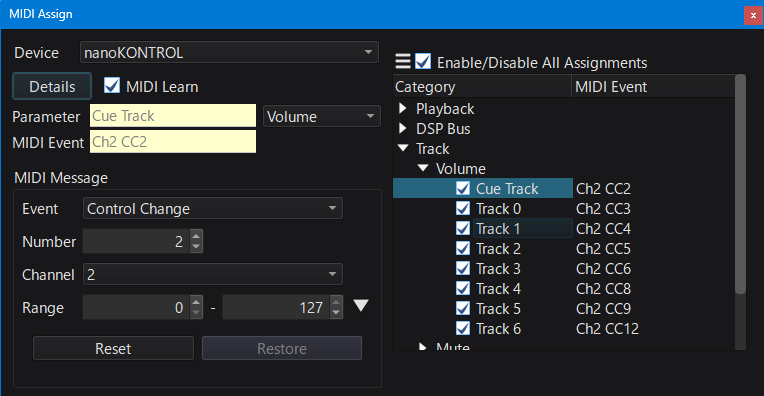
MIDI Message
In the MIDI message panel, you can directly enter the definition of a MIDI control message.
| Item | Description |
|---|---|
| Event | You can set the MIDI event type. It is possible to select from three types of MIDI events: Note On, Control Change and Pitch Bend. |
| Number | If the MIDI event type is Note On or Control Change, that number can be set. |
| Channel | You can set the channel of the MIDI event. |
| Input width | You can set the input width to be used with the MIDI controller. Note On and Control Changes are between 0 and 127, and Pitch Bend can be set between 0 and 16383. For frequently used values, you can also select from the buttons on the right.(*1) |
| Reset to default value | The MIDI assignment information for the target parameter is reset to the initial value. |
| Restore before change | The MIDI assignment information will be returned to its state when the parameter was selected. |
(*1) It can not be set for some parameters that do not have input width.
Parameter list
All the parameters to which a MIDI controllers can be assigned are displayed in a list.
Simply select the parameter and edit the assignment.
If you uncheck the box in front of a parameter's name, the assignment will be disabled.
By using the checkbox "Enable / Disable All Assignments" at the upper-right of the list, the MIDI controller assignments of all parameters can be enabled / disabled at once.
From the menu button in the top-left of the list you can load and save presets.
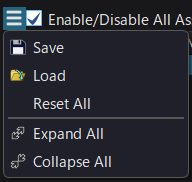
Menu button item list
| Item | Description |
|---|---|
| Load Settings | Loads the MIDI controller assignments for all parameters (as a preset). |
| Save Settings | Saves the MIDI controller assignments for all parameters (as a preset). |
| Reset Settings | The MIDI controller assignments of all parameters are reset to their initial values. |
| Open All | Expands all parameters. |
| Close All | Collapses all parameters. |
MIDI device settings
In the dialog you can set the following items:
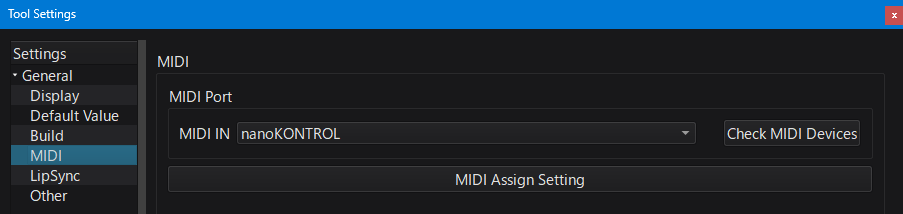
List of MIDI settings
| Item | Description |
|---|---|
| MIDI IN | Specify the input port of the MIDI device. |