You can create multiple views of the Project Tree, Work Unit Tree, and Material Tree.
This is useful when the object you want to display is far away.
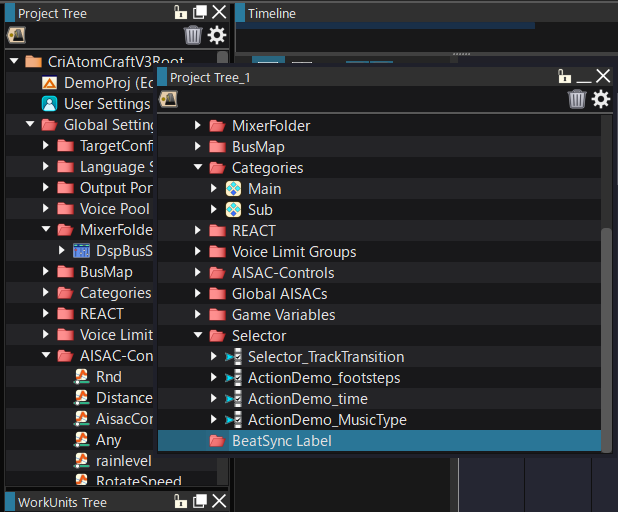
Adding a tree view
Right-click on the corresponding tree button from the view button and click "Add XXX tree".
The added view will be added to the right of the view button display position.


- Note
- The function of the added tree view button is to toggle between display and hide.
Remove the tree view
Right-click the tree button you want to delete on the view button and click "Delete XXX Tree".
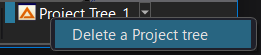
View link mode
The view link mode controls how the display is synchronized when an object is selected in another view.
Normally, when you select an object in a tree or list editor, the display of each view will change in sync with the contents of the selected object.
To stop a view from being synchronized, use the gear icon in the upper right corner of the view.
Click the gear icon to show "Link mode", then click the link mode icon to switch to unlink mode.
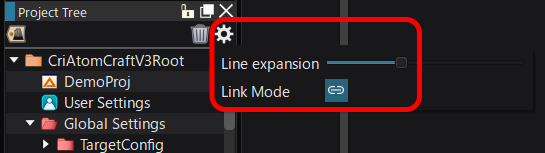
| Icon | Status | Description |
|---|---|---|

| Link | The contents of the view will change in sync with the selection or movement in other trees, lists, etc. |

| Unlink | Removes the link from another view, always keeping the displayed content. |