Preview menu
This menu allows you to preview the image. Set playback/stop and various preview methods. For more information about the preview feature, see Preview (listen to the sound) .
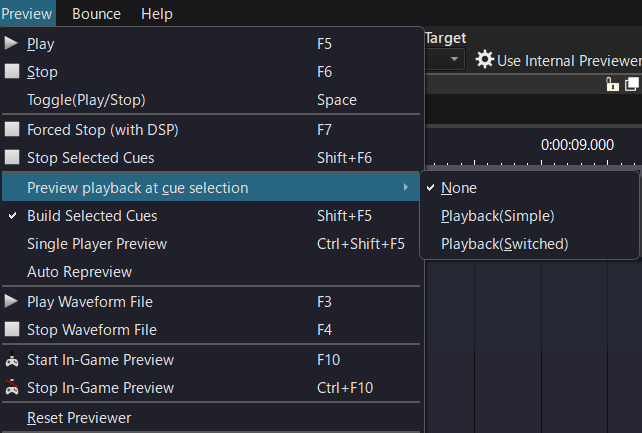
| Item | Runtime behavior |
|---|---|
| Play | Plays the selected playable object (Cue, materials, etc.). |
| Stop | Stops all objects that are playing. |
| Toggle (Play/Stop) | If the selected object is playing, it will stop the playback. If the selected object is stopped, it will start playing. |
| Force all stops (DSP also stops) | Stops all currently playing Cue without releasing them. effect plugins processing also stops. |
| Stop selected Cue only | Stops only the selected Cue. |
| Play on Cue selection | Specifies whether to play when a Cue is selected in the tree. None: Does not play. Play: Starts playback. Toggle Play: Plays after stopping a currently playing Cue. |
| Build and play selected Cue only | Specifies whether to build and play only the selected Cue. When enabled, it may reduce the preview start time if there are a large number of waveforms in the Cue sheet. |
| Single Player Preview | Specifies whether to use a single Player for preview playback. |
| Auto Re-Preview | When you perform an operation such as changing the position of the waveform region while playing a Cue, you can specify whether or not to immediately re-play the Cue. (Note)Auto Re-Preview cannot be performed for some parameters, such as changing the presence or absence of a Cue limit. |
| Play Original Sound | If a material is selected, it plays the corresponding waveform file. If a waveform region on the timeline is selected, it plays the waveform file of the referenced material. |
| Stop Original Sound | Stops playing the waveform file. |
| Start in-game preview | Starts the in-game preview. The Cue sheet and ACF built in-game on the actual device must be loaded. |
| Stop in-game preview | Stops the in-game preview. |
| Reset | Previewer Resets the previewer used to preview the Cue. |