Profiler window
The Profiler window displays a profiler that collects and visualizes information about sounds played at runtime as logs.
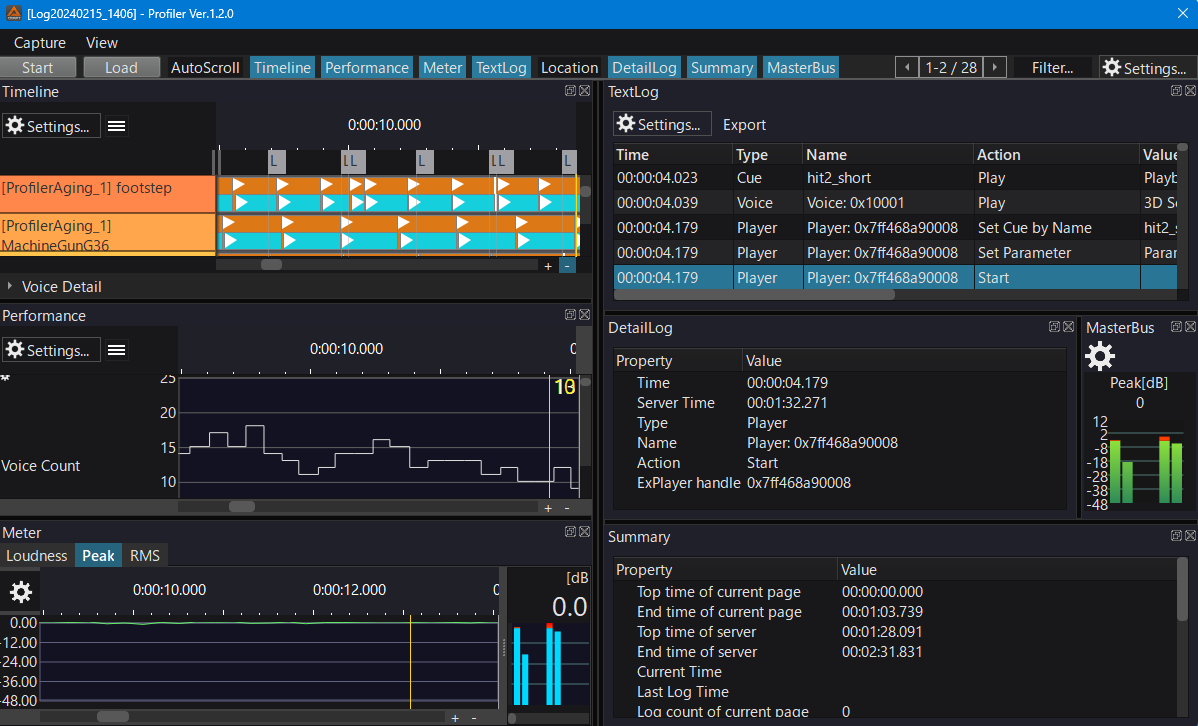
The profiler window has a menu bar and toolbar for operations such as starting and stopping.
Capture Menu List
| Menu | Description |
|---|---|
| Start / Stop | Starts logging if it is not running, and stops logging if it is running. |
| Reset | Reset the display. |
| Load Log... | Opens a window for loading and displaying previously acquired logs. |
| Settings... | Opens the Log Acquisition Settings window. |
View menu list
| Menu | Description |
|---|---|
| Auto-track | When logging, automatically scrolls the display to the end of the data. |
| Viewer | Set whether to show or hide each viewer. |
| Page | Specify the page to display. |
| Reset View Layout | Resets the displayed windows to the initial state. |
The toolbar is located at the top of the Profiler form.

List of toolbar buttons
| Button | Description |
|---|---|
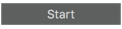
| Starts or stops logging. |

| Opens a window to load and display previously acquired logs. |

| Automatically scrolls the display to the end of the data when logging. |

| Set whether to show or hide each viewer. |
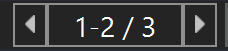
| Specify the page to display. |

| Set the filtering for log display. |
For information on how to use the profiler, see CRI Atom Profiler .