Project key management dialog
The "Project Key Management" dialog displays the following information about the project key:
- Project key validity status
- Project key details
- Project Key
- Project Key Expiry Date
- Additional features
You can also perform the following operations:
- Project key registration
- Opens the project key registration dialog.
- Unlock project key
- The project key will be released.
For an overview of project keys, please refer to the following item.
Displayed content (project key not registered)
This is what is displayed when the project key has not been registered.
Displays information about the project key registration.
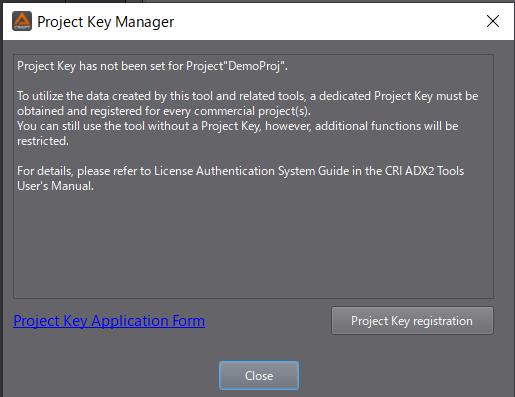
explanation
- Project key validity status
- Indicates that the project key is invalid.
- Shows a brief description of the project key.
- Project key registration button
- Opens the project key registration dialog.
Display content (project key registered)
This is what is displayed when the project key has already been registered.
Shows detailed information about the project key.
You can also cancel the project key.
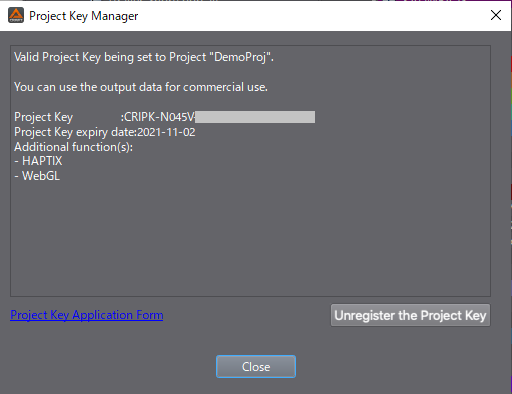
explanation
- Project key validity status
- Indicates that the project key is valid.
- Project key details
- Project Key
- The key being applied.
- Project Key Expiry Date
- The key expiration date.
- Additional features
- Lists the additional features available.
- Project key release button
- The project key will be released.
- Project Key
Project key release process
The project key will be released.
When a project key is released, the project key will return to an unregistered state.
When developing a sequel or other project by duplicating a project with a project key already set, you will need to first release the project key in order to set a new project key for the duplicated project.
Project key registration dialog
This dialog allows you to register a project key.
Enter the project key in the entry field and press the "Register" button.
Once online authentication is complete, the project key will be registered to the project file.
Please note that project key registration is an online process.
The registration process must be done online.
Display content
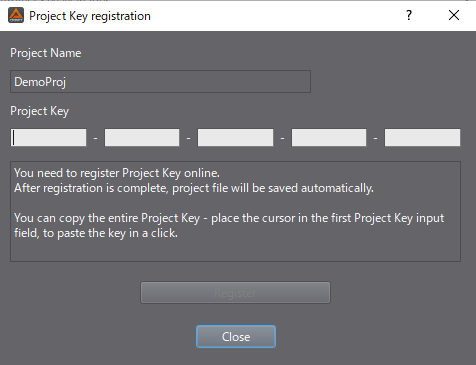
explanation
- Project name
- Displays the file name of the project for which the project key is to be registered.
- Project Key
- Enter the 29-digit key in groups of 5 digits separated by hyphens.
- XXXXX-XXXXX-XXXXX-XXXXX-XXXXX
- Paste in the project key
- You can input all the keys at once by pasting them into the leftmost input box.
- You can paste either 29 digits including hyphens or 25 digits excluding hyphens.
- Enter the 29-digit key in groups of 5 digits separated by hyphens.
- Registration button
- Registration will be processed based on the information entered.