This section describes the procedure to create an Atom wave bank file (.awb) with the CRI Atom Encoder. The data creation flow is shown below:
- Starting the CRI Atom Encoder
- Registering audio files
- Setting encoding parameters
- Creating an AWB File
1. Starting the CRI Atom Encoder
First, double-click on the CriAtomEncoder to start the tool.
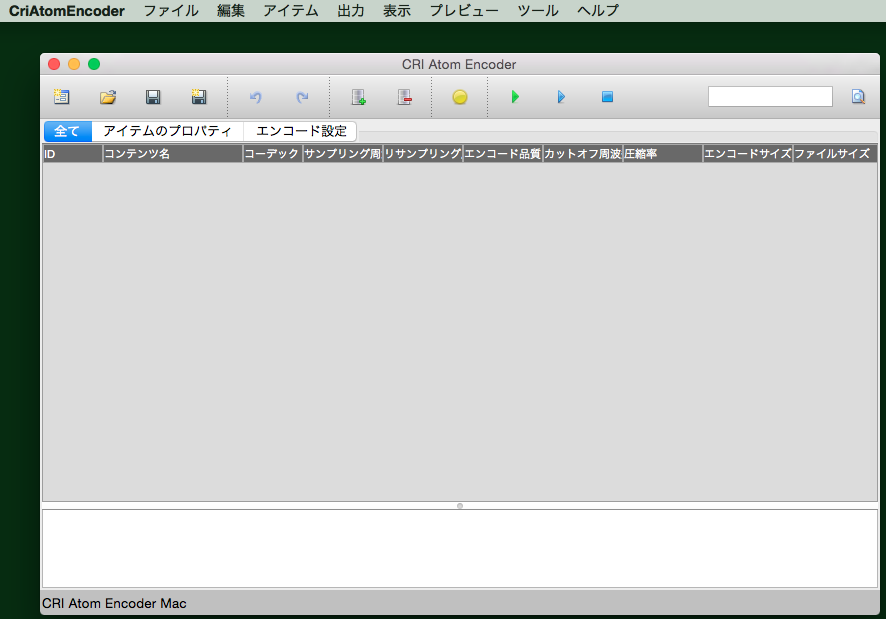
2. Registering audio files
Drag and drop audio files onto the tool.
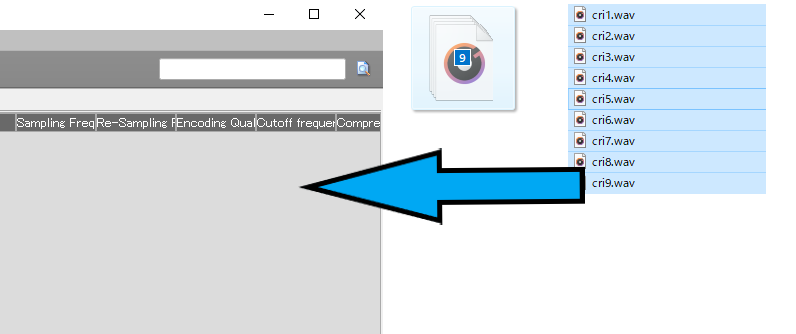
Registered audio files (items) can also be removed. An item is registered with a name that is generated from its file name without the extension.
3. Setting encoding parameters
Once the files registered, you can adjust their settings, such as the codec used.

4. Creating an AWB File
Create an Atom wave bank file (.awb).
From the menu bar, select [Output] -> [Output AWB]. Then the [AWB Output Settings] dialog is displayed.
Enter the output file name and click on the [Run] button. The audio files are encoded and packed. When the process is completed successfully, an awb file (.awb) is generated.