Precautions When Using the Tool
After the License Has Expired
If license authorization fails, the following message will be displayed, and the tool will not run.
License authorization failed.
Unable to run application.
Please check your internet connection for issues.
Use “CRI Authorization Tool” to obtain a tool license or register your PC.
If you are using a proxy server
Communications that are not permitted by the proxy server will be blocked.
Therefore, you must allow communication with the authentication server and the certification authority.
Check the proxy settings
If "Automatic proxy detection" is set, authentication may fail.
Set the proxy manually and check if you can connect.
Windows
- Open the "Settings" window from the Start menu, etc.
- Select "Network and Internet" > "Proxy"
- Turn "<b>Manual Proxy Setup</b>" on and enter the proxy server settings.
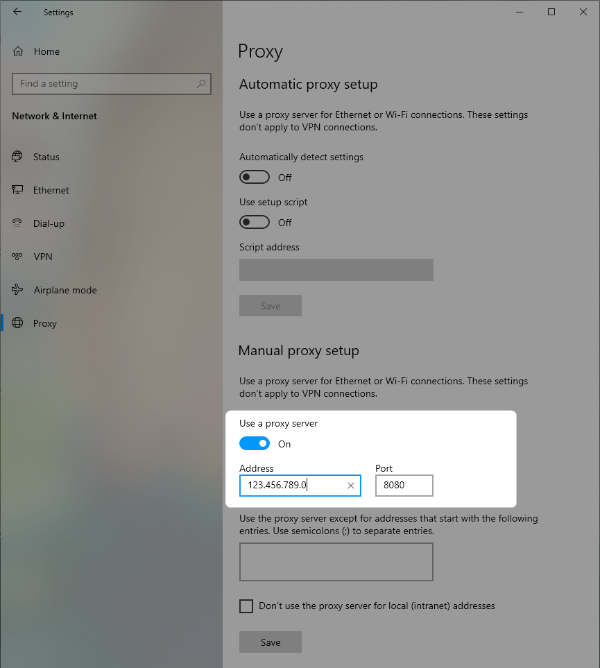
macOS
- Open System Preferences and select "Network" > "Proxy" tab
- Check the following items displayed in "Select a protocol to configure"
- Web Proxy (HTTP)
- Secure Web Proxy (HTTPS)
- Select "Secure Web Proxy (HTTPS)" and enter the proxy server settings.
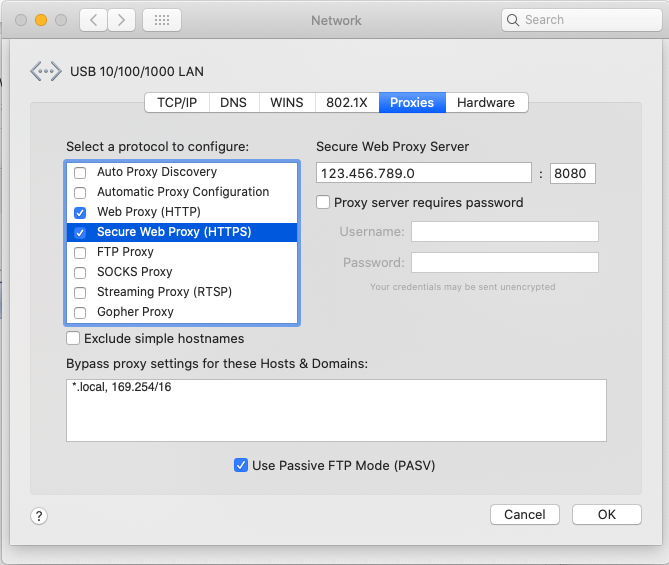
Use the Tool Offline
The authorization system has to perform online authentication periodically.
Thus, this tool cannot be used offline for more than 2 weeks.
If an authentication error occurs, please check your network connection.