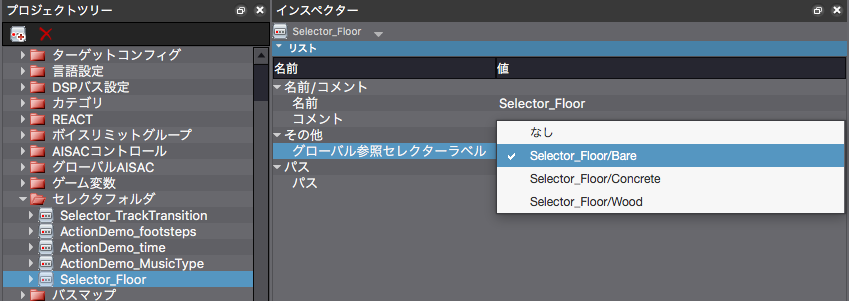|
CRI ADX
Last Updated: 2025-05-07 13:34 p
|
 |
CRI ADX
Last Updated: 2025-05-07 13:34 p
|
You can prepare several Cues (three in this example) for the footsteps and switch them based on the floor type in the game.
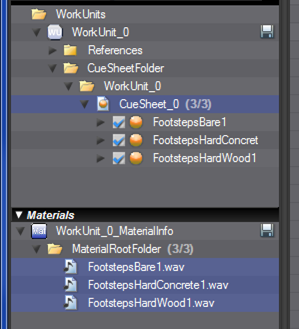
It is so simple that it can be implemented easily.
Usually, when you want to call three Cues, you will have to set the Cue name for each of them.
This forces the programmer to know all the Cue names.
Although it is possible to define a convention for the Cue names or the Cue IDs,
it will be difficult to know where a mistake comes from (code or data) if there is a bug.
You also need as many Cues as combinations and must call different Cues.
The problem is not so severe when the number of floor types is limited (three in this example),
however it can quickly get out of hand with more floor types.
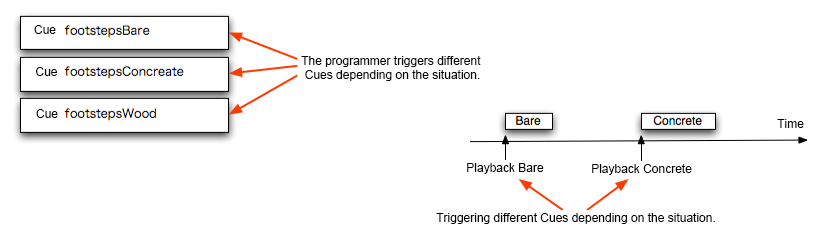
Consider using a Selector when there are a lot of types of floors or when their number may increase in the future.
In that case, the number of Cues will not increase; only the number of Selector Labels.
From the viewpoint of management, multiple types of sounds are prepared using one Cue,
and the sound is switched by a Selector.
If the Selector can be applied to multiple Cues, the rule becomes clear and the implementation is easily handled.
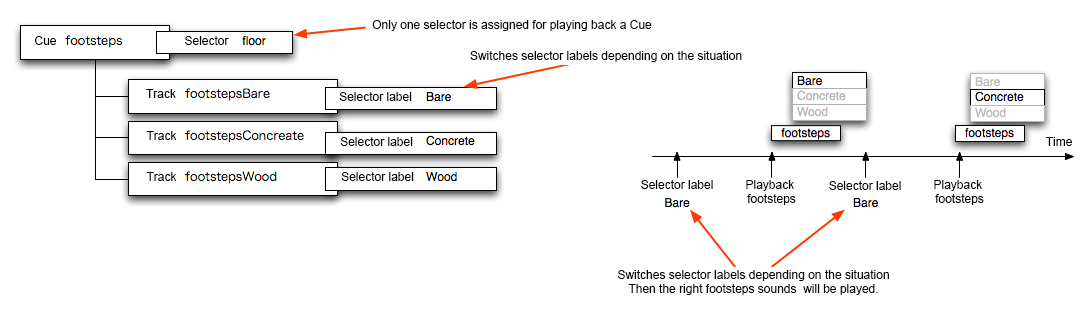
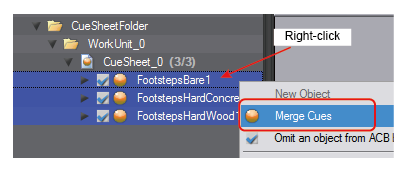
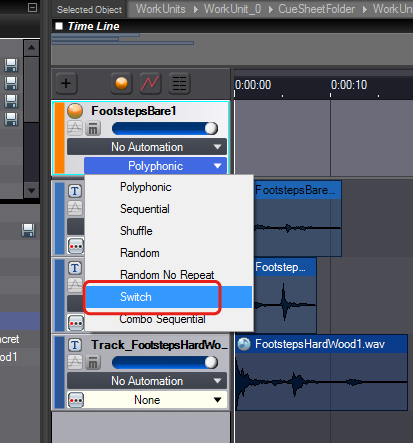
None is Selected for the Selector/Wwitch. Now, prepare a Selector.
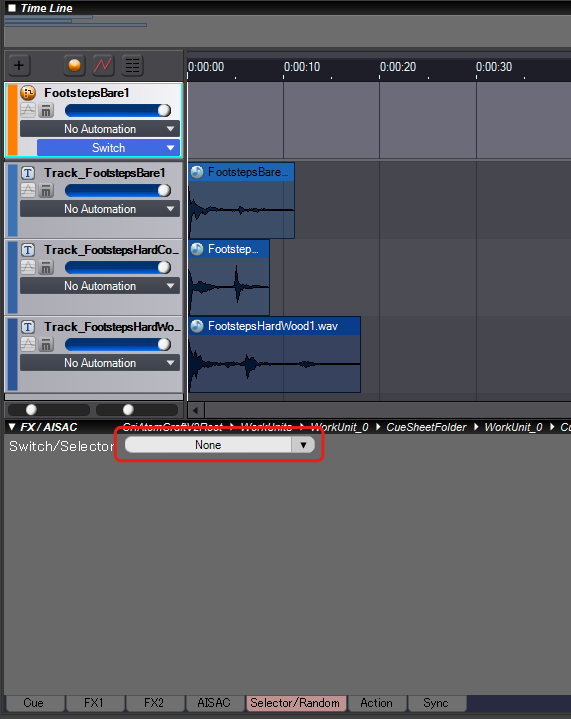
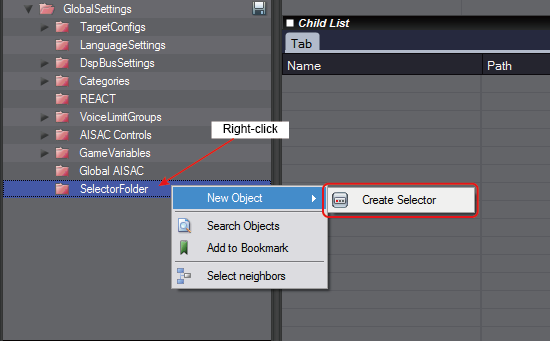
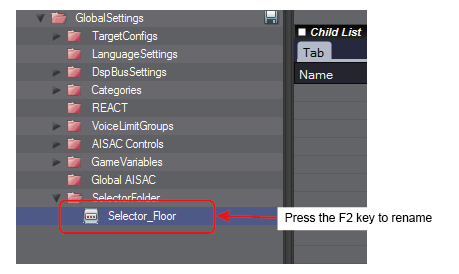
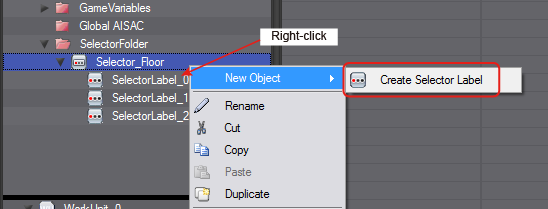
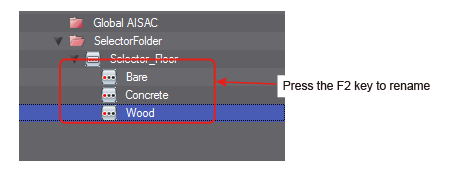
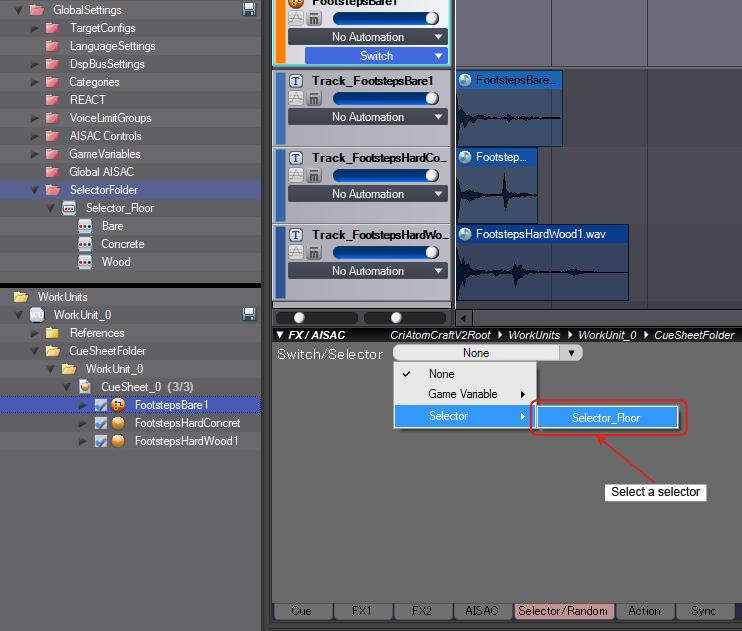
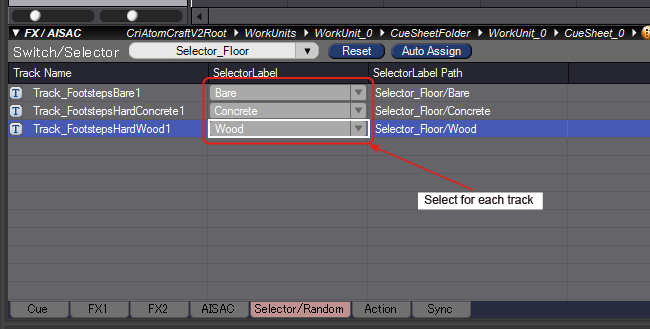
When playing in this state, the track of the selector label set in the global reference selector label is played.
Editing a Selector
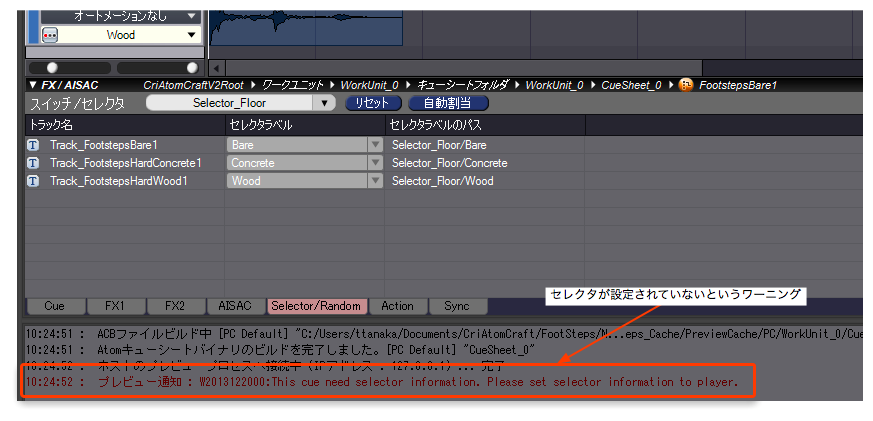
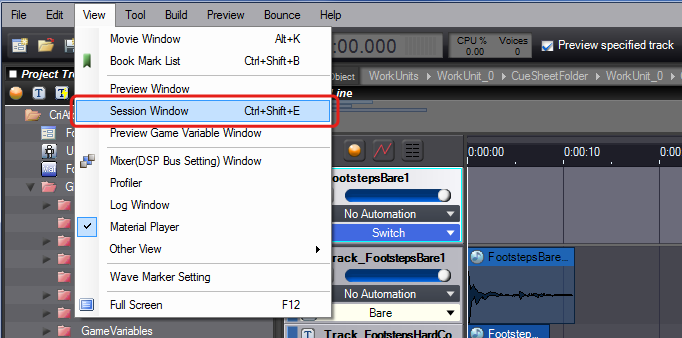
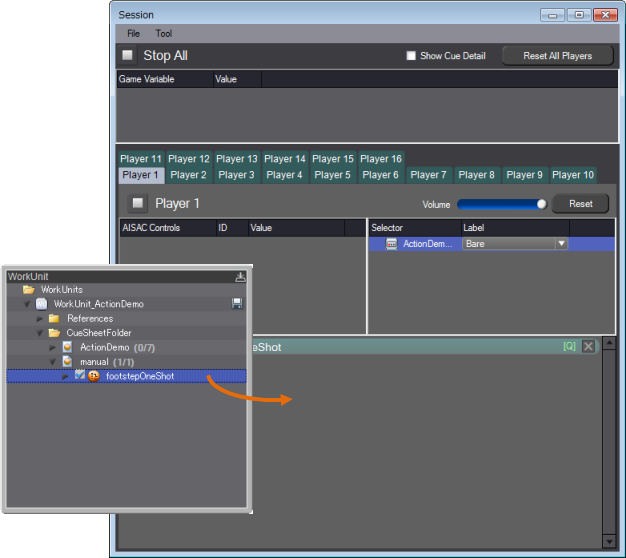
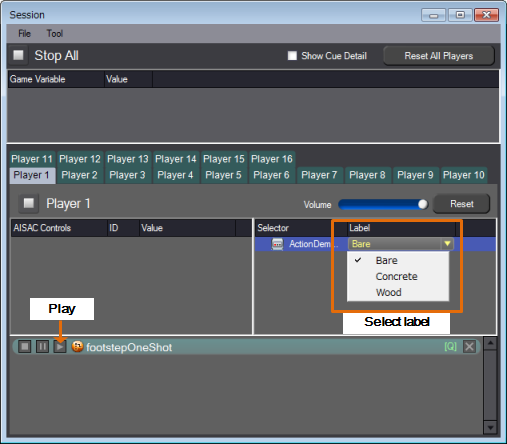
The global reference selector label records the value in the global setting and the selector refers to it.
It can be used as a setting value when the selector label is not set to the player or when the player is reset.