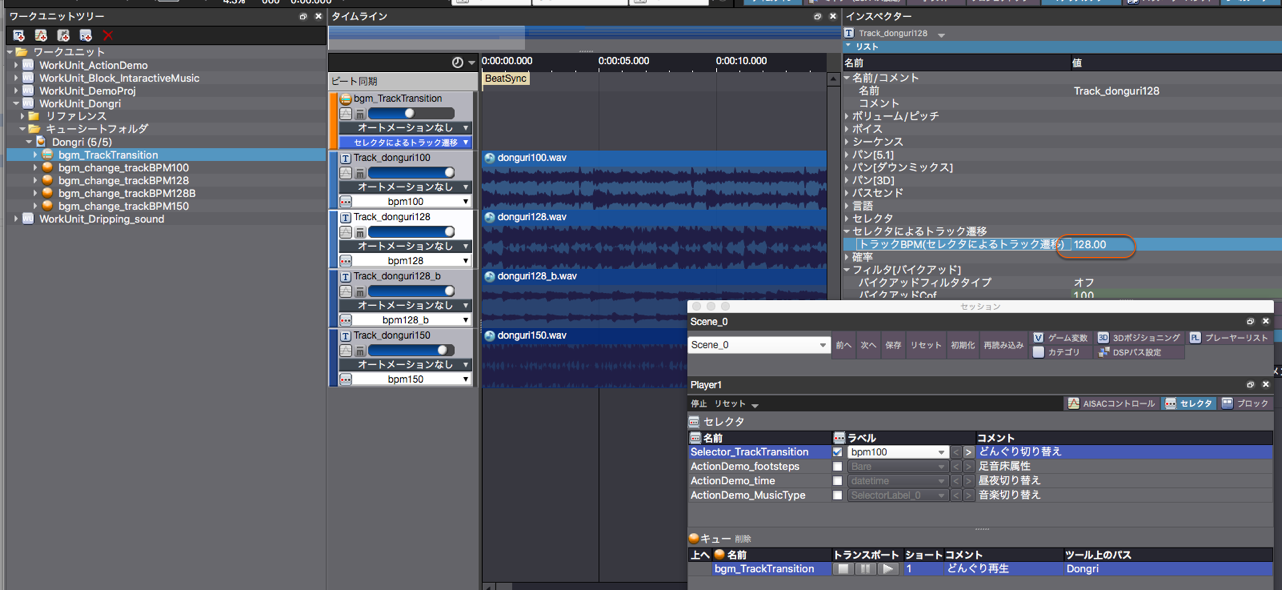|
CRI ADX
Last Updated: 2025-05-07 13:34 p
|
 |
CRI ADX
Last Updated: 2025-05-07 13:34 p
|
It is often required to switch the music in sync with the status of the player in the game (for example when transitioning from normal music to battle music)
Simply switching the music without any further consideration may sound unnatural (if not switching at the end of the music file).
It may sometimes sound awkward if the music is switched in the middle of a phrase.
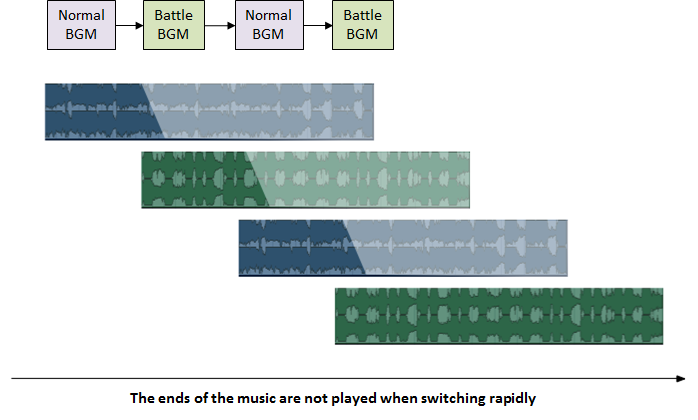
Instead, you may want to give the user the impression of a change by altering the instrument structure rather than ruining the music.
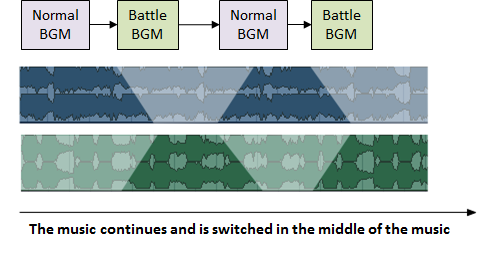
Transitioning Tracks using a Selector offers many features specific to interactive music.
You can create this type of Cue only from the context menu of the project tree. Unlike other Cues, you can not change the type afterwards.
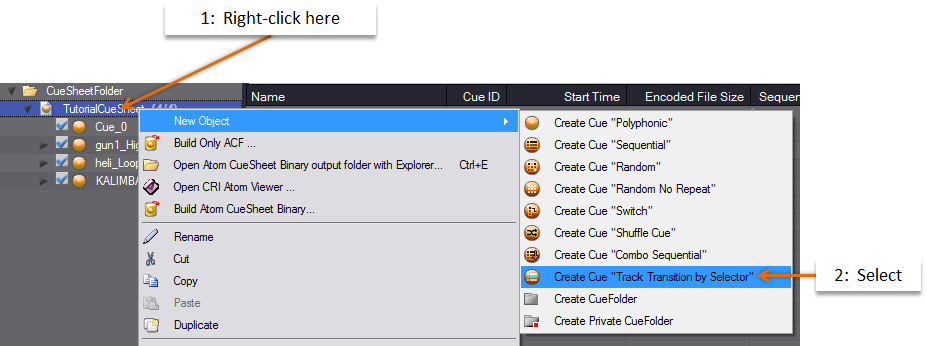
Create a TrackTransition Selector to switch the music
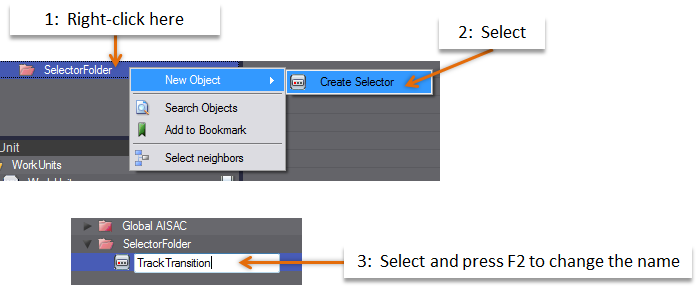
Create the TrackA and TrackB Selector Labels.
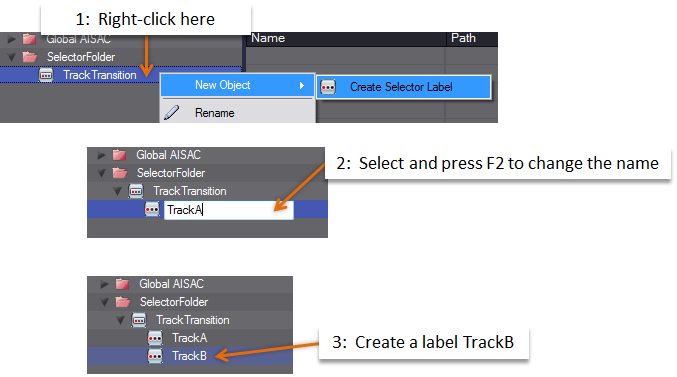
Prepare two Tracks and specify the labels from the menu.
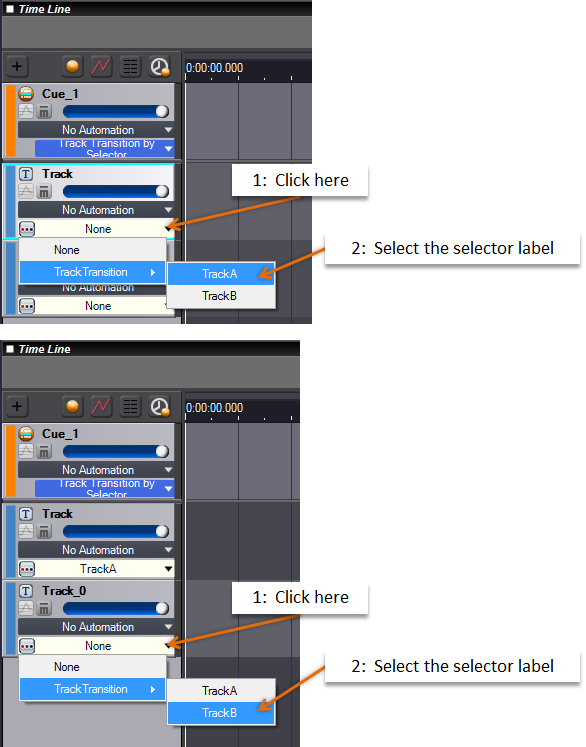
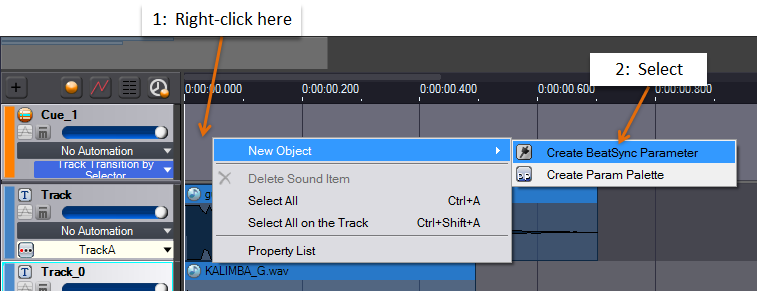
Specify the start time and the BPM. The music will switch based on the BPM specified here.
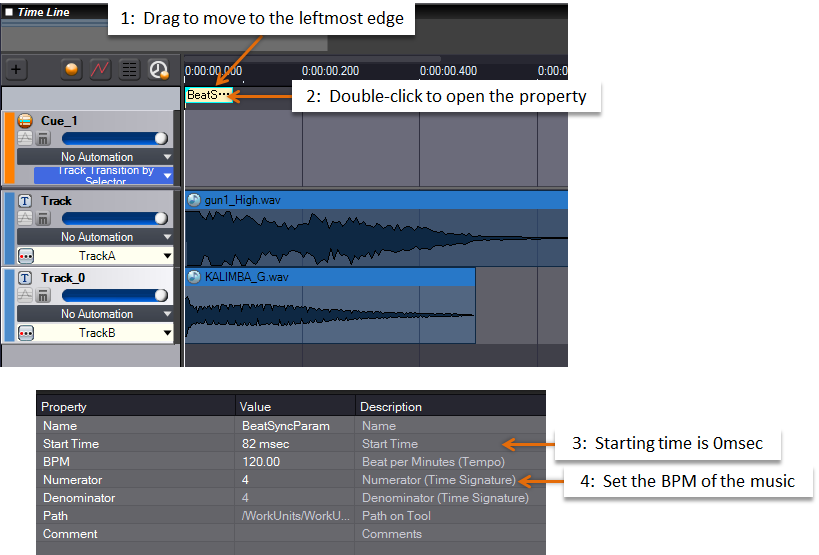
Use the session window to switch the Selectors. Open the session window, add a Cue by dropping it, and choose a Selector Label before playback. The sound in the corresponding Track is played back.
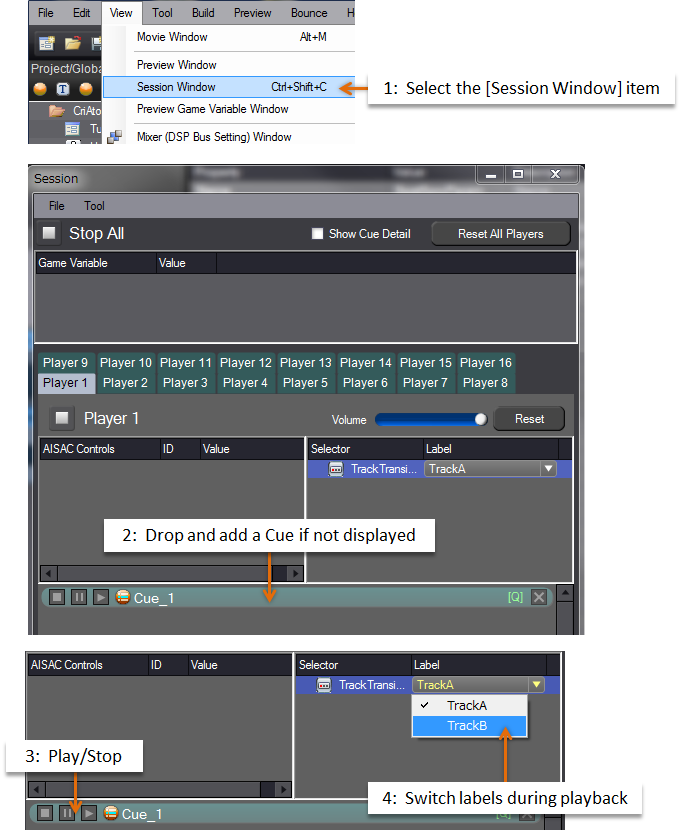
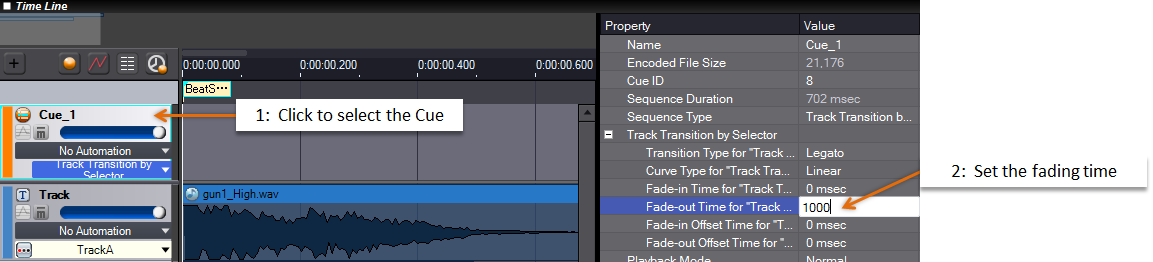
The fading you should select varies depending on the type of the music, the amount of reverberation or even the instrumental structure.
You can also change the fading curve.
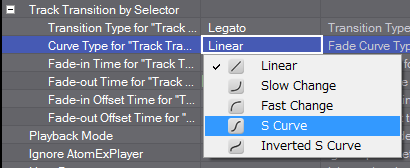
Specify BPM for each tracks.