 |
CRI ADX
Last Updated: 2025-05-07 13:34 p
|
 |
CRI ADX
Last Updated: 2025-05-07 13:34 p
|
The version control browser consists of a [Project] tab and a [Material] tab.
This tab manages the version of the files from the project perspective.
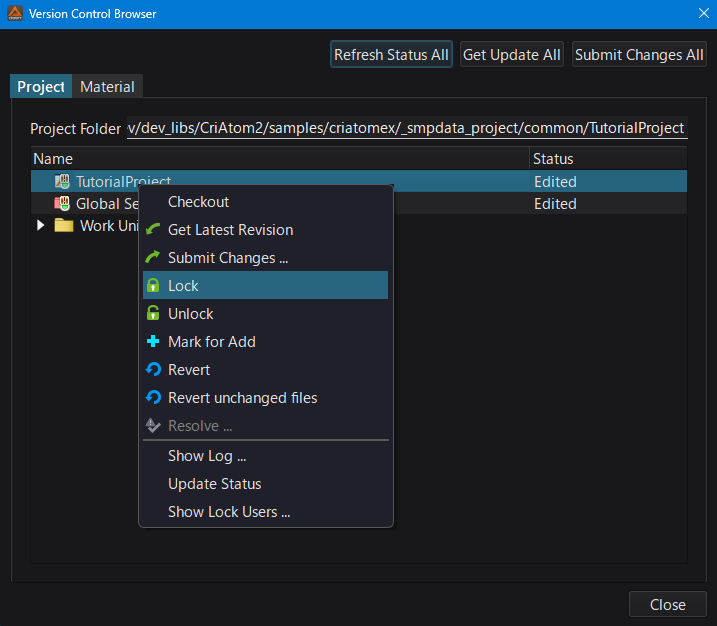
This tab manages the version of the file from the material perspective.
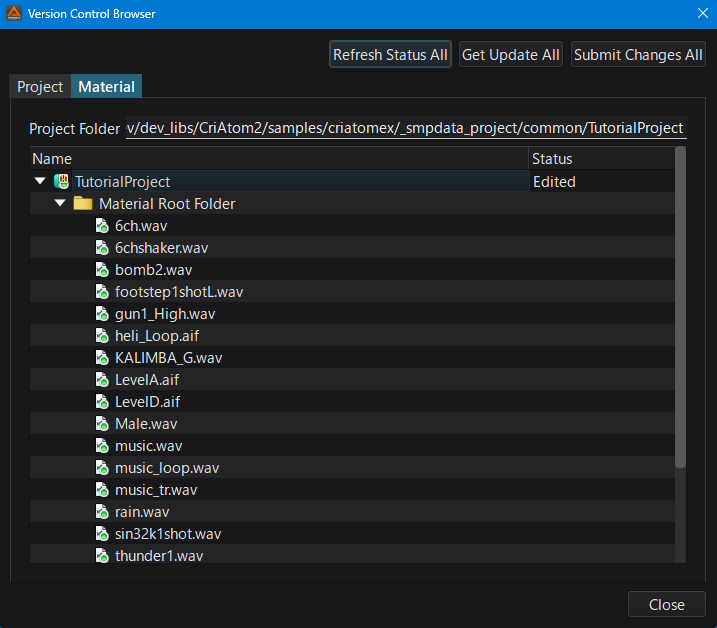
You can execute version control commands from the context menu displayed when right-clicking on an object in the version control browser.
| Item | Description |
|---|---|
| Update | Get the latest file from the version control system. [Caution] After updating, the CRI Atom Craft project must be reloaded. |
| Commit | Send the changes of the selected file to the version control system. |
| Lock | Lock to prevent other users from editing the file. |
| Unlock | Unlock the file. |
| Mark for Add | Add files to the version control system. |
| Revert | Restore the uncommitted file to the working copy revision state. |
| Resolve | Resolve conflicts that occur when updating files from the repository. |
| Show Log | Display the change history of the file. |
| Update Status | Update the version control status of the file. |
| Show Lock Users ... | Display the users having locked the file. |
Buttons for batch processing are located in the upper right corner of the version control browser.
Update the version control status of all the files in the project.
Retrieve the latest version of all the files of the project.
Send all additional items from the project.