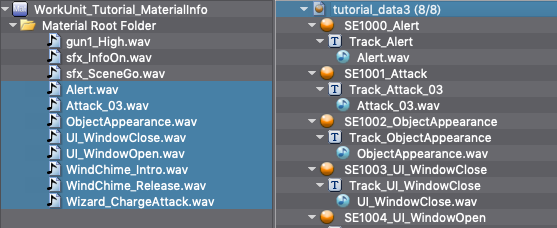|
CRI ADX
Last Updated: 2025-05-07 13:34 p
|
 |
CRI ADX
Last Updated: 2025-05-07 13:34 p
|
In this tutorial, we will write a Script by using the CSV file to perform the operations as follows:
| Waveform file name | Cue name | Cue ID | Comment |
|---|---|---|---|
| Alert.wav | SE1000_Alert | 1000 | Alarm |
| Attack_03.wav | SE1001_Attack | 1001 | Attacks |
| ObjectAppearance.wav | SE1002_ObjectAppearance | 1002 | Appears |
| ~ | ~ | ~ | ~ |
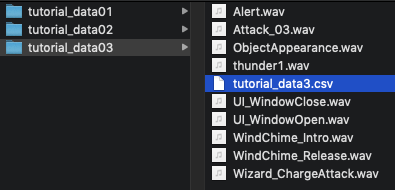
This tutorial will use the project created by Creating a project and registering Waveform file to a Cue tutorial.
Before starting this tutorial, if this project is not open, please open the project or execute the Script created in the Creating a project and registering Waveform file to a Cue tutorial.
Select "Script list..." in the Script menu to display the Script list window.
Click the New button in the Script list window to create a Script file with the name below:
| Save location of Script | Script file name |
|---|---|
| tutorials [CRI] | tutorial07-1_importcsv.py |
Double-click the created Script to open by Run the Script from the Script Editor .
In order to get an overview of the Script in the Script list window, write the Script description as follows:
Once you have written the Script description, import the following modules to work with CRI Atom Craft in your Script.
Import the Python standard library's "csv" Module in order to read the CSV files.
Import the Project Module to work with the project and import the Debug Module for log output.
Sets the CSV path to read.
Specifies the tutorial_data3.csv under the tutorial Waveform file folder ’tutorial_data/tutorial_data03’.
Write a Script for these processes as follows:
Only the Waveform file name is written in the CSV file to read, not the full path of the Waveform file.
Therefore, you need to register the Waveform file using the register_material function to specify the full path.
Define both the Waveform file folder path " data_dir " and the CSV path " csv_path " to create the Waveform file's full path later.
If the file does not exist, the Script can be interrupted by the os.path.isfile function to check if the file exists.
Waveform file name and the information of the Cue to create are written in the CSV information that was read.
Use the following function to perform the get Material folder for registering Waveform files and Cue Sheet creation for creating Cues.
| Function name | Description |
|---|---|
| get_workunit | Gets the Work Unit |
| get_material_rootfolder | Gets Work Unit's Material root folder |
| get_cuesheet_rootfolder | Gets the Cue Sheet root folder of Work Unit |
| create_object | Creates object by specifying type |
Uses the CSV file name without the extension for the name of the Cue Sheet to create.
Write a Script for these processes as follows:
To extract the file names without extension from the CSV path, use "os" Module's "os.path.splitext" function and "os.path.basename" function.
"os.path.basename" function gets the file name from the path string.
"os.path.splitext" function splits the string at the last(rightmost) dot, i.e. "." .
You can thus combine these two functions to get the file name without extension.
Below is the process of actually reading the CSV file, registering Material and creating Cues.
Use "csv" module's "csv.reader" function to read the CSV file.
Opens the file using the "open" function, gets the file object and specifies the "csv.reader" function.
Use the following function to read the content of the CSV file line by line, register Material or creating Cues.
| Function name | Description |
|---|---|
| register_material | Registers the Waveform file and creates Material |
| create_simple_cue | Creates a new simple Cue with information from Material |
| set_values | Sets the parameter of the specified object in bulk Uses an associative array to specify the strings of the key as the field name and value as the parameter value. |
Write a Script for these processes as follows:
Use the "for" control statement to get the CSV content line by line from the "reader" variable.
The obtained CSV data is stored in "<b>row</b>" in an array, and is divided by "<b>,</b>(comma)". In the "row", the saving order is "Waveform file name, Cue name, Cue ID, Comment".
It will get the information one by one, register the waveform file, create the Material, and create the Cue. For this created Cue, use set_values to set the "Cue name, Cue ID, Comment" information from the CSV. It will be stored in an associative array.
After introducing how to write the Script description for registering a Waveform file from the CSV file and creating a Cue, we will introduce how to save the project in the Script.
This concludes the scripting portion of this tutorial.
Save and run the Script.
If the Script runs successfully, it will create the Cue Sheet "tutorial_data3" according to the CSV information and create a Cue in it, as shown below.