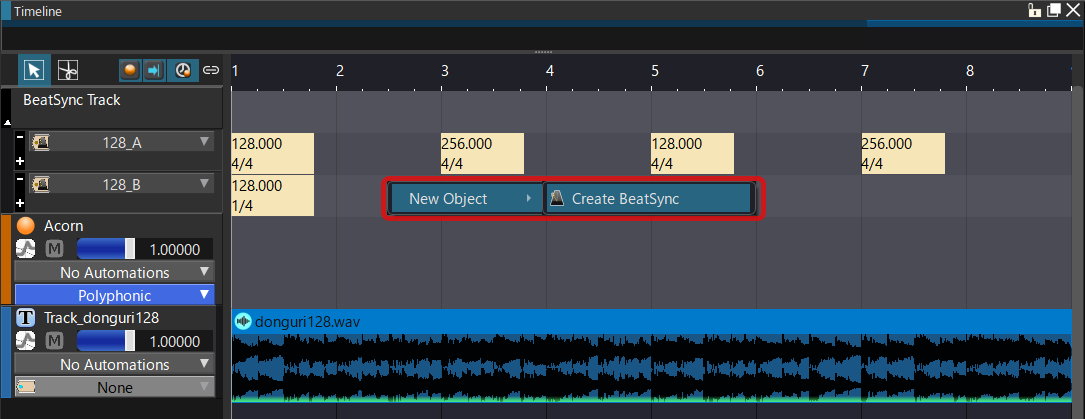|
CRI ADX
Last Updated: 2025-05-07 13:34 p
|
 |
CRI ADX
Last Updated: 2025-05-07 13:34 p
|
To create a beat sync, follow these steps:
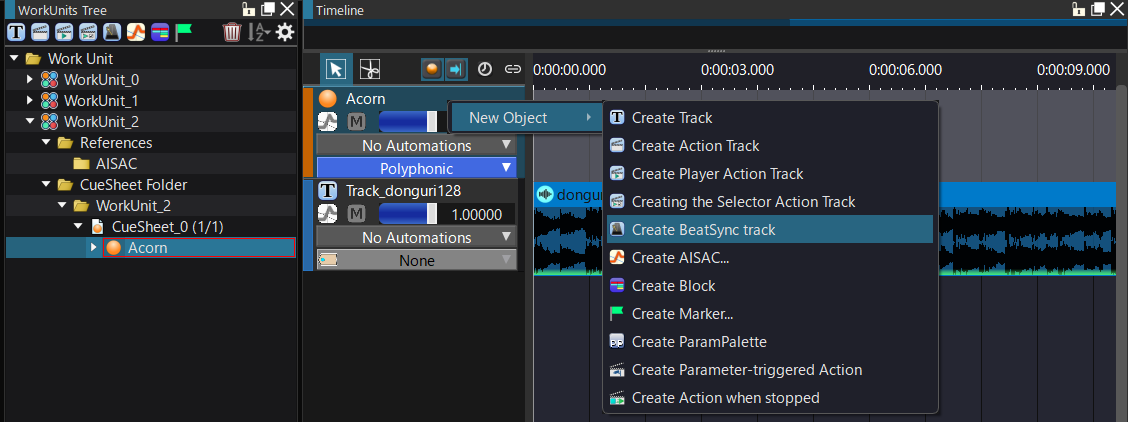
Once processing is complete, a Beat Sync track will be added to the Timeline and Project Tree, and the beat sync will be added to the Beat Sync track.
You can have multiple beat-synced tracks in a Cue.
Use this when you want to set multiple synchronization timings for the same song at the same time, such as by measure or beat.
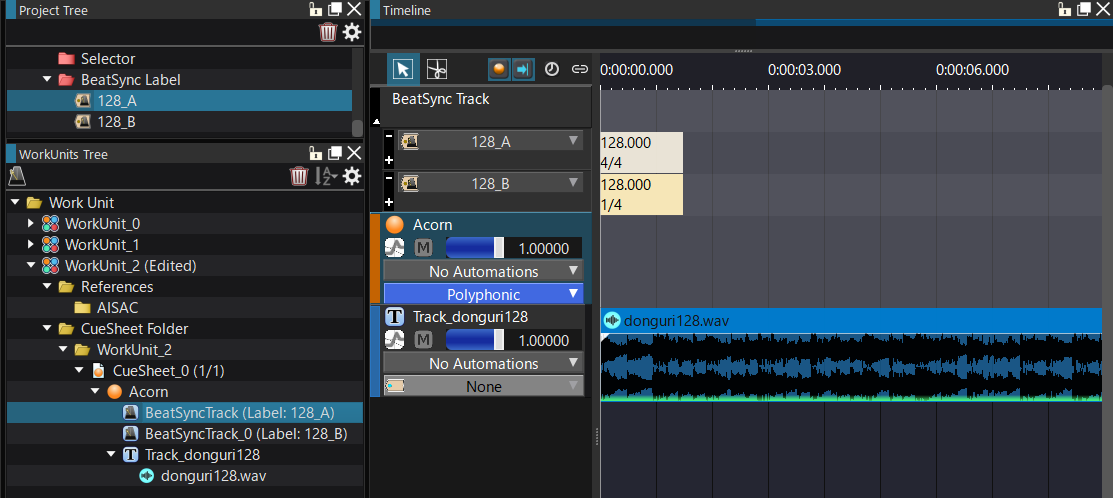
If you create and use multiple beat sync tracks, you will need to define which beat sync track your actions will use to sync.
This is set using the Beat Sync label.
To assign a Beat Sync label to a beat sync track:
In this case, you will also need to set a beat sync label on the action you want to synchronize.
Set a beat sync label on the action track.
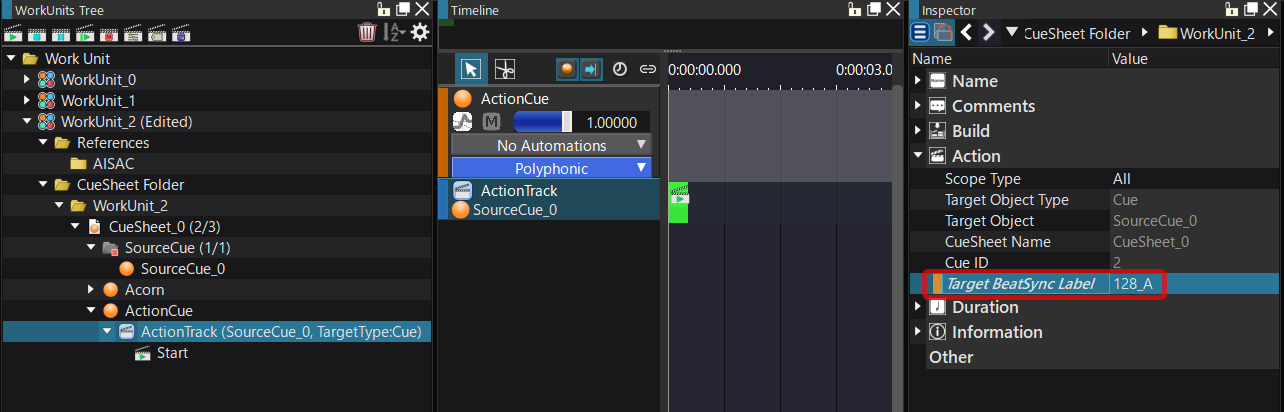
You can have multiple beat syncs on a beat sync track.
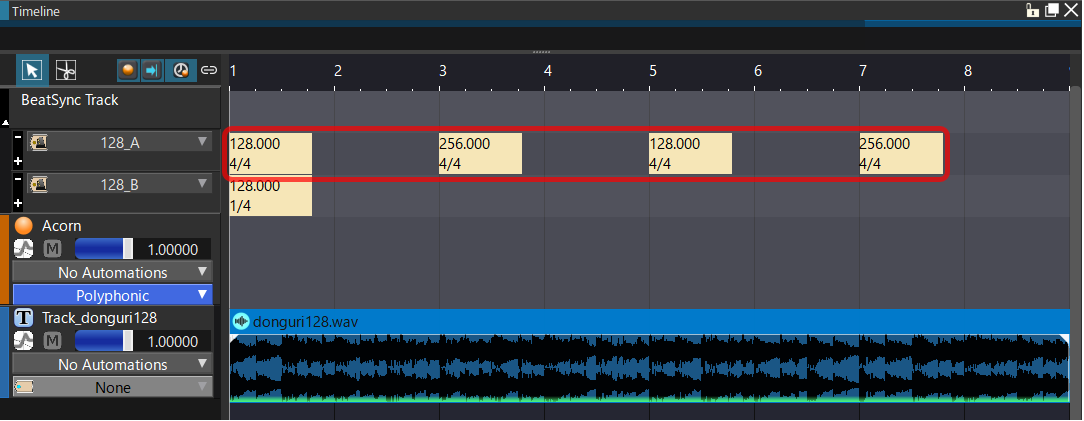
By setting a new beat sync for a beat sync track, you can change the sync timing during playback.
Use this when you want to switch beat synchronization depending on the position, such as when the tempo changes during a song or when you want to set a section where you want to suppress beat synchronization.
To add beat sync, follow the steps below: