 |
CRI ADX
Last Updated: 2025-05-07 13:34 p
|
 |
CRI ADX
Last Updated: 2025-05-07 13:34 p
|
The Bounce function is a function that exports the sound played on CRI Atom Craft as a waveform file.
Waveform files are exported in the common wav format.
In addition, sounds created and adjusted with CRI Atom Craft can be used in game engines that only support simple playback.
Depending on the settings and structure of the data being Bounce, the same data may produce different results each time it is Bounce.
You won't always get the same results as with Bounce in a DAW.
If there are parameters that are reflected in real time, such as AISAC control, please set them appropriately when Bounce.
The quality of the Bounce audio will be the same as the preview playback.
If you have compression settings in the codec settings, the quality will be affected by the codec.
If you want to minimize the change in quality, try taking measures such as temporarily setting an uncompressed codec for the Bounce.
Also, if you end the Bounce before the amplitude is completely at 0, there may be some noise at the end of the track.
If it bothers you, please remove it by fading it out using waveform editing software.
Only the main output (default rack output) signal can be Bounce using CRI Atom Craft or CRI Atom Viewer.
The following playback Bounce are not supported:
Also, bouncing Bounce that have been binauralized using a binauralizer is not supported even for main output. (Support is planned for the future.)
When you execute "Start Bounce" or "Cue bounce", the Bounce dialog opens.
At this point, the Bounce process has already begun.
Be sure to press "Stop Bounce " when you're done playing the sound you want to Bounce .
If you don't "stop Bounce", a huge WAV file will be created.
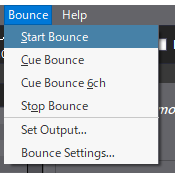
| Operation | Description |
|---|---|
| Start Bounce | Start Bounce. The file "bounce.wav" will be generated. The sound being played will be recorded from the start, so please play any waveform. The waveform will not stop automatically when playback finishes. You can manually stop it at any time, such as for effect reverberation or loops. |
| Cue bounce | Plays the selected Cue while starting the Bounce. A "Cue name.wav" will be generated. |
| Cue bounce 6ch | Bounce in the default 5.1ch order. "Cue name.wav" will be generated. |
| Stop Bounce | Stops Bounce while Bounce . |
| Bounce file output destination... | Displays the folder where the Bounce files will be output. |
| Bounce Settings... | Displays the Bounce settings dialog. |
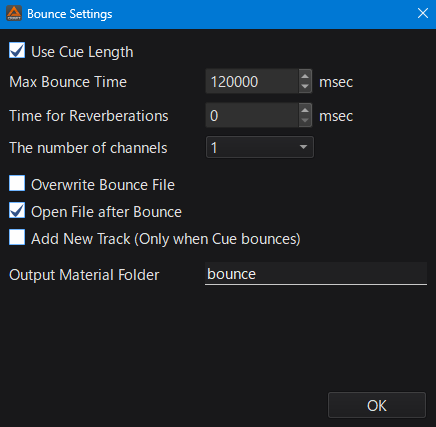
Sets the Bounce behavior.
| Item | Value Range | Description |
|---|---|---|
| Use Cue length | Bounce for Cue length. | |
| Maximum Bounce time | 0 ~ 36,000,000 msec | This is the amount of time to Bounce if you don't use a Cue length or if it contains looping material. |
| Drum Time | 0 ~ 10,000 msec | Adds the drum time to the Cue length or maximum Bounce time. Specify this when using waveforms with long drum tails such as effects. |
| Number of channels | 1, 2, 4, 6, 8, (12) | The Number of channels to use for Bounce . 12 ch Bounce is selectable when the preview speaker setting is 7.1.4 ch. |
| Overwrite Bounce file | If a file with the same name exists, it will be overwritten. | |
| Open file after Bounce | Open the Bounce file after Bounce . | |
| Add as new track | Adds the Bounce waveform as a new track. | |
| Output material path | The Bounce file will be registered as a material in this folder. |
The Bounce WAV file is output to the material folder of the open work unit.
You can specify the output folder from the "Bounce Settings..." menu.
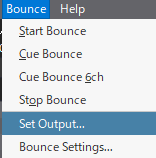
Please edit the Bounce file by trimming, adjusting the balance, converting to mono, etc. according to your purpose.
If you check "Open file after Bounce " in the Bounce settings dialog, you can start editing the waveform immediately in the associated application on the tool after Bounce is finished.
Also, if you enable "Add as new track" in the Bounce settings dialog, a new track will be added with the Bounce waveform.
The channel order of the Bounce file will be as follows: Please note that if the channel configuration settings do not match those of the project, the channels will be swapped when reused.
(If this is the case, please use a waveform editing tool to change the order to match your channel configuration.)
| Number of channels | Configuration | Arrangement |
|---|---|---|
| 1 | Mono | |
| 2 | Stereo | L, R |
| 4 | Surround | L, R, Ls, Rs |
| 6 | 5.1 ch | L, R, C, LFE, Ls, Rs |
| 8 | 7.1 ch | L, R, C, LFE, Ls, Rs ,Lb, Rb |
| 12 | 7.1.4 ch | L, R, C, LFE, Ls, Rs ,Lb, Rb, Ltf, Rtf, Ltb, Rtb |
The waveform file resulting from the Bounce will be large in size. Therefore, if you leave the Bounce running, a huge file may be created.
There is a maximum Bounce time setting, so there is a certain upper limit, but you should be especially careful about long Bounce.
Before Bounce, please make sure that the file can be played back normally.
Before Bounce, you must play the file normally. If the "Overwrite Bounce file" function is enabled, the waveform name and Cue name will be overwritten.
When Bounce sounds that change in real time, such as selectors or block playback, please set and use the "Maximum Bounce Time" instead of the Cue length.
The recommended way to output multiple waveforms efficiently is to play them multiple times in one Bounce to create a single wave file, which can then be edited in the Waveform Editor.