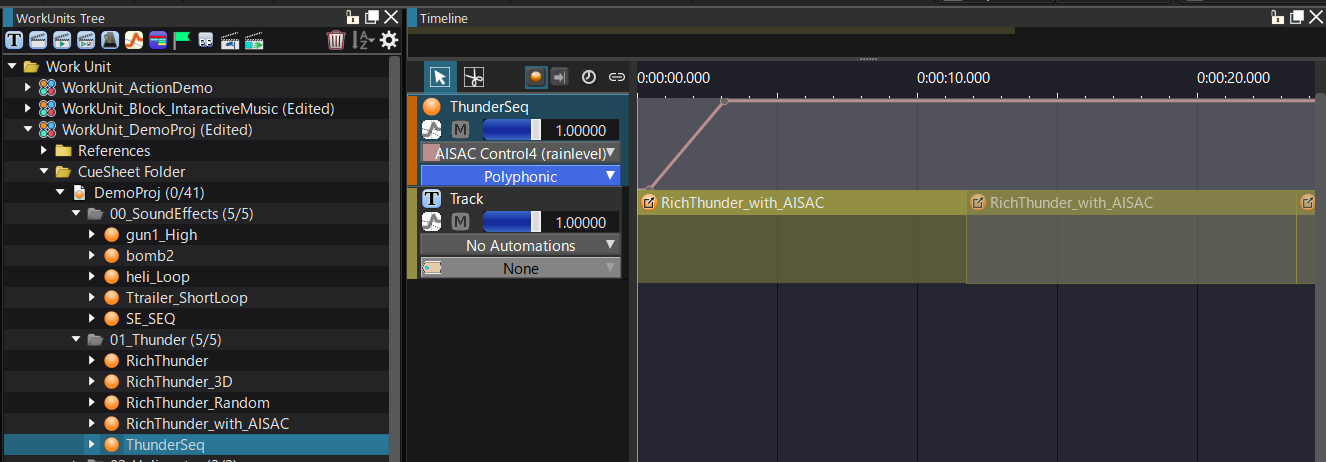A Cue link is an object that references another Cue.
Cue Links allow you to reuse an existing Cue as a region in another Cue.
- Attention
- You cannot use your own Cue as a Cue link.
Because it is a reference (link), editing the original Cue will also affect the Cue link.
Creating a Cue link
There are several ways to create a Cue link:
Apply parameters
The settings of the calling Cue and the linked Cue are applied as follows:
Numeric parameters
| Name | Method of applying | supplement |
| Play Rate | Multiplication | — |
| Volume | Multiplication | — |
| Pitch | Addition | — |
| Pan Angle | Addition | — |
| 3D Positioning Internal Angle (External Angle) | Addition | — |
| 3D Positioning Doppler Coefficients | Multiplication | — |
| Bus Send | Multiplication | — |
| Pan Volume | Multiplication | — |
| Downmix Center Level | Multiplication | — |
| Downmix LFE Level | Multiplication | — |
| 3D Positioning Volume | Multiplication | — |
Selection parameters
| Name | Method of applying | supplement |
| Category | Link destination takes priority | Category Cue limit application depends on project settings |
| Ignore AtomExPlayer | AND Applies | Takes effect if set in either the caller or the link destination |
Parameters to which the link destination setting value is applied with priority
| Name | supplement |
| Voice Behavior | If the setting of the linked Cue is "Normal", the setting of the caller is used. |
| Bread type | — |
| 3D positioning minimum distance (maximum distance) | — |
| Distance (angle) AISAC control | If the link destination Cue setting is "None", use the caller setting |
| Random sound source shape | If the link destination Cue setting is "None", use the caller setting |
| Route 3D sound source position tracking | — |
Individual application
| Name | supplement |
| Multiple playback prohibition time | — |