 |
CRI ADX
Last Updated: 2025-05-07 13:34 p
|
 |
CRI ADX
Last Updated: 2025-05-07 13:34 p
|
This section describes how to set the Voice priority and the Voice Limit Group.
Select a Cue on the tree.
Then select a Waveform Region from the Cue's timeline.
Display the [Voice Priority] Inspector.
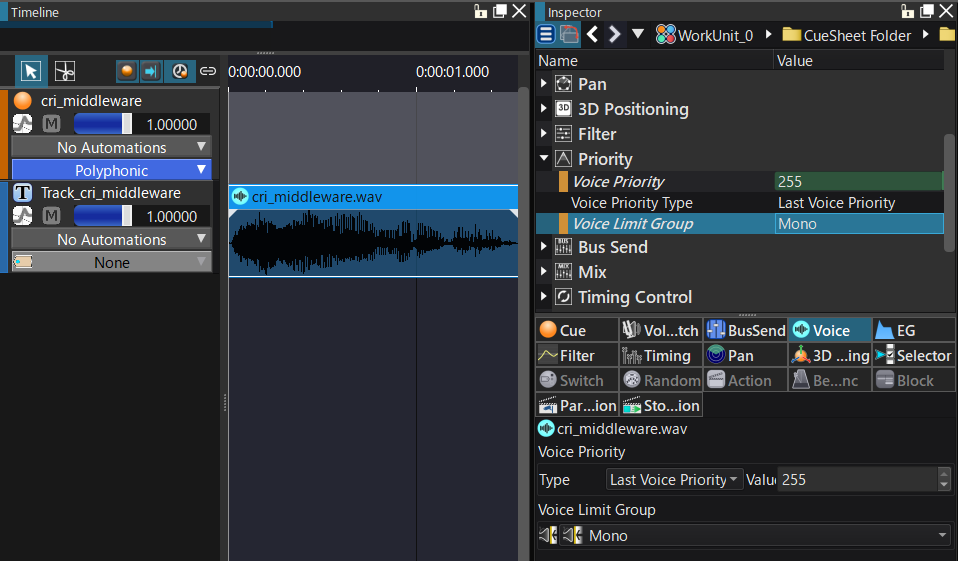
Change the [VoiceLimitGroup] from [(none)] to [Two].
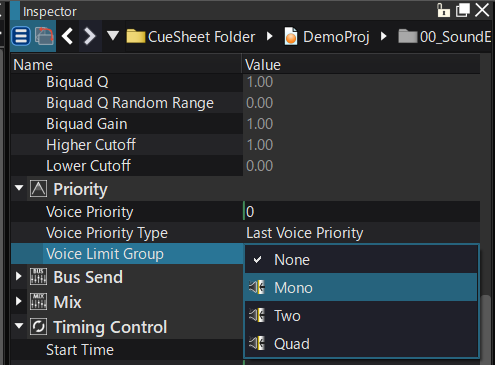
If you press the [F5] key several times to trigger several previews, the Voice is played back without any overlapping, because the maximum number of Voices of VoiceLimitGroup_0 that can be played simultaneously is set to 1.
When several Voices play back the same Waveform Region simultaneously, they will have the same priority.
If the maximum number of Voices allowed is reached, the [Type] of the Voice is taken into account to decide what Voices should play or be stopped.
By default, [Last Voice Priority] is selected. This means that the most recent Voice has a higher priority. Therefore the oldest Voice is stopped and the new one is started.
On the contrary, if similar Voices are already playing and you want to cancel the new request, select [First Voice Priority] for the type.
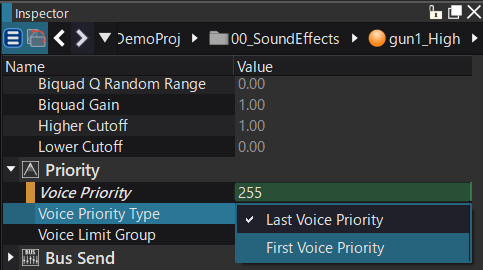
In this setting, when multiple Voices are played back by pressing the [F5] key several times, even if you continue to press [F5],
subsequent playback requests will be ignored and you can check that the playback sounds do not overlap.
Note that the human voice is obviously monophonic. In most cases, it is therefore unnatural to play back several sounds using the same human voice simultaneously. When playing back dialog for example, you should select the [First Voice Priority] type for this kind of Voice. The number of playing Voices will be reduced to one Voice even if more playback requests arrive during the playback.
The maximum number of playing Voices can be set in the Voice Limit group.
By modifying this number, it is possible to change the number of Voices from that group that can be played simultaneously.
Select a Voice Limit group on the tree.
Here, select [Two] from [VoiceLimitGroup] in [GlobalSettings].
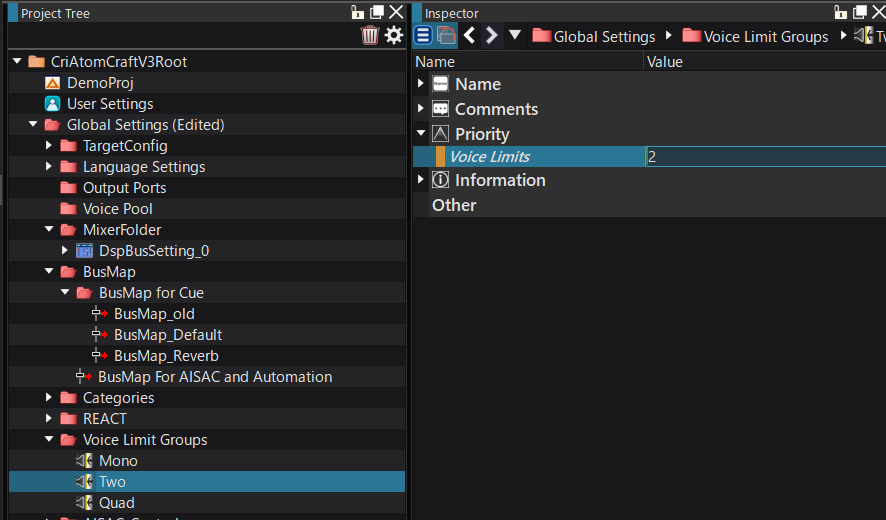
Change the value of [Limits] from "1" to "2."
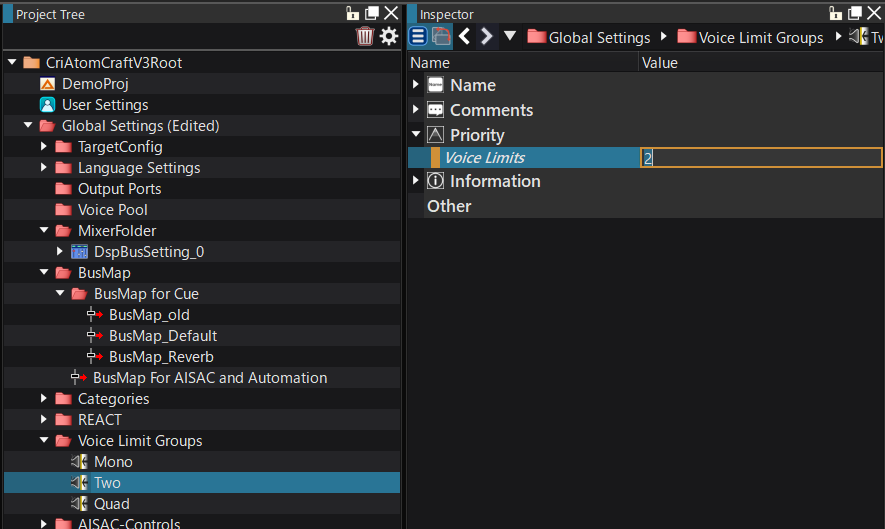
By pressing the [F5] key several times to play back the Cue, up to two Voices are played back overlapping each other.
Voice control by specifying the maximum number of simultaneously playing Voices is useful when you want to control explosions, as the sound may become too loud if too many of them are overlapping.
By using Voice Limit Groups and Voice priorities, sound control in your program can be simplified considerably.