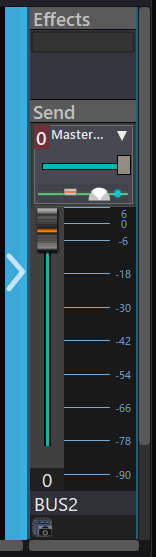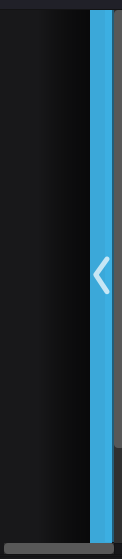|
CRI ADX
Last Updated: 2025-05-07 13:34 p
|
 |
CRI ADX
Last Updated: 2025-05-07 13:34 p
|
Configure the routing and effects of the DSP buses.
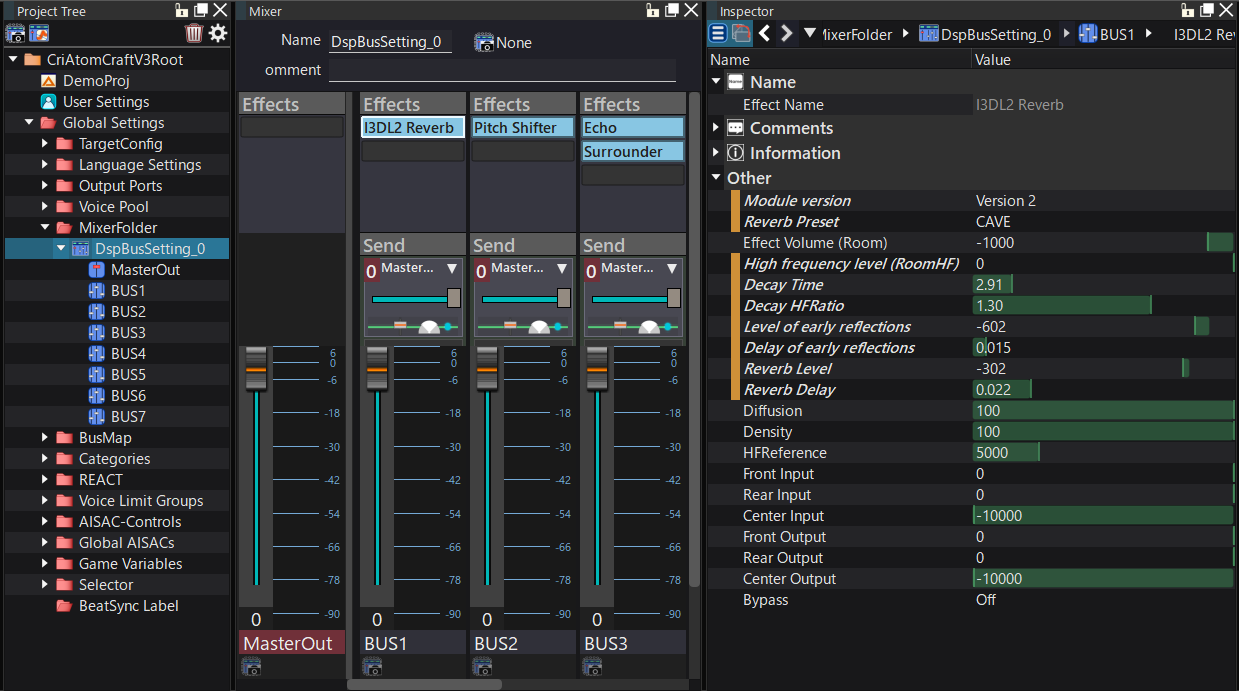
For details about how to assign Bus, refer to Mixer .
Follow these steps to select Buses and Effects.
| Operation | Description |
|---|---|
| Click | Select the object. |
| Ctrl(Command) + Click | Toggle the status of the selected object. It does not affect the selected items. |
| Shift + Click | Copy everything from the first selected object to the clicked one. If no object was previously selected, select all the objects from the left end. |
You can drag and drop the selected Bus.
However, you cannot drop it onto the displayed area / pinned area of the master Bus.
You can drag and drop to swap effect positions or move the selected effect(s)
to another bus.
By moving the Bus Fader while multiple buses are selected, all the selected faders can be operated at once.
This operation cannot be used on Send Levels.
Use the following operation to apply the values in batch:
| Operation | Description |
|---|---|
| No operation | Relatively changes all sliders. |
| Press Alt key | Set all sliders to the value of the current slider. |
By selecting multiple buses and holding down the Ctrl (Command) or Shift keys while adding a send or changing the send destination, you can specify multiple send destinations at once.
At this time, changes that would trigger circular references (following the send destination bus and returning to itself) are excluded.
You can change the bus name by double-clicking on the area where the bus name is displayed.
The name of the Master Bus cannot be changed.
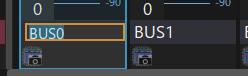
The Bus selected in the tree is displayed in the pinned area on the right side of the Mixer.
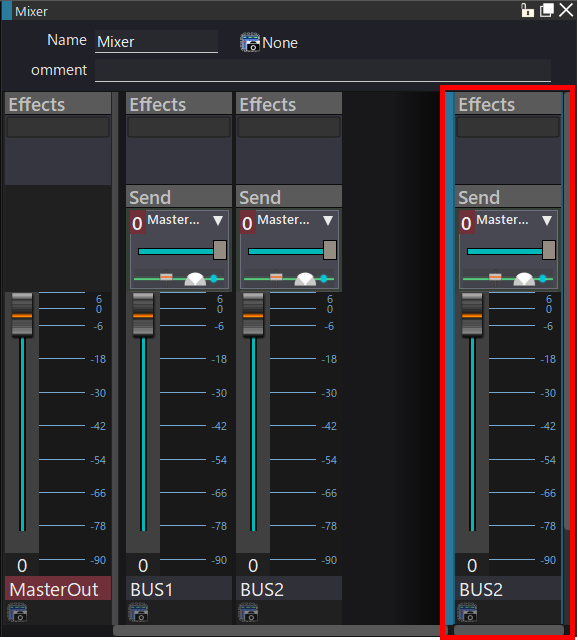
The pinned area can be shown or hidden by clicking on the Blue area.