 |
CRI ADX
Last Updated: 2025-05-07 13:34 p
|
 |
CRI ADX
Last Updated: 2025-05-07 13:34 p
|
The Filter settings are common to all viewers. Use this when you only want to display logs that match specific conditions.
The Filter Settings can be specified in the form below.

Press the filter button on the right-side of the toolbar to display the form.
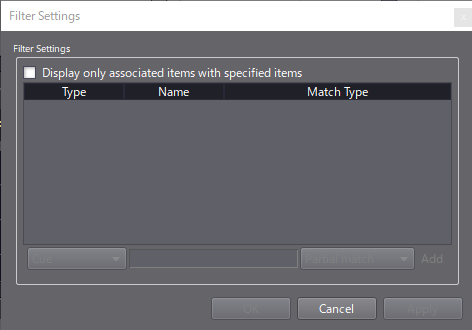
You can enable the filter by checking "Show only items related to specified items" in the upper-left section of the form. You can then enter conditions in each box.
Each box is organized with "type", "name" and "matching condition" from the left.
The type can be a Cue or a CueSheet, and the condition can be an exact or partial match.
As a concrete example, only the items related to the "OneShotSE" Cue are displayed in the following log.
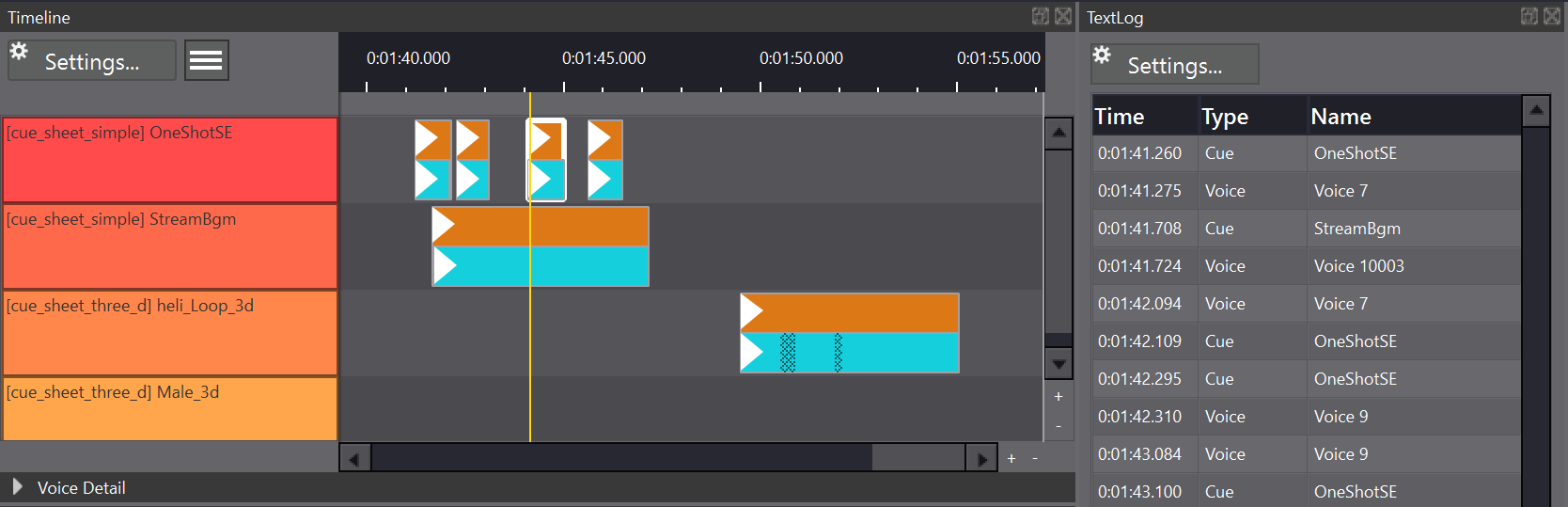
Set the filter form as follows and press the [Add] button.
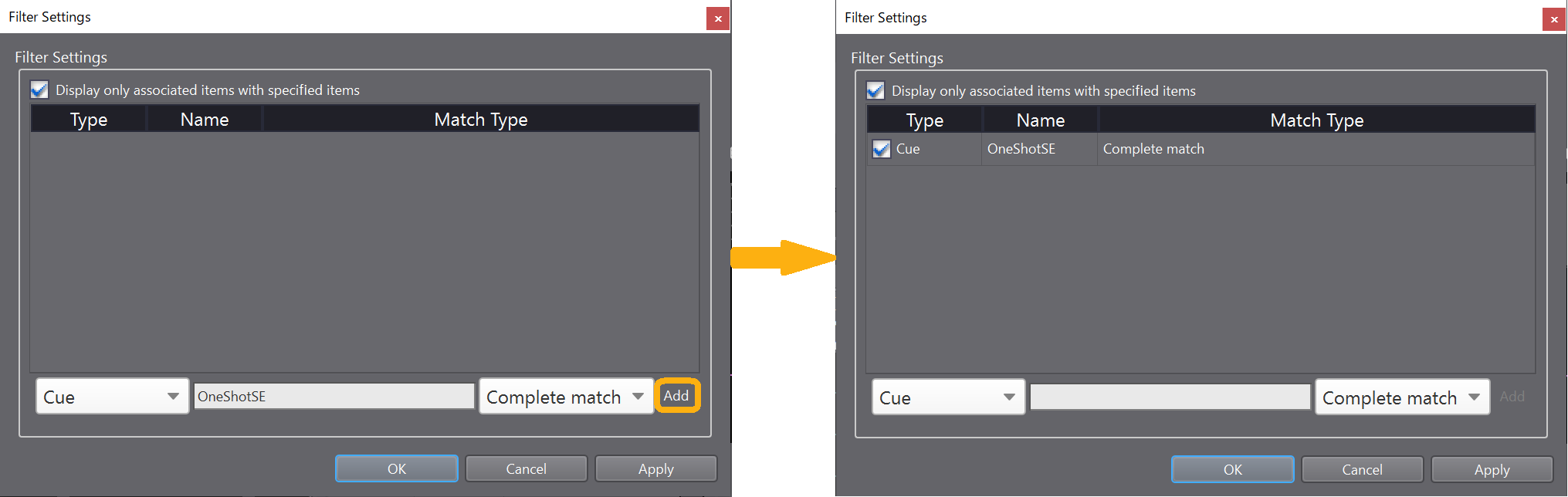
When you press the [Apply] button, the display of each viewer will change as follows.
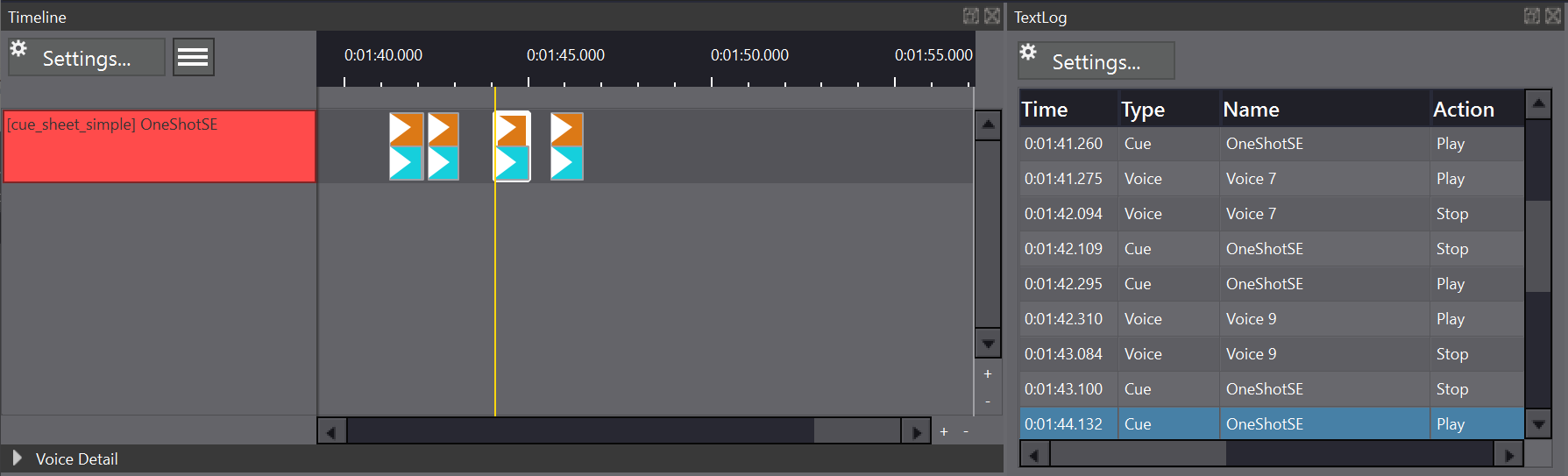
While the Filter Settings are applied, the whole filter button lights up in blue.

If you unselect the checkbox of an item, its content will not be taken into account.
To remove an item, right-click and use delete.