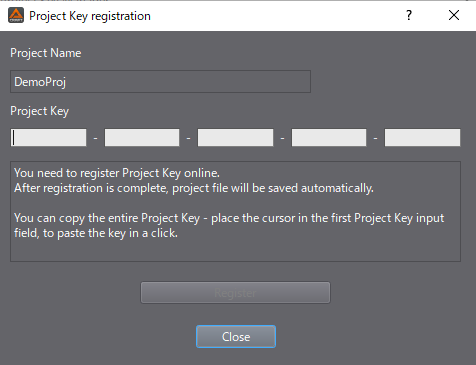|
CRI ADX
Last Updated: 2025-05-07 13:34 p
|
 |
CRI ADX
Last Updated: 2025-05-07 13:34 p
|
The "Project Key Management" dialog displays the following information about the project key:
You can also perform the following operations:
For an overview of project keys, please refer to the following item.
This is what is displayed when the project key has not been registered.
Displays information about the project key registration. 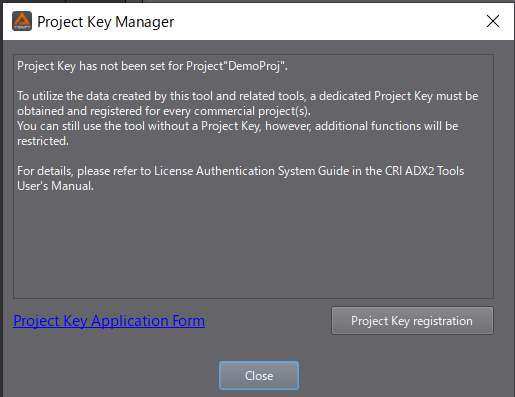
This is what is displayed when the project key has already been registered.
Shows detailed information about the project key.
You can also cancel the project key. 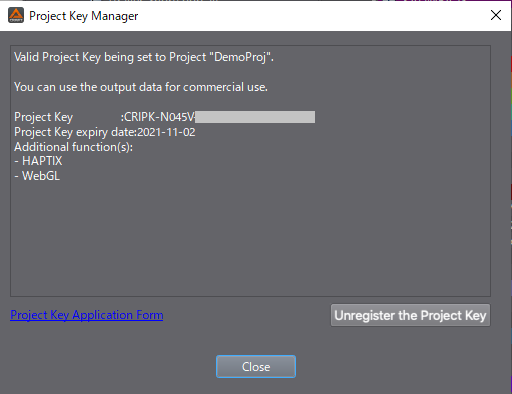
The project key will be released.
When a project key is released, the project key will return to an unregistered state.
When developing a sequel or other project by duplicating a project with a project key already set, you will need to first release the project key in order to set a new project key for the duplicated project.
This dialog allows you to register a project key.
Enter the project key in the entry field and press the "Register" button.
Once online authentication is complete, the project key will be registered to the project file.
Please note that project key registration is an online process.
The registration process must be done online.