|
CriWare Unreal Engine
Plug-ins for CriWare solutions.
|
|
CriWare Unreal Engine
Plug-ins for CriWare solutions.
|
Reading and reading AWB files with UnrealEditor, which includes UnrealEnginePluginV2, generates AtomSoundBank assets.
When you open this AtomSoundBank asset in the asset editor, a window like the one shown in the attached image will open.
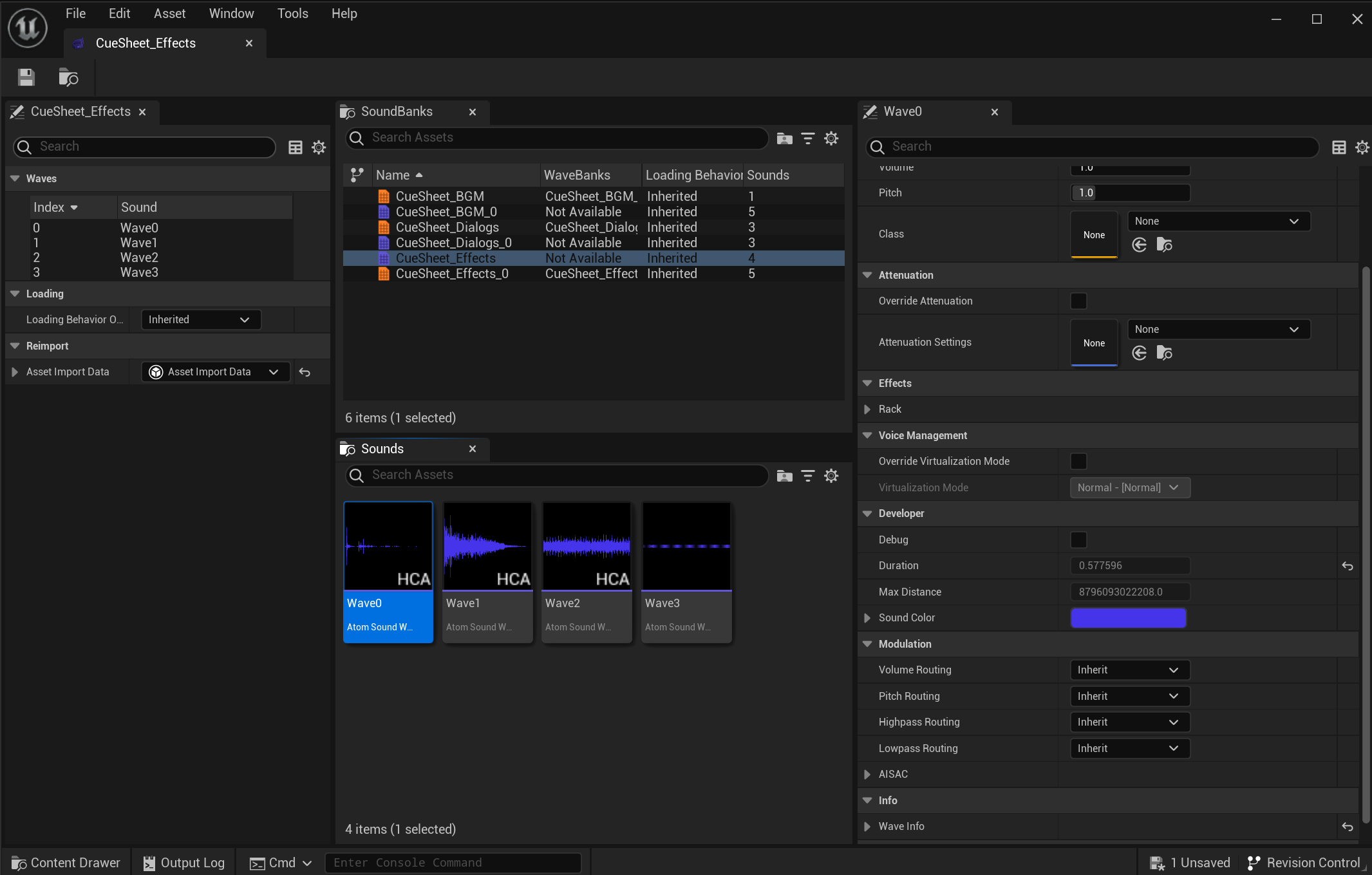
Among these, the sounds included in the AWB file are displayed as a list in Waves.
The icon displayed as this waveform becomes the AtomSoundWave asset.
You can open an AtomSoundWave asset in the Asset Editor by right-clicking the waveform and selecting Edit.
The window information in the asset editor is as follows.
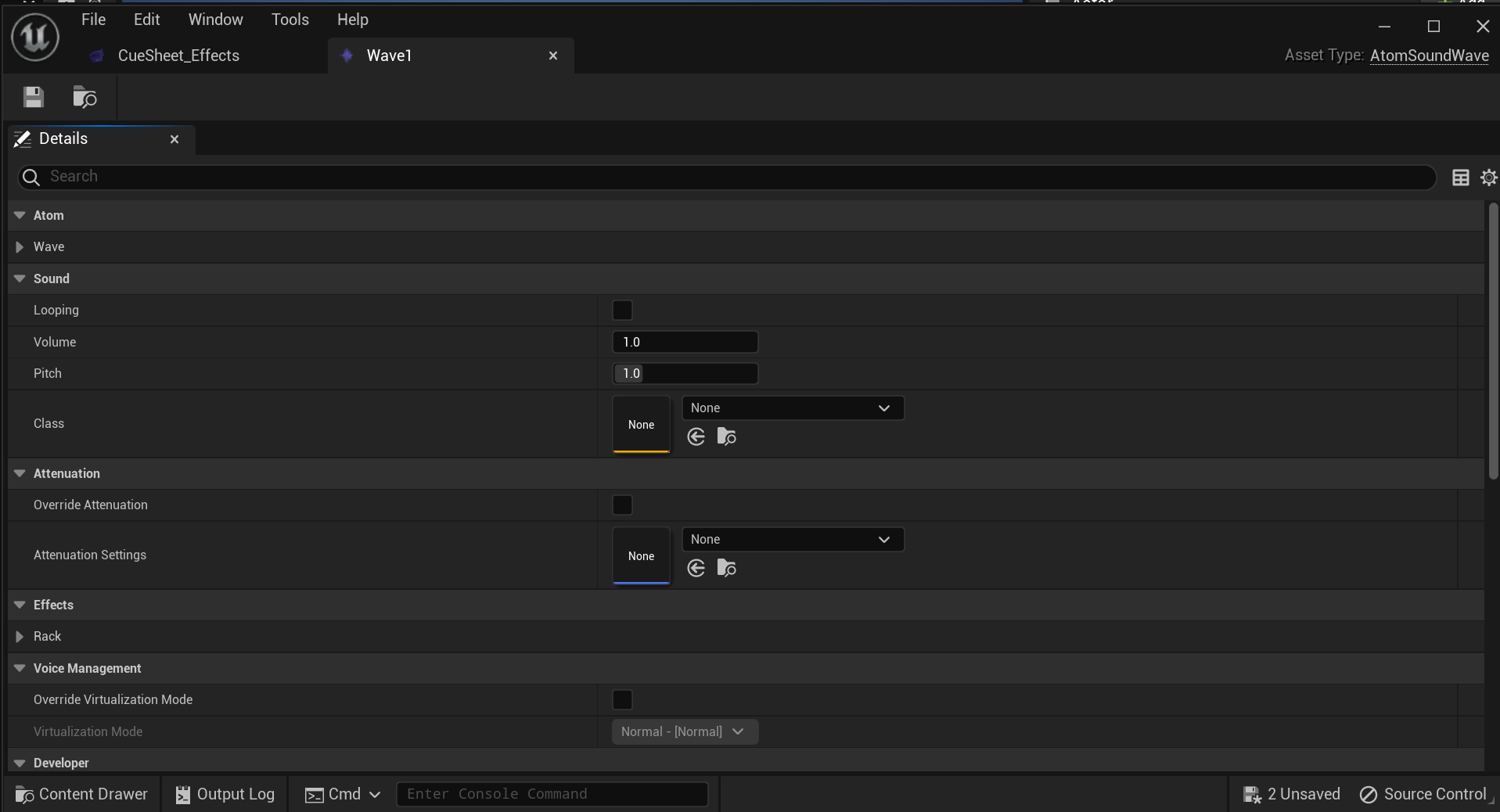
On this asset editor, in the Sound item you can not only check the sound information set in AtomCraft, but also allow you to overwrite parameters for items such as loop information and pitch information on an asset basis.
The settings here are used only as sets called for the runtime API, so they do not affect the original data.
The hearing settings set on the CRI Atom Craft side will still be overwritten on the Unreal Editor side, so care must be taken when operating.
When editing parameters within an AtomSoundWave asset, please consider the judgment of your sound designer.
From the AtomWaveBank asset's asset editor window, select an AtomSoundWave asset and drag and drop it onto your level to use it as an AtomAmbientSound actor.
Depending on the environmental sound, long waveforms may be used, and there may be cases where stream playback is desirable.
When placing long environmental sounds on a level, one way to design the level is to select and place them from the AtomWaveBank asset's asset editor window.
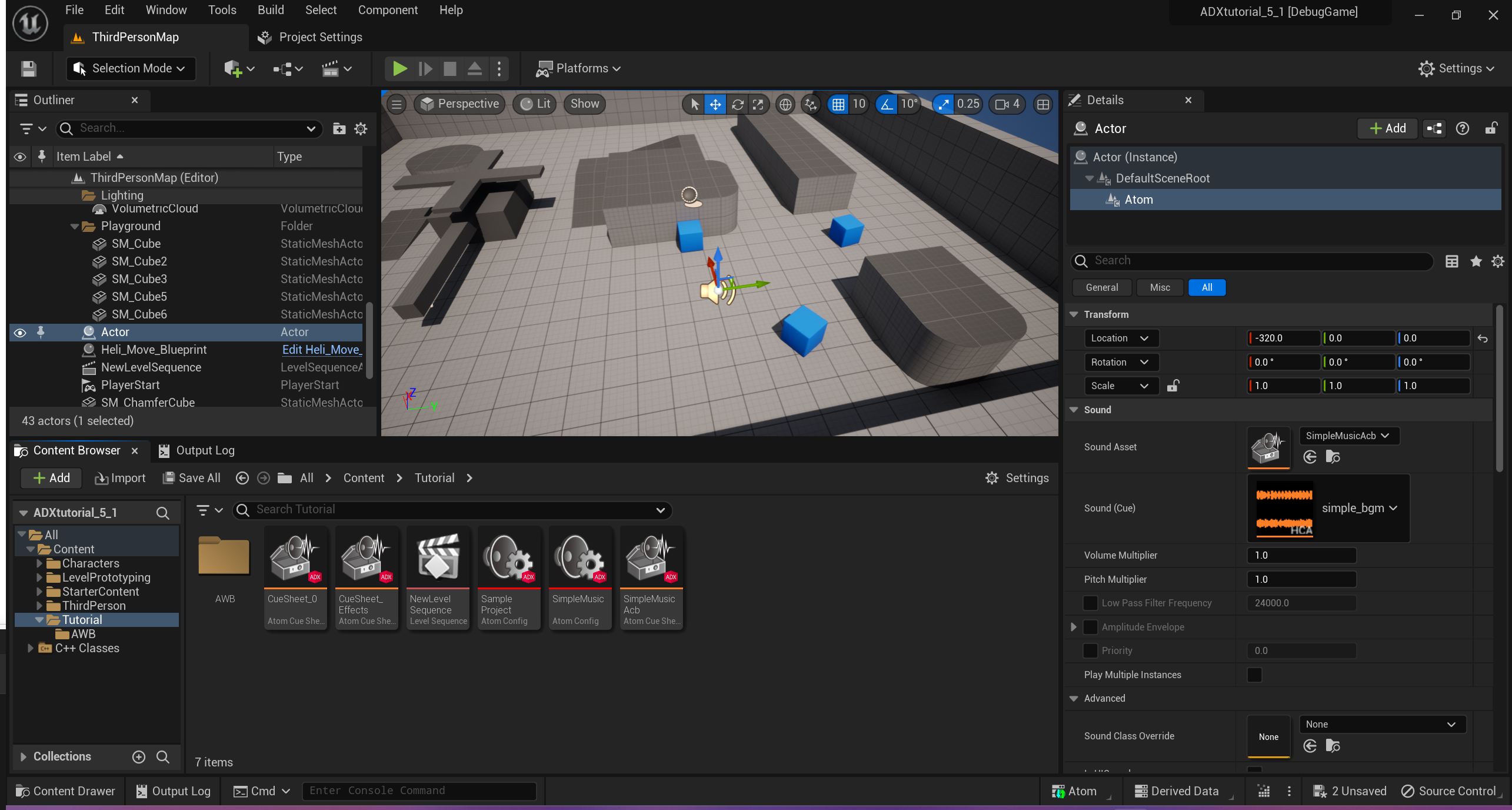

THIS SERVICE MAY CONTAIN TRANSLATIONS POWERED BY GOOGLE. GOOGLE DISCLAIMS ALL WARRANTIES RELATED TO THE TRANSLATIONS, EXPRESS OR IMPLIED, INCLUDING ANY WARRANTIES OF ACCURACY, RELIABILITY, AND ANY IMPLIED WARRANTIES OF MERCHANTABILITY, FITNESS FOR A PARTICULAR PURPOSE AND NONINFRINGEMENT.