|
CriWare Unreal Engine
Plug-ins for CriWare solutions.
|
|
CriWare Unreal Engine
Plug-ins for CriWare solutions.
|
AudioLink is an API that connects Unreal Audio Engine to external software, allowing Audio to be passed from Unreal to Atom sound renderers. By using hardware abstraction, AudioLink bypasses the need for direct hardware access and provides the strengths of both Unreal Audio Engine and CriWare ADX Audio engine.
This section will assume a basic understanding of the Unreal AudioLink system and will focus on the Atom specific information.
In the Atom Core for Unreal Settings, you can choose to enable/disable AudioLink support. This will load/unload the appropriate modules when the editor is reloaded.
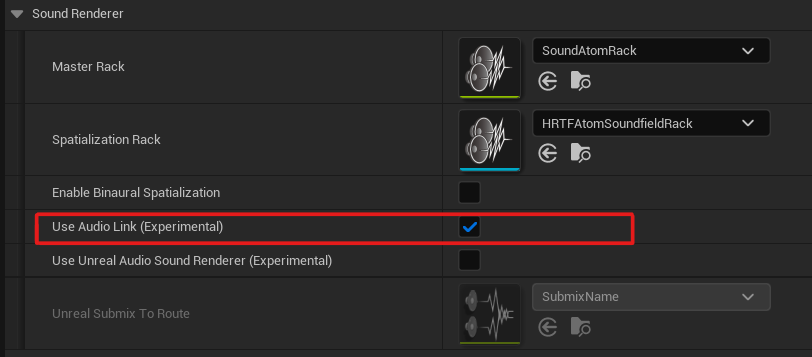
The default Atom AudioLink Settings can be found in the project settings, under 'Plugins > Atom AudioLink'. This is used in cases where the property has not been set, so it is unnecessary to pass it every time you create an AudioLink. You can create multiple Atom AudioLink Settings assets allowing you to easily route different sounds to different events allowing for greater customization. These settings are:

Atom supports AudioLink through three link types:
MetaSounds, Sound Cues, and Sound Waves are classed as 'Sources', to play them through AudioLink you can use the Attenuation Settings or the Submix.
In the source/component Details panel you will find the option to individually override or assign Attenuation settings:
| Meta Sound | Audio Cue | Audio Component |
|---|---|---|
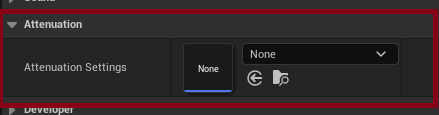 | 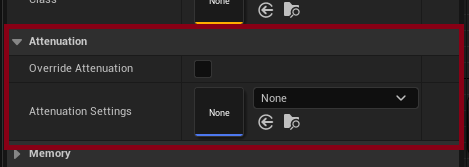 | 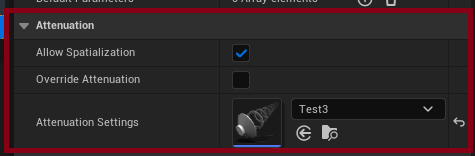 |
It is recommended to disable the Attenuation (Spatialization) option as Atom needs to handle the spatialization.
To send specific sounds to Atom, use the settings under Attenuation (AudioLink):
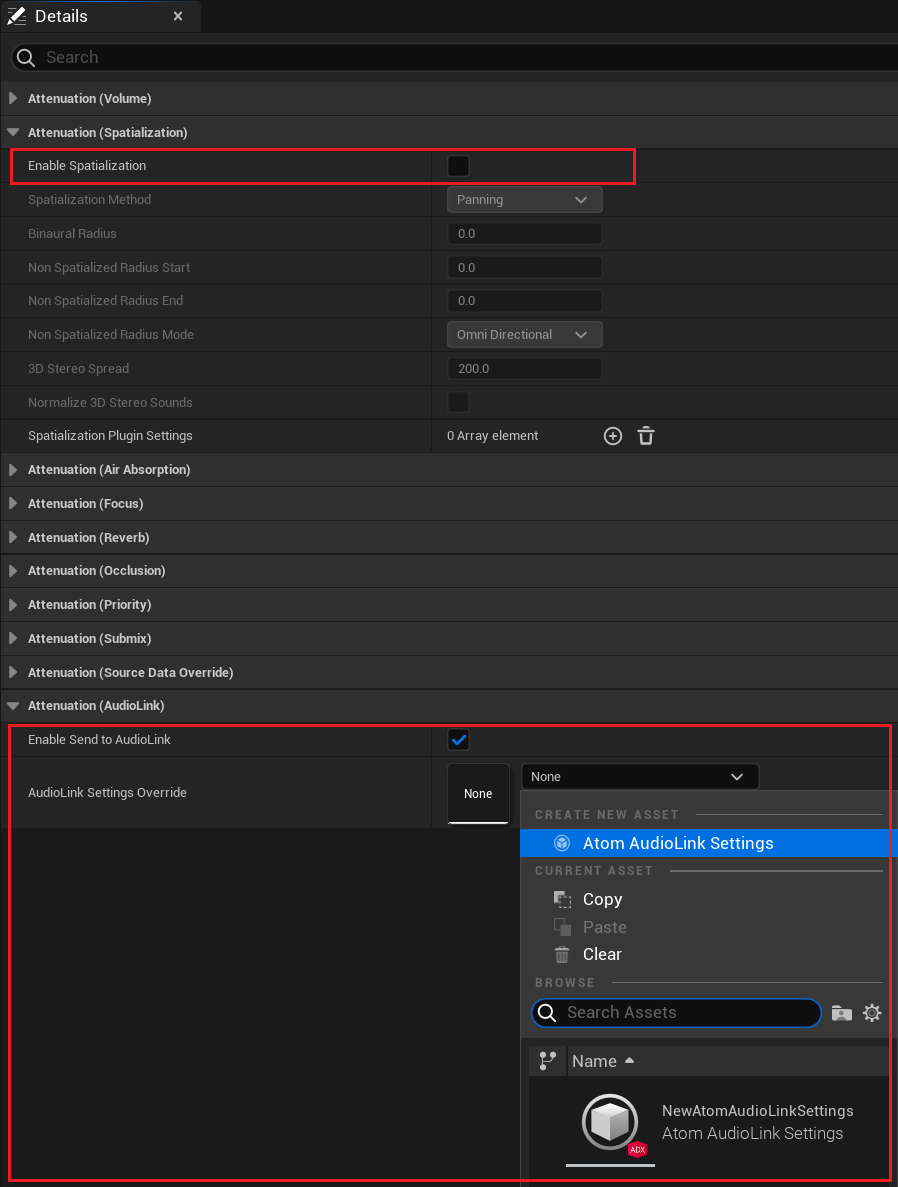
\warning If you want to override the Attenuation Settings, either through an asset or in the details panel, but not use the Enable Send to AudioLink (ie. you want it to route through a specified submix instead) you need to make sure that the Attenuation (Spatialization) is disabled.
You can set the Send to Audio Link flag and the Audio Link Settings property in the submix's Details panel, under 'Audio Link'.
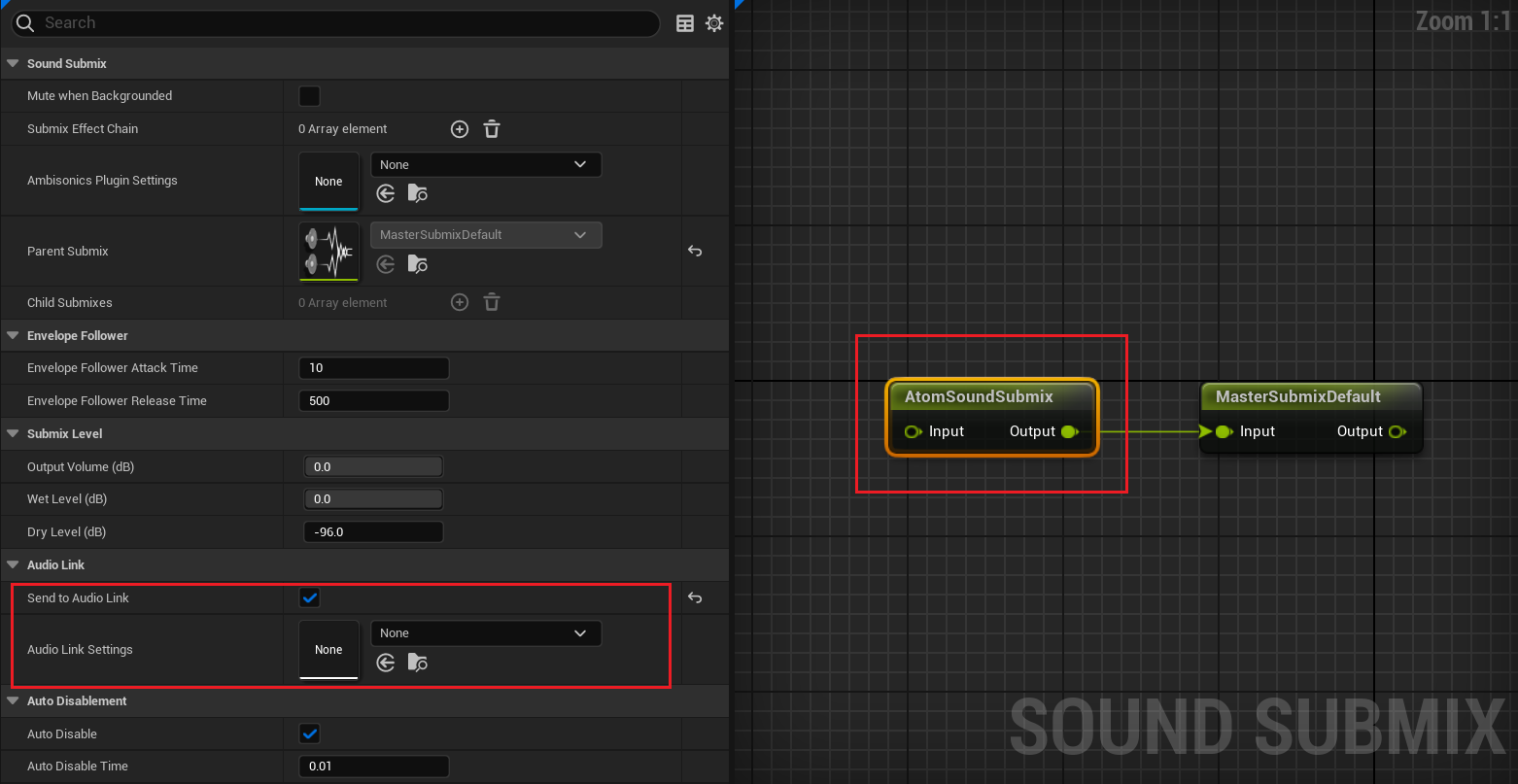
AudioLink Component support is included through the Atom AudioLink Component, but is often unnecessary as sources are componentless by design, highly optimized for scale, and provide engine-level support.

The AudioLink Component is then controlled through the API:
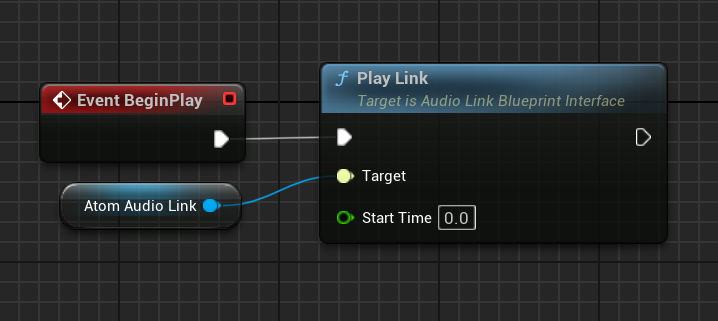
\warning In UE5.2 and UE5.3, two events will spawn when using the AtomAudioLinkComponent: one for the component (intended) and one for the sound source (not intended). This appears to be an engine bug. Workaround: Create a new AtomAudioLinkSettings asset and leave the Link Event empty, then assign this to the sound source (through the Attenuation Settings).