|
CriWare Unreal Engine
Plug-ins for CriWare solutions.
|
|
CriWare Unreal Engine
Plug-ins for CriWare solutions.
|
You can control movie playback with the "Mana Player" asset.
The "Mana Player"asset uses the "Mana Texture"asset to play video.
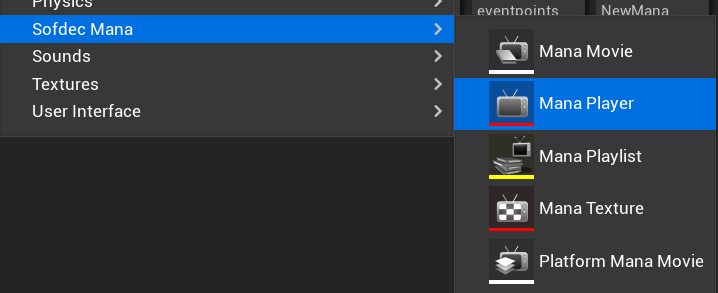
After creating a Mana Player asset, the Create Mana Player window (image below) will View.
This will automatically create the "Mana Texture" associated with the "Mana Player" asset you created.
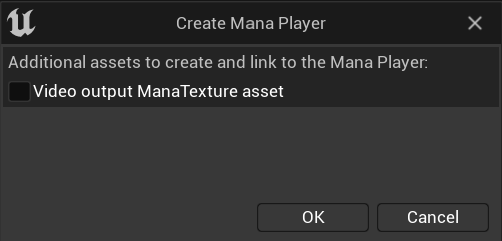
Double-click the Mana Player asset to open the Mana Player Editor.
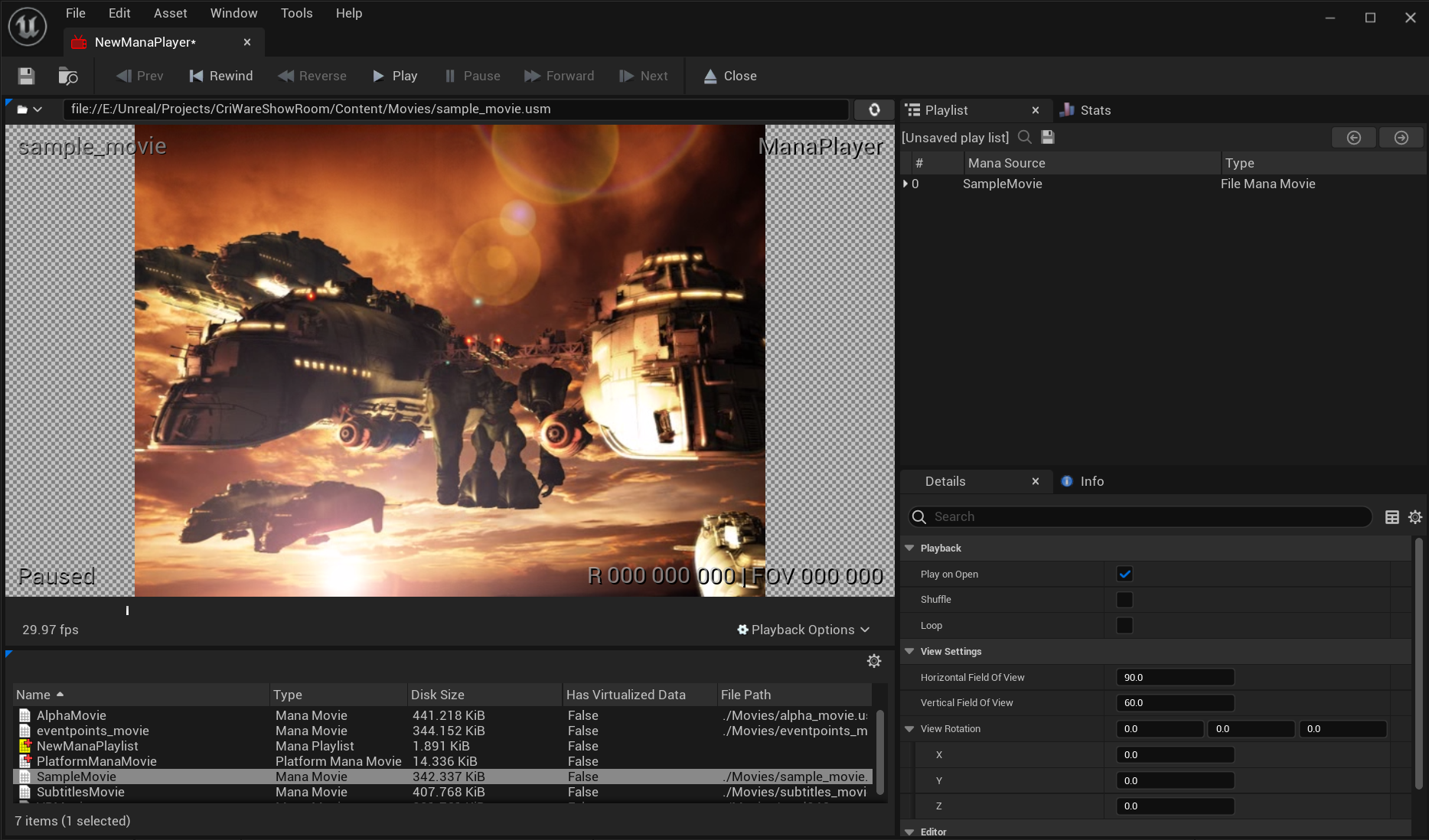
The Mana Player Editor allows you to Preview, play, pause, rewind, and fast forward all Mana Movie assets created in your project.
You can also specify playback settings for Mana Player assets.
The following settings are possible.
Once the Mana Player asset is set up and linked to the Mana Sound Component, it can be played during a game session.
To play media in-game, you first need to create a reference to the Mana Player asset using Blueprint or C++.
The steps are to first create a "Mana Player" type variable within the Blueprint, and specify the target "Mana Player" asset as the Default value of that variable.
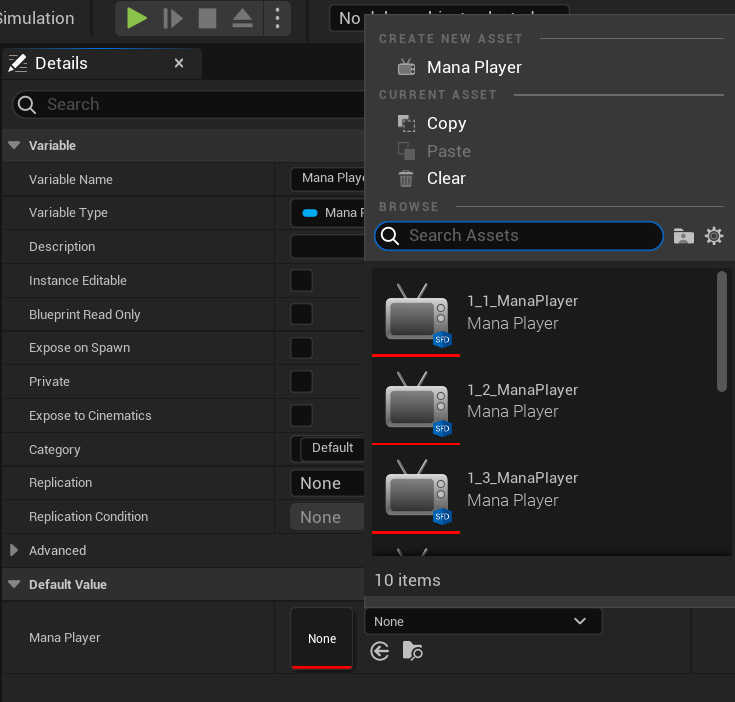
Defining a reference to the "Mana Player" allows you to call the Open function depending on the type of media source.
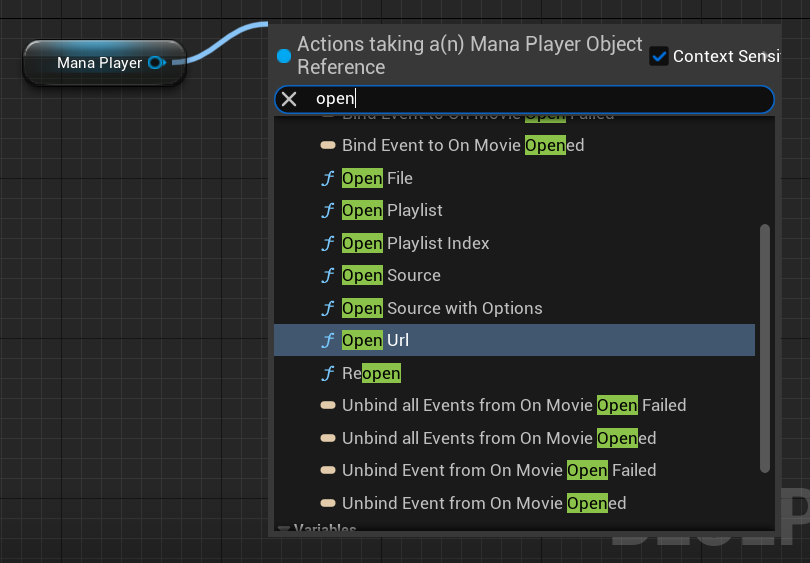
| Option | Description |
|---|---|
| Open File | Opens the media File at the specified File location on the terminal. |
| Open Playlist | Opens the first media source in the specified playlist. |
| Open Playlist Index | Opens a specific media source for the specified playlist. |
| Open Source | Opens the specified media source ( File media, stream media, platform media). |
| Open Source Latent | Opens a specific media source with the Option of using a latent action. |
| Open Source with Options | Opens a specific media source by applying the Option provided. |
| Open URL | Opens the specified media URL. |
| Reopen | Reopens the currently open media or playlist. |
Newly created Mana Player assets have the Play on Open Option enabled by Default .
If checked, "Open Mana Movie" and video playback will be played automatically.
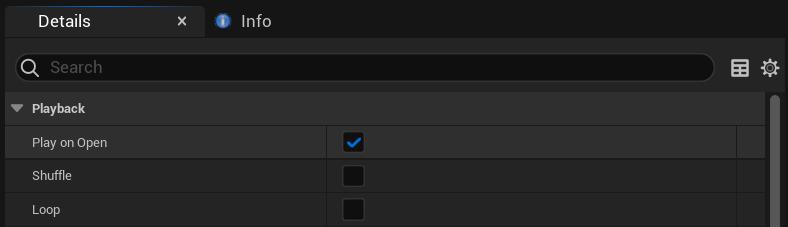
If you do not want to play automatically, call the "Play" function in Blueprint, etc.
In the image below, when the right mouse button is pressed, the movie will play only if it is ready to play.
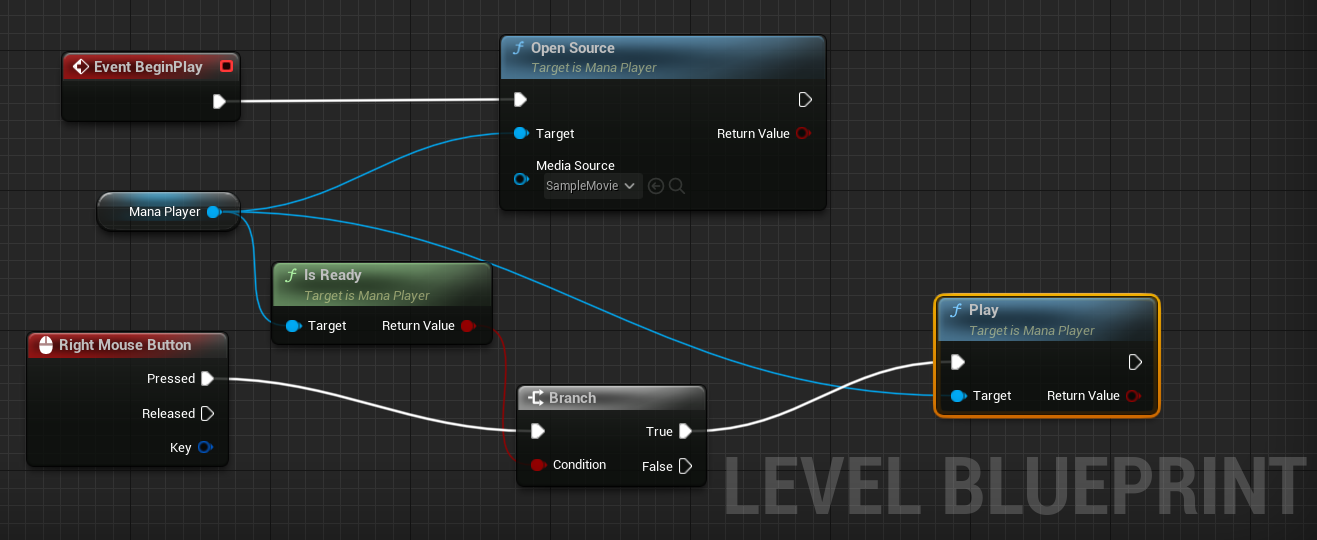
If "Play on Open" is on, play by call"Open Source" or "Open Playlist".
There is also a playback method using the "OnMovieOpened" event.
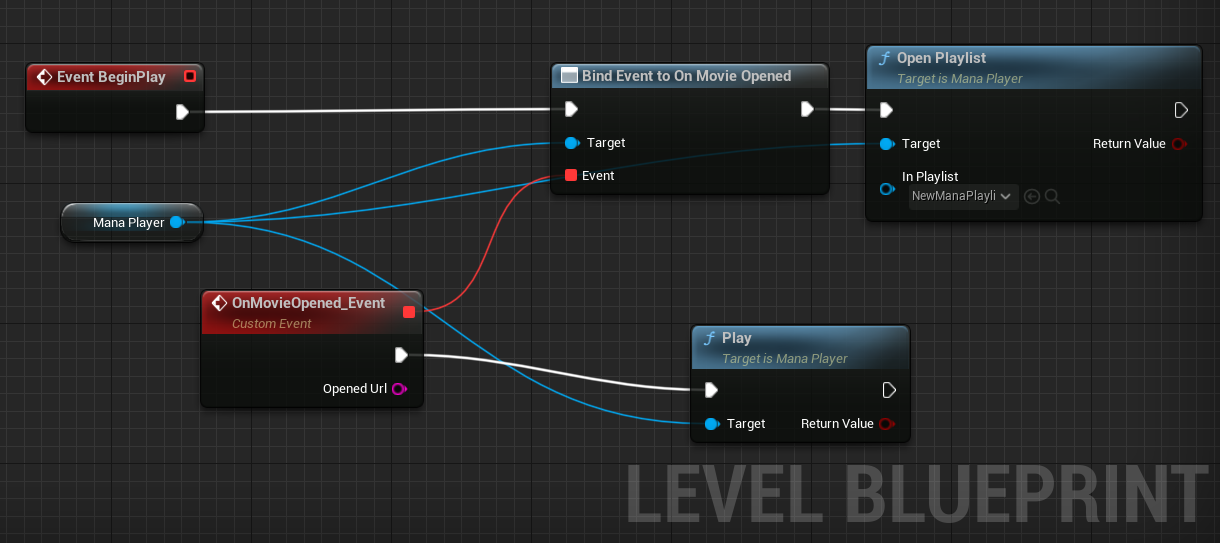
Mana Player can obtain various playback statuses (whether the video is paused or the video has Close).
Also, since there are various events, it is also possible to implement processing triggered by the transition of the playback status.
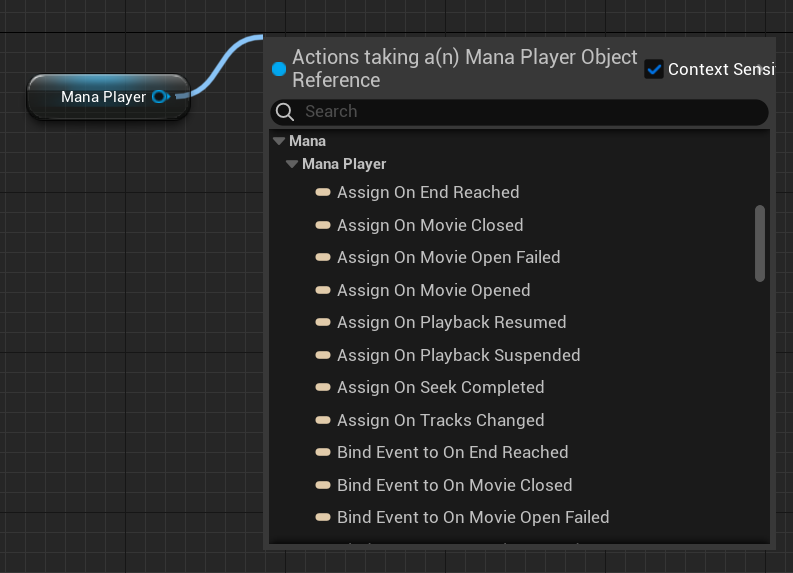

THIS SERVICE MAY CONTAIN TRANSLATIONS POWERED BY GOOGLE. GOOGLE DISCLAIMS ALL WARRANTIES RELATED TO THE TRANSLATIONS, EXPRESS OR IMPLIED, INCLUDING ANY WARRANTIES OF ACCURACY, RELIABILITY, AND ANY IMPLIED WARRANTIES OF MERCHANTABILITY, FITNESS FOR A PARTICULAR PURPOSE AND NONINFRINGEMENT.