|
CriWare Unreal Engine
Plug-ins for CriWare solutions.
|
|
CriWare Unreal Engine
Plug-ins for CriWare solutions.
|
In Ver. 2.xx series, AtomAreaVolume is integrated into AtomGameplayVolume.
There are two ways to specify sound.
Place AtomGameplayVolume in the desired range.
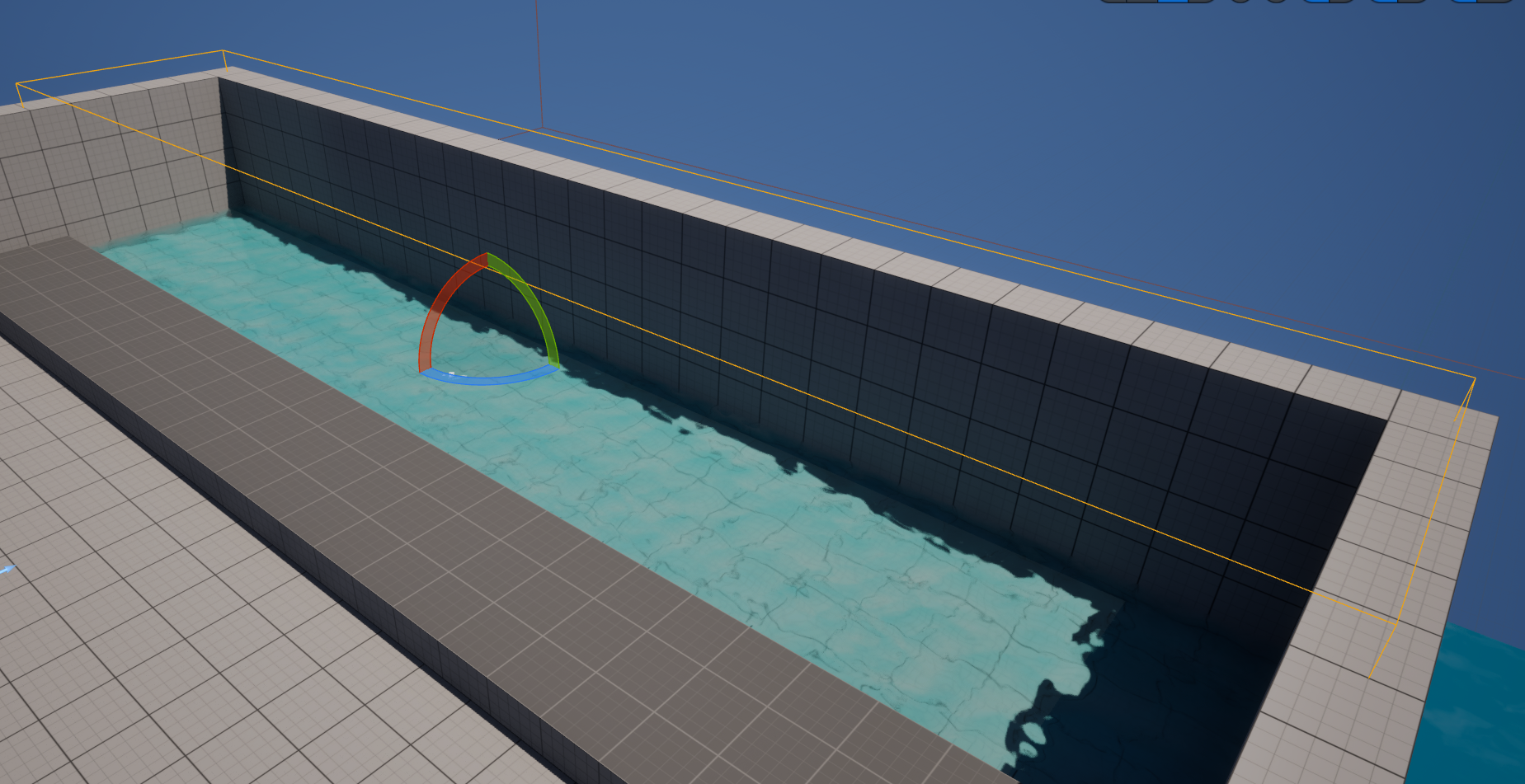
Add a Portal Component to the placed AtomGameplayVolume.
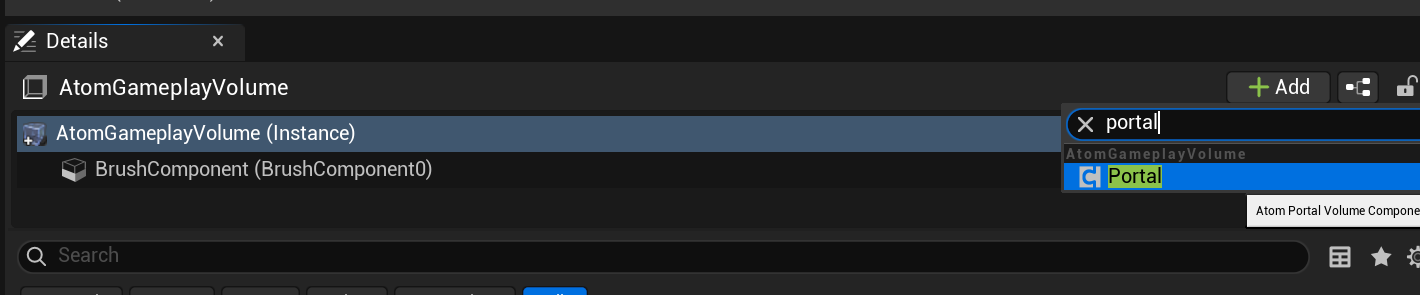
To apply AtomGameplayVolume to sound, you need to specify an AtomSoundClass asset.
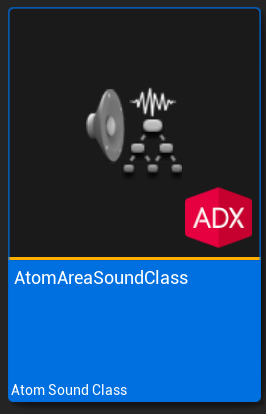
Check ApplyAmbientVolumes in the AtomSoundClass asset.
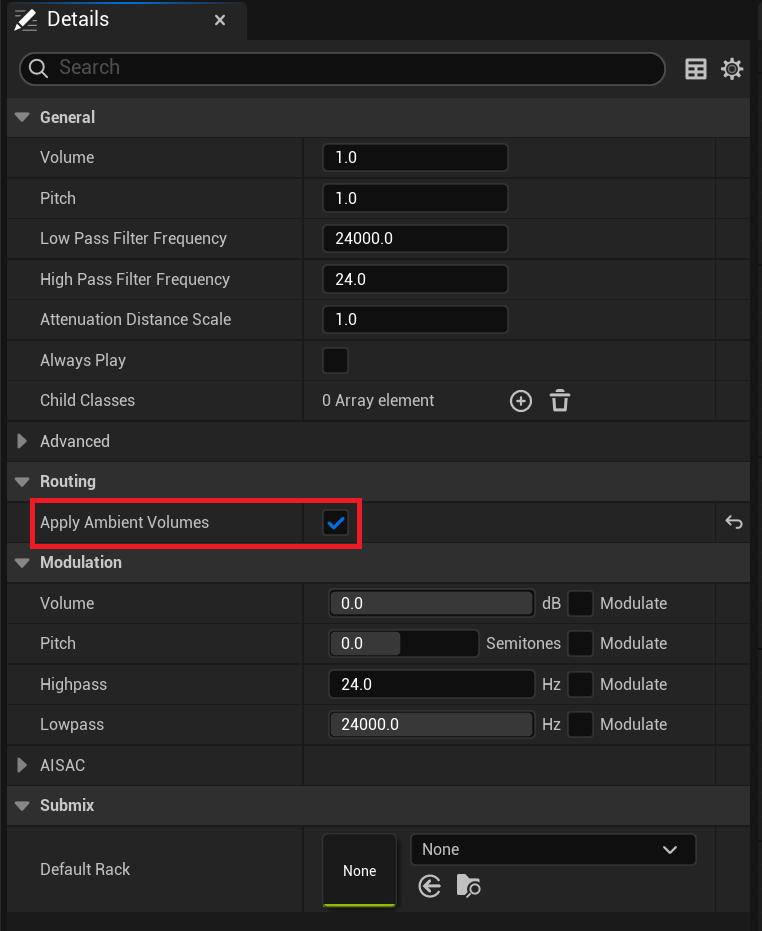
Set the AtomSoundClass with the above settings to either AtomSoundCue / AtomSoundWave or AtomComponent.
The set sound will always be set to apply AtomGameplayVolume.
By default, it is collapsed to the Advanced tab.
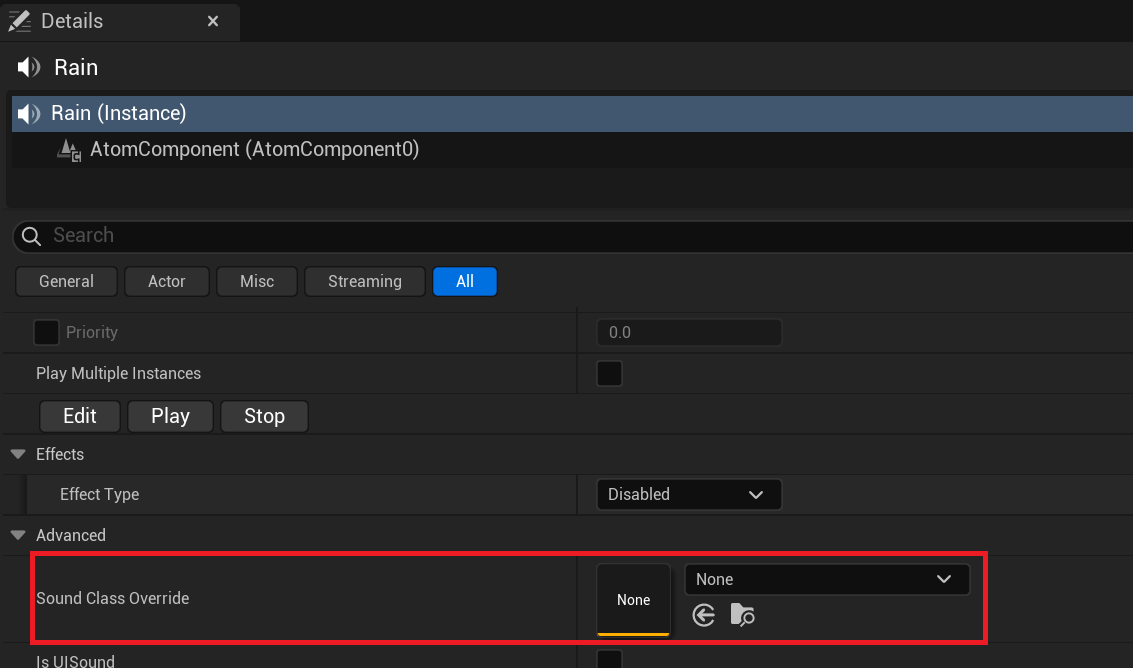
You can only apply AtomGameplayVolume to the AtomComponent you have set.
This is ideal if you want to apply AtomGameplayVolume to the same sound depending on the scene.
Add AtomComponent to the placed AtomGameplayVolume itself.
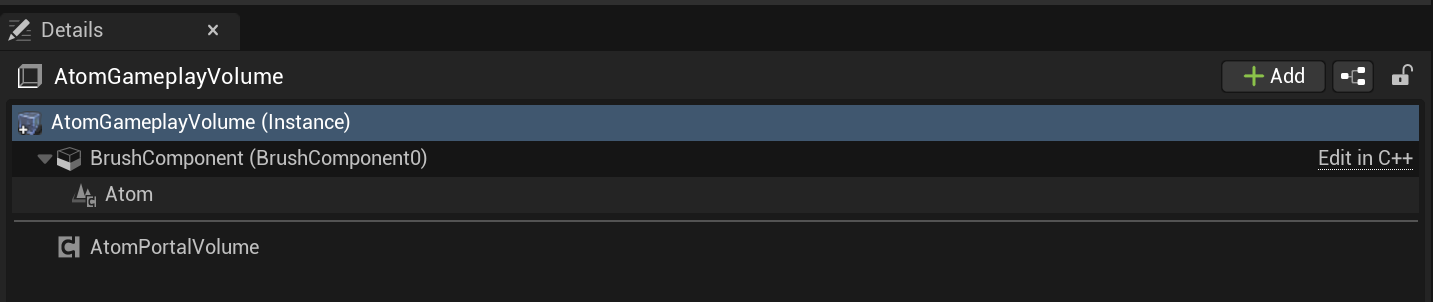
Place the sound so that it is inside the AtomGameplayVolume.

Components with higher Priority are applied preferentially.
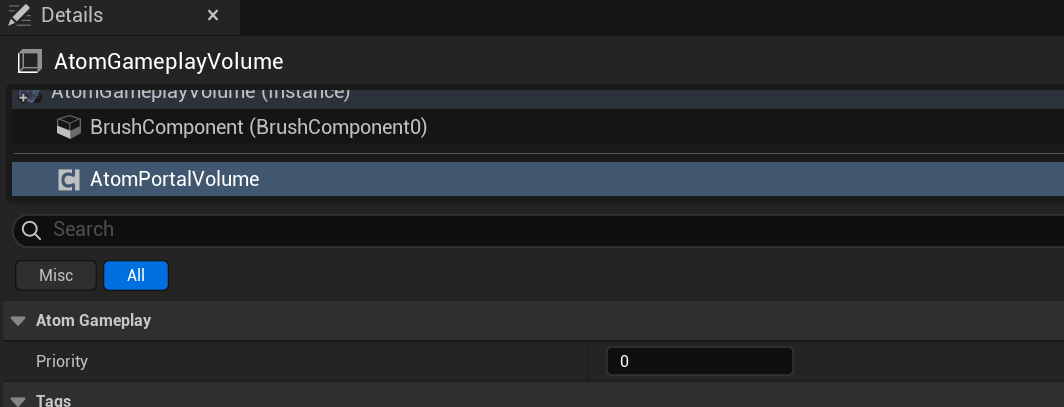
As with Ver. 1.xx, Volumes can be handled individually.
The position of the AtomComponent added to the AtomGameplayVolume must be adjusted.
In particular, when AtomGameplayVolumes overlap, it is important to pay attention to which Volume it is contained in.
To move only the position of the AtomComponent, adjust the Transform with the AtomComponent specified as shown below.
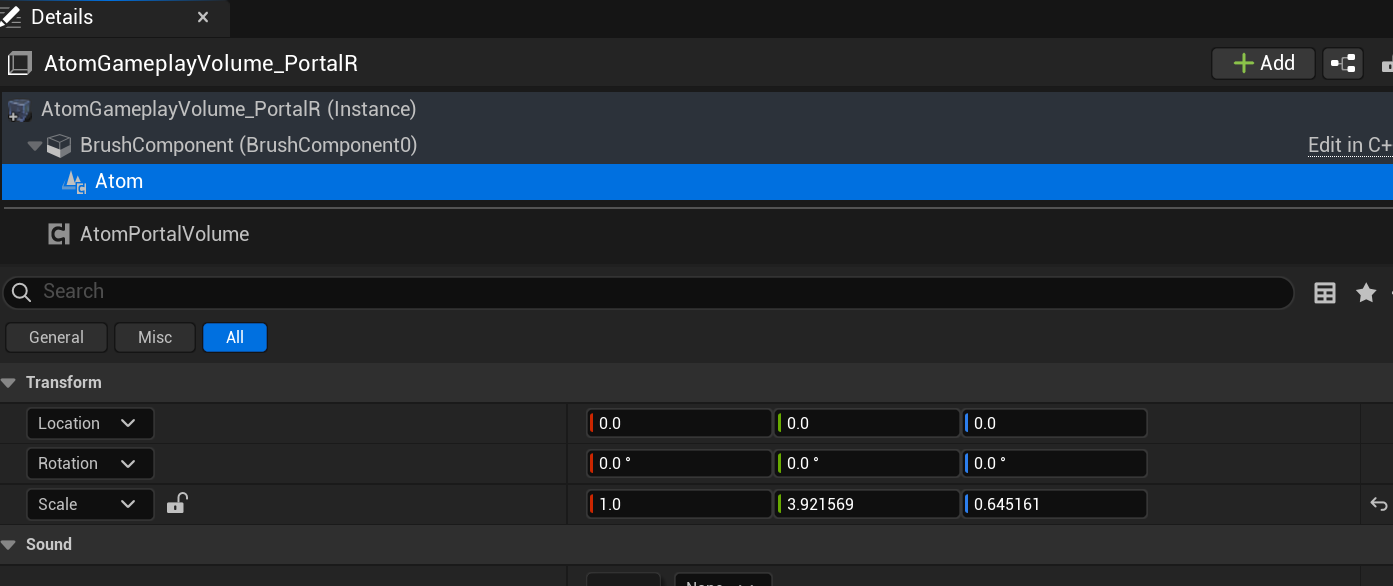
You can adjust the position by moving the actor just like with normal sounds.
You need to be especially careful when AtomGameplayVolumes overlap.
By placing it on the level, you can search in the Outliner as shown below.
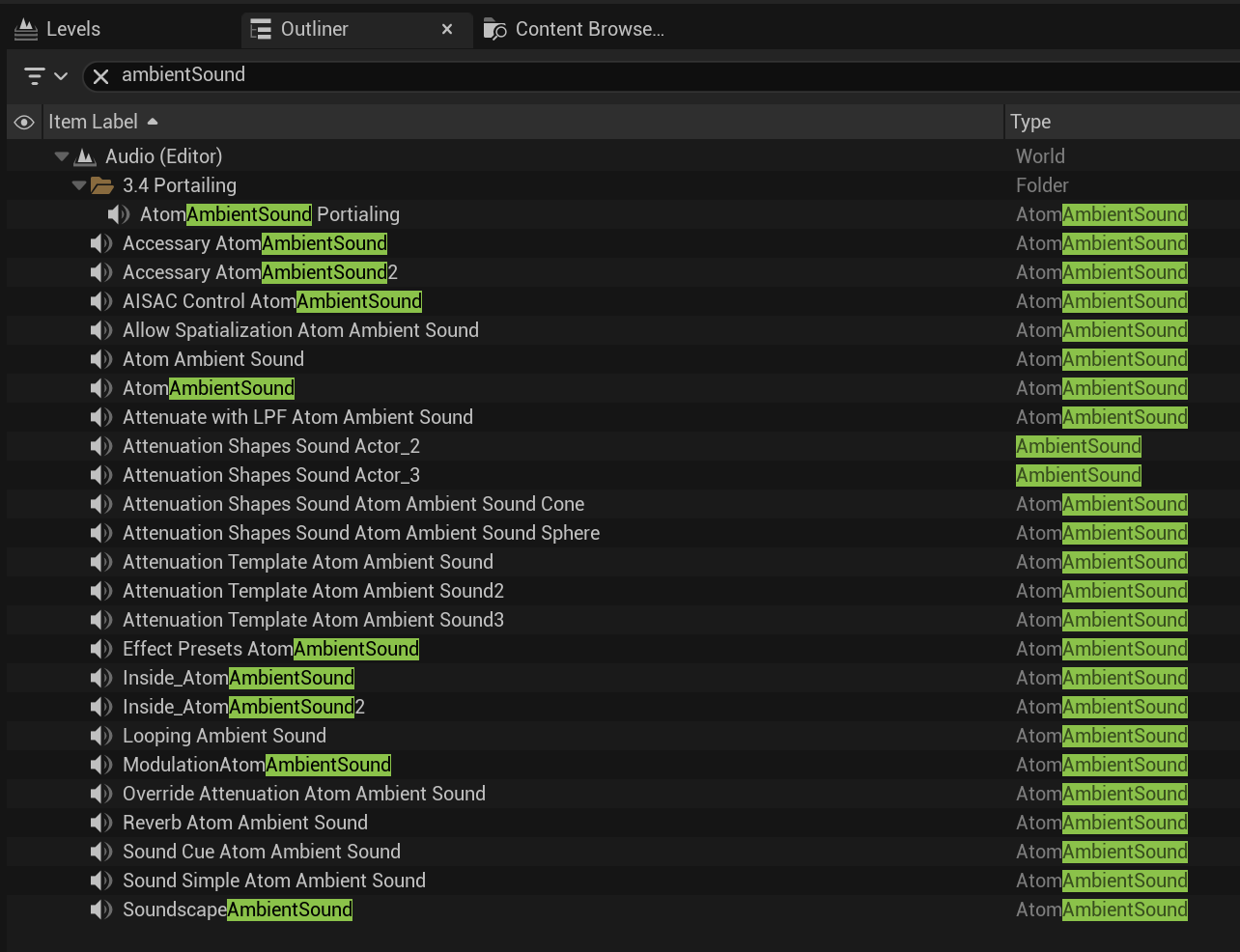
The relationship between AtomGameplayVolume and AtomComponent becomes difficult to understand.
The number of Actors on the level increases. As a result, the number of Actors displayed in the Outliner increases.

THIS SERVICE MAY CONTAIN TRANSLATIONS POWERED BY GOOGLE. GOOGLE DISCLAIMS ALL WARRANTIES RELATED TO THE TRANSLATIONS, EXPRESS OR IMPLIED, INCLUDING ANY WARRANTIES OF ACCURACY, RELIABILITY, AND ANY IMPLIED WARRANTIES OF MERCHANTABILITY, FITNESS FOR A PARTICULAR PURPOSE AND NONINFRINGEMENT.