|
CriWare Unreal Engine
Plug-ins for CriWare solutions.
|
|
CriWare Unreal Engine
Plug-ins for CriWare solutions.
|
In this article, we will introduce how to play 3D sound.
Sound is emitted from a certain position (sound source) in 3D space, and refers to sound that allows you to feel the distance and direction from which the sound is coming from.
You need to set parameters to play 3D sound.
There are broadly two types of setting methods.
If you enable the " Attenuation > Override Attenuation " parameter from the AtomComponent details panel, parameters related to attenuation settings will be View.
By enabling the following parameters, you can implement volume attenuation and localization.
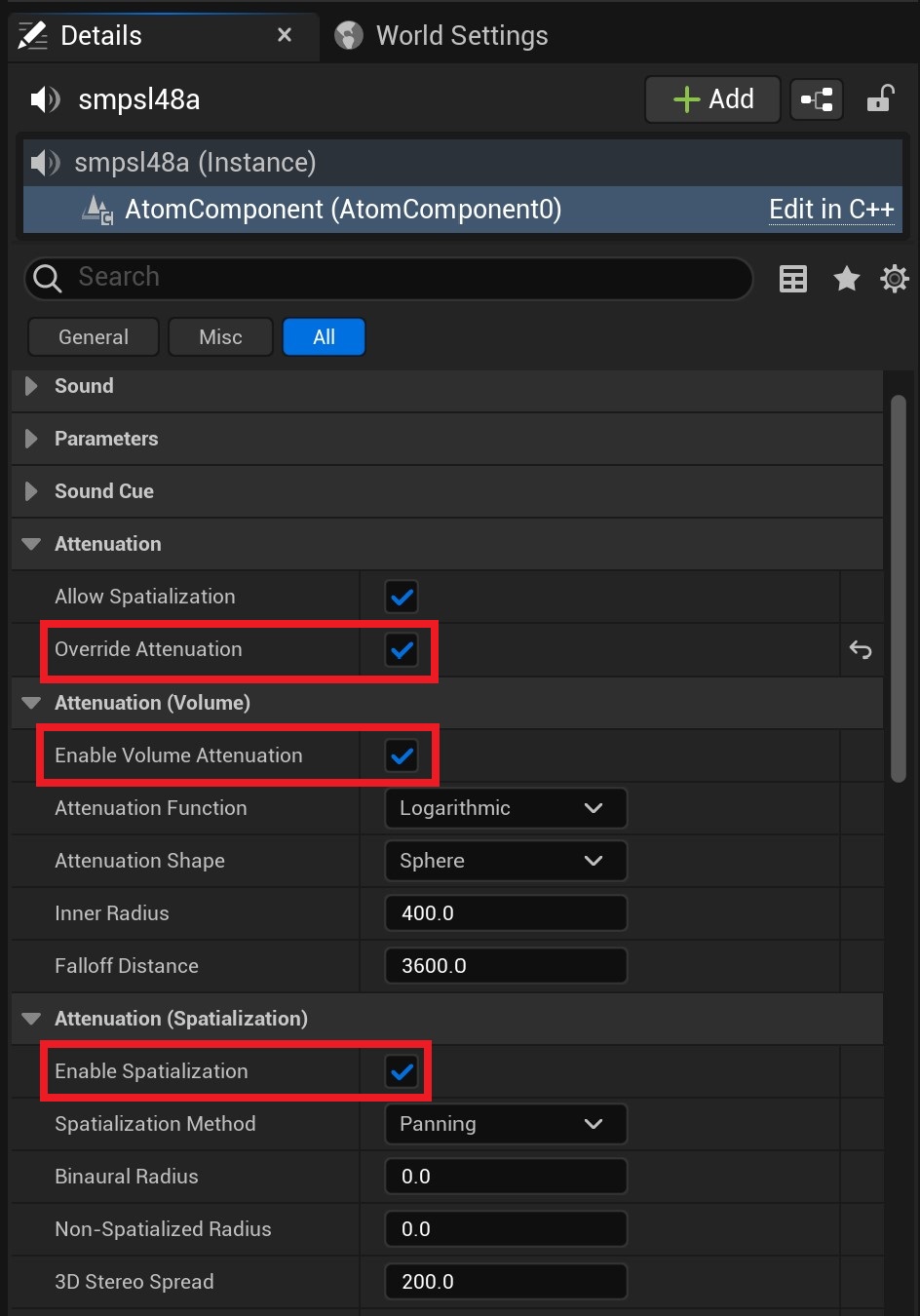
The attenuation range can be set using the Attenuation (Volume) parameter below.
| Parameters | Description/ Comment |
|---|---|
| Inner Radius | Sets the internal area around the sound source where no attenuation occurs. |
| Falloff Distance | Sets the external area for falloff. The closer you are to the interior area, the lower the attenuation, and the further away you are, the higher the attenuation. |
AtomComponent provides the following APIs.
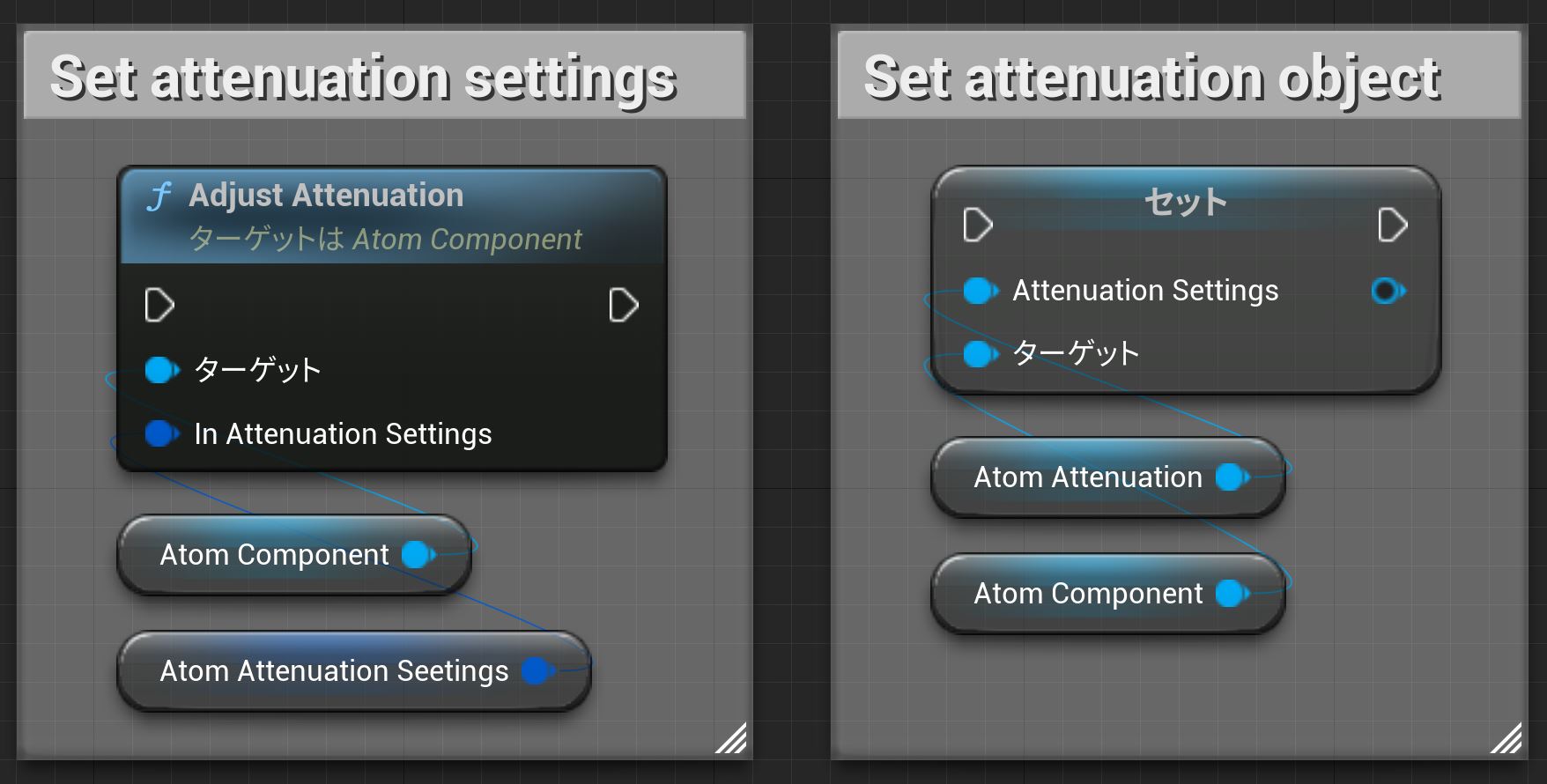
You can check whether the volume increases or decreases or Panning by moving the camera closer or further away from the sound source, or moving it to the left or right.
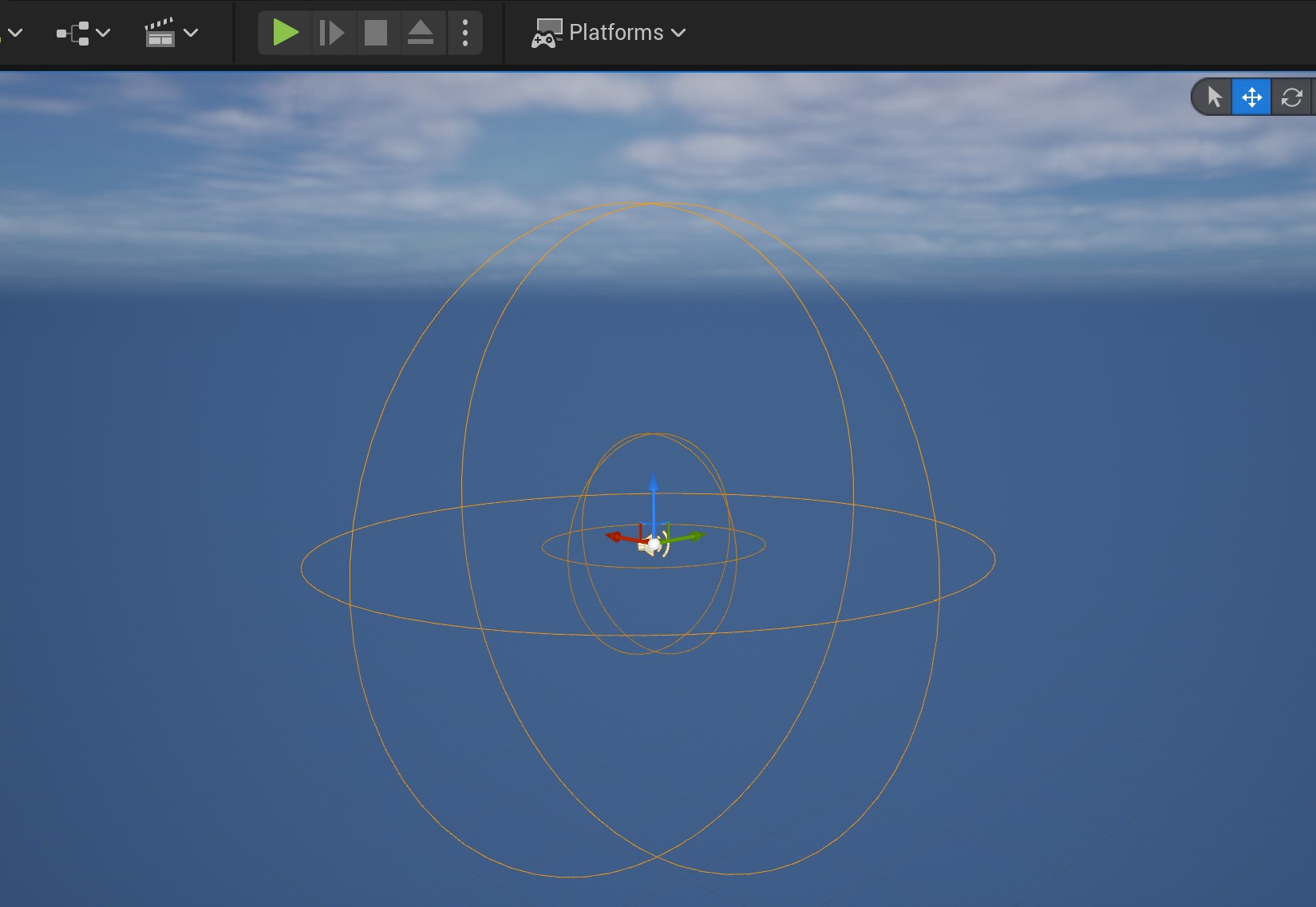

THIS SERVICE MAY CONTAIN TRANSLATIONS POWERED BY GOOGLE. GOOGLE DISCLAIMS ALL WARRANTIES RELATED TO THE TRANSLATIONS, EXPRESS OR IMPLIED, INCLUDING ANY WARRANTIES OF ACCURACY, RELIABILITY, AND ANY IMPLIED WARRANTIES OF MERCHANTABILITY, FITNESS FOR A PARTICULAR PURPOSE AND NONINFRINGEMENT.