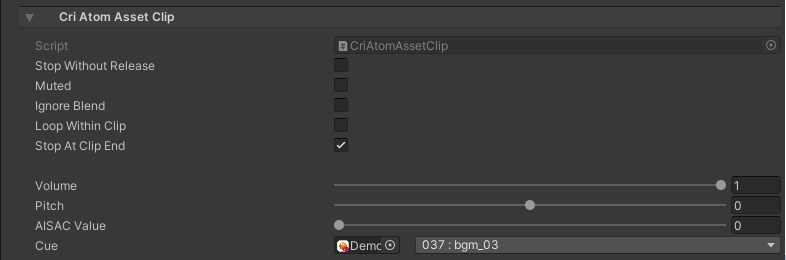- It is possible to play back the ACB assets using the Asset Support Add-on in conjunction with the CRI Atom Unity Timeline Extension .
Settings to load the Cue Sheets
- Even when using the timeline extension with Asset Support Add-on, the referenced Cue Sheets are not loaded automatically.
Please place components such as CriAtomAssets in the scene to automatically load the data, or load the ACB Asset from the script in advance.
For details, refer to Loading the data .
Creating Tracks
- The timeline extension for the ACB Asset relied on CriAtomTrack, similarly to the other timeline extensions.
Refer to How to use Timeline Expansion to create a track.
You can also drag and drop an ACB asset onto the Timeline window to create a CriAtomTrack.
A CriAtomSource or CriAtomSourceForAsset can be set as the bound target of the Track.
Creating clips
- To play the ACB assets via the timeline extension, use a CriAtomAssetClip instead of a CriAtomClip.
Right-click "CriAtomTrack" and select [Add Cri Atom Asset Clip] .
You can also create the clip by dragging and dropping an ACB asset onto the track.
Clips Settings
- The playback clips for ACB assets are represented by the CriAtomAssetClip class.
This class shares a common base class with CriAtomClip, so there is no difference in usage other than how the Cue to play is specified.
CriAtomAssetClip-specific parameters
| Parameter | Description |
| Cue | Determine the Cue to play back. Once an ACB asset has been selected, it is possible to specify one of its Cue from the list. |