 |
CRIWARE Unity Plugin Manual
Last Updated: 2025-05-08
|
 |
CRIWARE Unity Plugin Manual
Last Updated: 2025-05-08
|
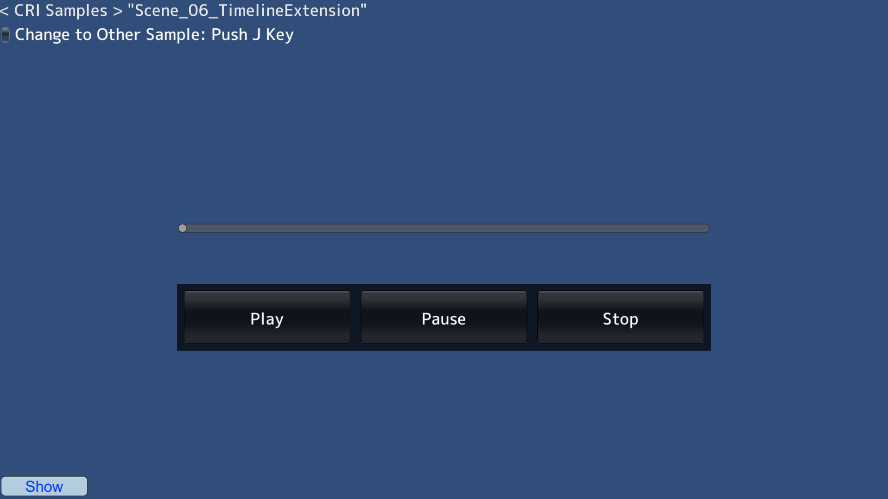
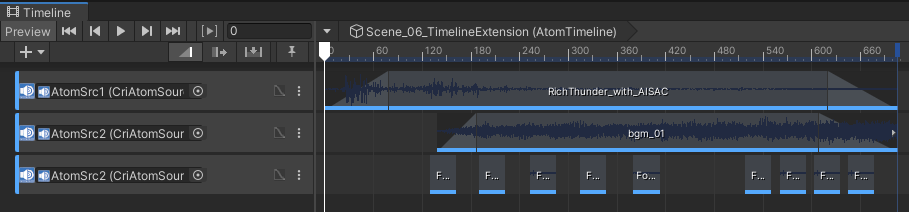
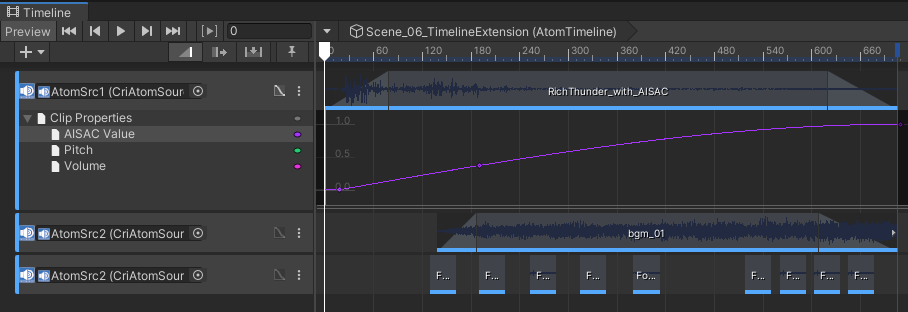
| Middleware | CRI ADX (CRI Atom) |
| Sample | Advanced sample |
| Location | /CRIWARE/SDK/unity/samples/UnityProject/Assets/Scenes/criatom/advanced/ |
| Scene file | Scene_06_TimelineExtension.unity |
| Timeline file | Scene_06_TimelineExtension.playable |