 |
CRIWARE Unity Plugin Manual
Last Updated: 2025-12-25
|
 |
CRIWARE Unity Plugin Manual
Last Updated: 2025-12-25
|
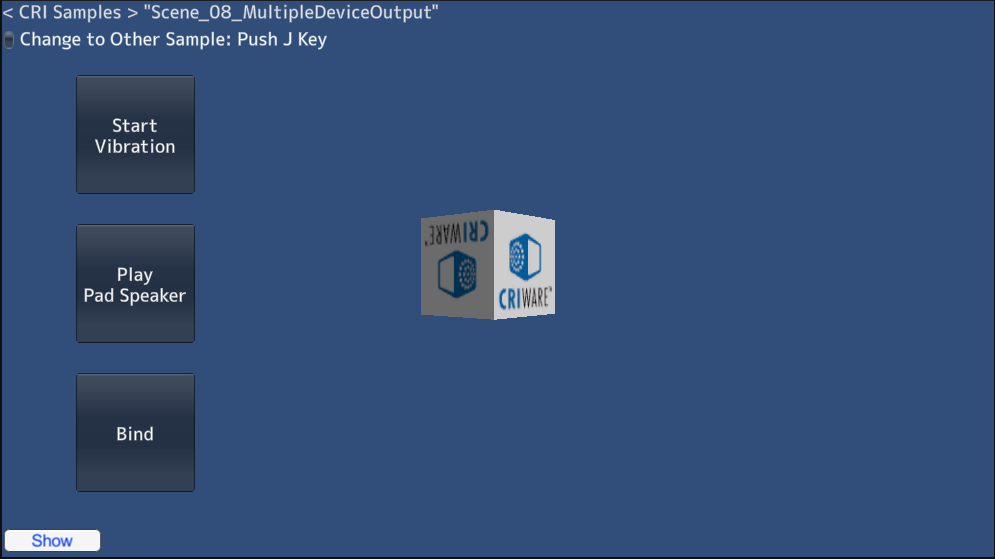
| Middleware | CRI ADX (CRI Atom) |
| Sample | Advanced sample |
| Storage location | /CRIWARE/SDK/unity/samples/UnityProject/Assets/Scenes/criatom/advanced/ |
| Scene File | Scene_08_MultipleDeviceOutput.unity |