 |
CRIWARE Unity Plugin Manual
Last Updated: 2025-12-25
|
 |
CRIWARE Unity Plugin Manual
Last Updated: 2025-12-25
|
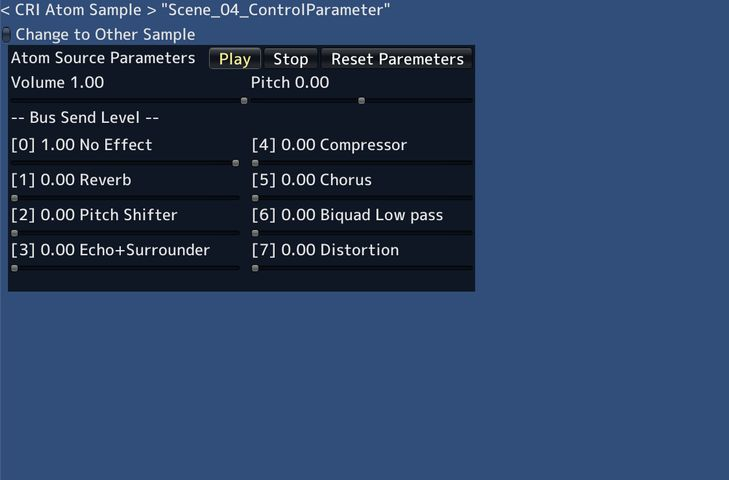
| Slider | Playback parameter |
|---|---|
| Volume Control | Volume |
| Pitch Control | Pitch |
| Bus Send 00 | Bus send 0: Master bus |
| Bus Send 01 | Bus send 1: Reverb |
| Bus Send 02 | Bus send 2: Pitch shifter |
| Bus Send 03 | Bus send 3: Echo/surrounder |
| Bus Send 04 | Bus send 4: Compressor |
| Bus Send 05 | Bus send 5: Chorus |
| Bus Send 06 | Bus send 6: Biquad lowpass filter |
| Bus Send 07 | Bus send 7: Distortion |
| Middleware | CRI ADX (CRI Atom) |
| Sample | Basic sample |
| Location | /CRIWARE/SDK/unity/samples/UnityProject/Assets/Scenes/criatom/basic/ |
| Scene file | Scene_04_ControlParameter.unity |