 |
CRIWARE Unity Plugin Manual
Last Updated: 2025-12-25
|
 |
CRIWARE Unity Plugin Manual
Last Updated: 2025-12-25
|
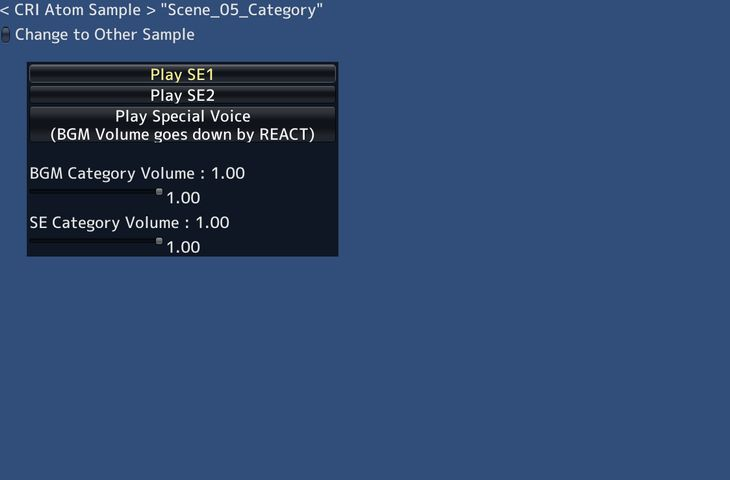
| Middleware | CRI ADX (CRI Atom) |
| Sample | Basic sample |
| Location | /CRIWARE/SDK/unity/samples/UnityProject/Assets/Scenes/criatom/basic/ |
| Scene file | Scene_05_Category.unity |