 |
CRIWARE Unity Plugin Manual
Last Updated: 2025-05-08
|
 |
CRIWARE Unity Plugin Manual
Last Updated: 2025-05-08
|
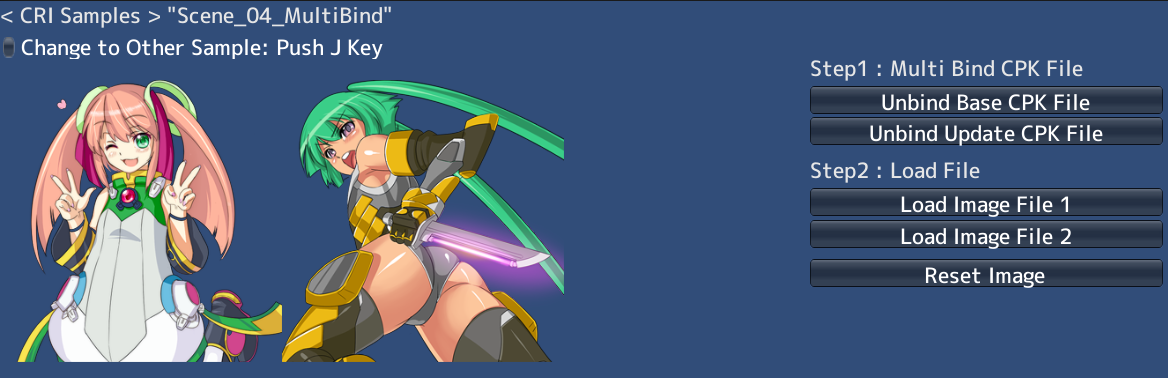
| Middleware | FileMajik PRO (CRI File System) |
| Sample | Basic samples |
| Location | /CRIWARE/SDK/unity/samples/UnityProject/Assets/Scenes/crifilesystem/basic/ |
| Scene file | Scene_04_MultiBind.unity |