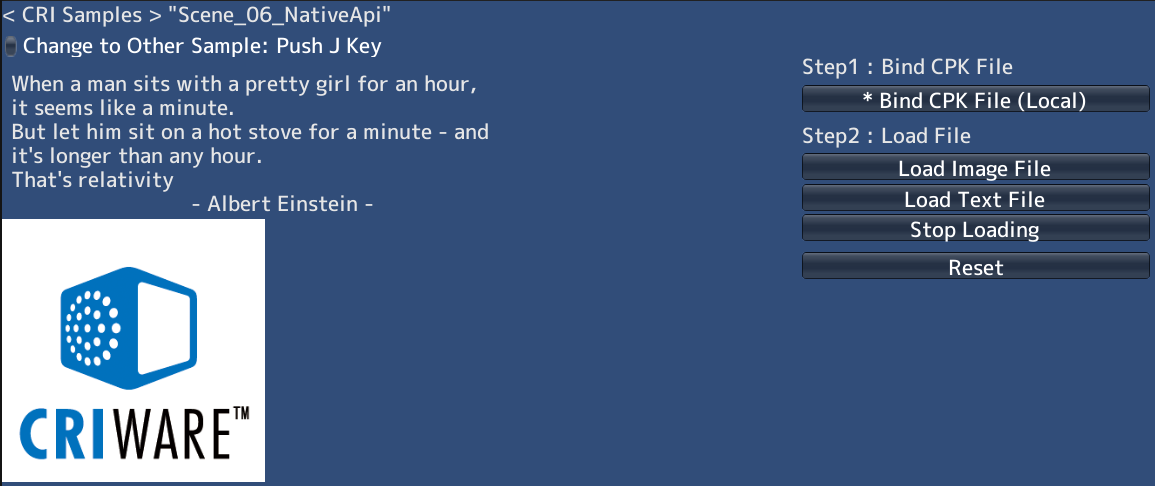binder = new CriFsBinder();
loader1 = new CriFsLoader();
loader2 = new CriFsLoader();
if ( CriFsBinder.GetStatus(bind_id) == CriFsBinder.Status.Complete ) {
bind_stat = BindStatus.Complete;
}
int file_size = (int)binder.GetFileSize(path);
buffer1 = new byte[file_size];
loader1.Load(binder, path, 0, file_size, buffer1);
if ( loader1.GetStatus() == CriFsLoader.Status.Complete ) {
this.texture = new Texture2D(0, 0);
this.texture.LoadImage(buffer1);
loader1.Stop();
}