 |
CRIWARE Unity Plugin Manual
Last Updated: 2025-12-25
|
 |
CRIWARE Unity Plugin Manual
Last Updated: 2025-12-25
|
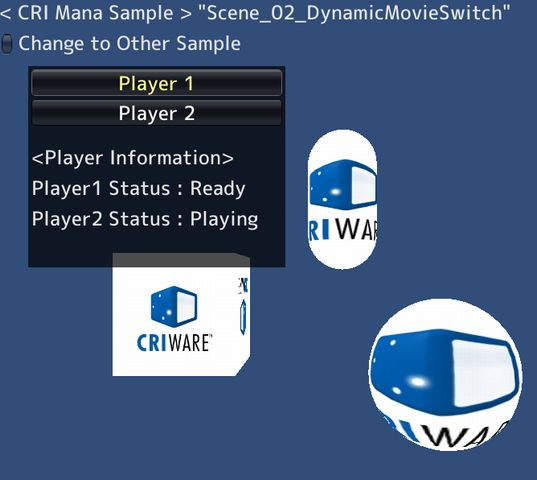
| Middleware | CRI Sofdec (CRI Mana) |
| Sample | Advanced samples |
| Location | /CRIWARE/SDK/unity/samples/UnityProject/Assets/Scenes/crimana/advanced/ |
| Scene file | Scene_02_DynamicMovieSwitch.unity |