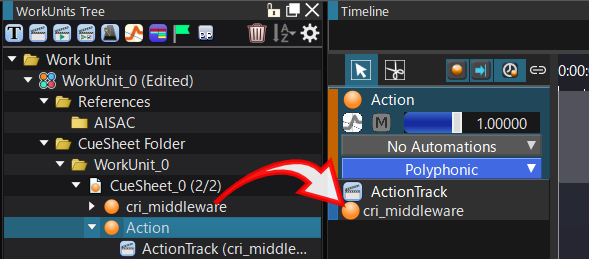Creating each track/action
How to create an action track
Action Tracks can be created from the Project Tree and the Timeline.
How to create from the project tree
- Select the Cue from the project tree.
- Right-click on the Cue and select Create Action Track from the context menu.
This will create an action track under the selected Cue.
How to create from the timeline
- Select the Cue from the project tree.
- Right-click on an empty area of the Timeline and select New Object -> Create Action Track from the context menu.
This will create an action track under the selected Cue.
Steps for creating an action
Actions can be created from the Project Tree and the Timeline.
Below is an example of creating a start action, but any action can be created using the same steps.
How to create from the project tree
- Select the Action Track from the Project Tree.
- Right-click on the Action Track and select New Object -> Create Start Action from the context menu.
How to create from the timeline
- Select the Action Track from the Project Tree.
- Right-click on the Sequence area of the Action track on the Timeline and select New Object -> Create Start Action from the context menu.
This will create a start action below.
About the target object
The object on which an action acts is called the "target object."
The target objects that can be set vary depending on the type of track.
The possible target objects are:
| Track Types | Configurable Target Objects |
|---|---|
| Action Track | Cue, category |
| Player Action Track | None |
| Selector Action Track | Selector |
| Mixer action track | Mixer |
Setting the target object
You can make the desired Cue or selector the target object by dragging and dropping it onto the corresponding track.