Some plugins have GUIs.
The Effect Plugin Dialog is a dialog for handling the plug-in GUI.
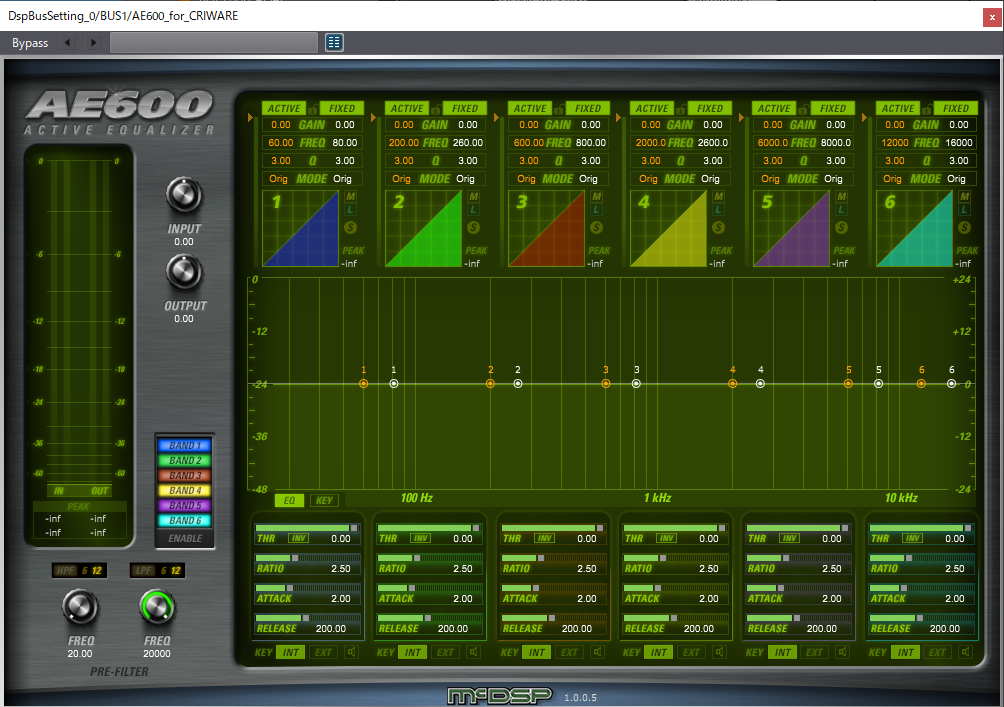
(The image is McDSP's AE 600 Active EQ.)
For a plugin without a GUI, the following simple GUI is displayed.
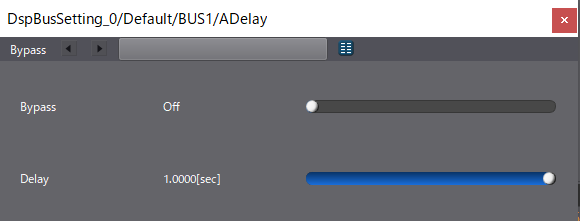
About user custom effect
Please refer to following item:
Plugin related functions
The Effect Plugin Dialog has the following functions.

| Name | Description | |
|---|---|---|
| 1 | Bypass | Toggles bypass validity / invalidity. It lights up in blue when it is enabled. |
| 2 | Preset switch | Switch presets that are held. |
| 3 | Preset button | It displays the loaded preset and displays the preset dialog. |
| 4 | Program button | It displays the program of the plugin and displays the program dialog. For plugins that do not have a program, this button is not displayed. |
| 5 | Preset menu | Displays the menu to save / load the preset. |
About preset format
Three types of formats that can be read as presets are ".vstpreset", ".fxb" and ".fxp".
There are two types of presets that can be saved as ".fxb" and ".fxp".
Default presets and user presets
CRI Atom Craft distinguishes presets as "default preset" and "user preset".
The default preset refers to the preset installed by the installer of the plugin, and the user preset refers to the preset that was arbitrarily saved.
The application reads the file under the following path and decides to which one it is assigned at the read position.
- Default path for default preset
- MacOS : /Library/Audio/Presets
- Windows : ~(UserName)/Documents/VST3 Presets
- Default path for user preset
- MacOS : /Users/(UserName)/Library/Audio/Presets
- Windows : ~(UserName)/Documents/CRIWARE/CriAtomCraft/Presets
The user preset can be saved in an arbitrary location, but if it is saved in a position that does not include the default path, it can not be automatically read.
Preset dialog
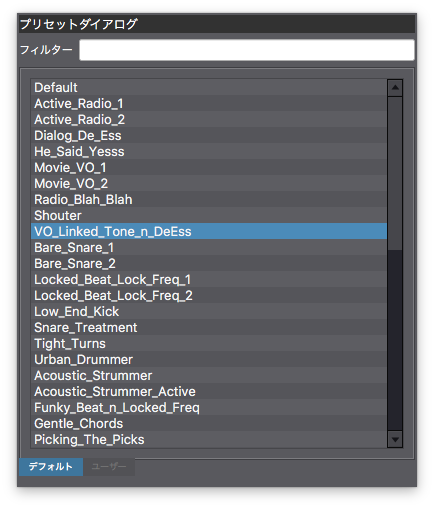
When you press the preset button or program button, a dialog is displayed.
The dialog shows the presets loaded by CRI Atom Craft.
The program dialog is almost identical to the preset dialog, but the user tab is not valid because the program can not be added arbitrarily by the user.