You can display any column by using "User Custom Column Group".
You can create up to nine of these column group settings.
You can create columns for only the features you use most, for example only volume and category.
Usage
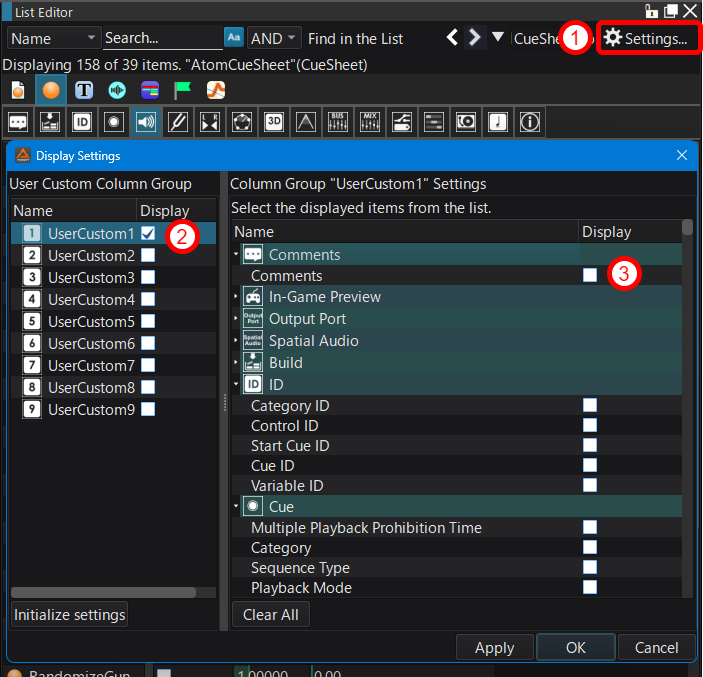
- Click the "Settings..." button in the list editor.
- Check the checkboxes for the display columns in the "User Custom Column Group" in the list on the left of the "Display Settings" dialog.
- Check the checkboxes for the columns to be displayed in the "Display Group "UserCustom1" Settings" list on the right.
- Press the OK button.
About saved files
The location of the saved file is as follows:
In the folder opened by "Layout > Open Layout Folder", in the "toolSubLayout" folder, in the tool version folder (the folder name is "Ver_3_42_00" or similar) The file name is as follows:
File names with numbers from "columnGroup_UserCustom1.ini" to "columnGroup_UserCustom9.ini"
When you move to a different environment, you can transfer the settings by moving these files from the same version folder.
Basically, newer tools versions can read files from older tools versions.
However, files from newer tool versions may not be available for older tool versions.
Initialize settings
You can reset the settings file to its initial state by clicking the "Initialize settings" button in the display settings dialog.
Use this if the settings no longer work properly.