Creating a Game Variable
Right-click on the [GameVariables] item under the [GlobalSettings] in the project tree and select the [Create Game Variable] command. A new game variable is created, with the name 'GameVariable'. Right-click on it, select [Rename] in the context menu and enter "floor" for the new name.
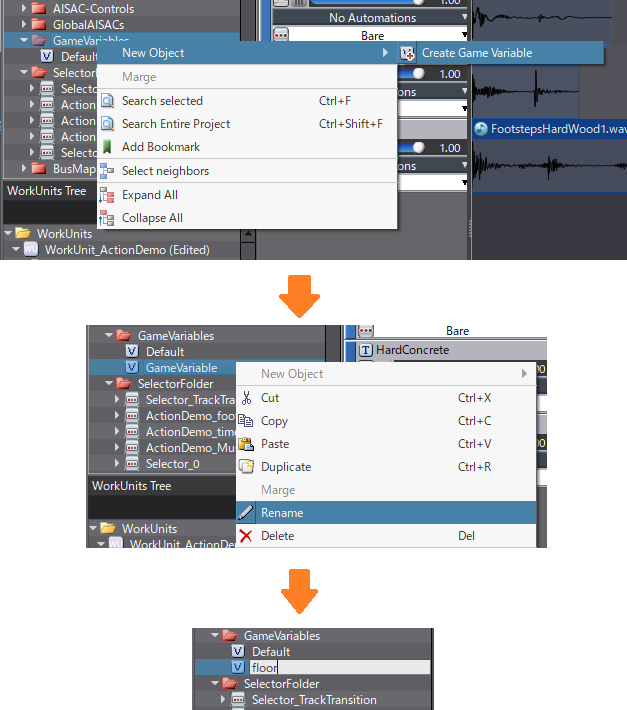
Changing the Cue Sequence Type to Switch
Select the Cue and change its sequence type to Switch.
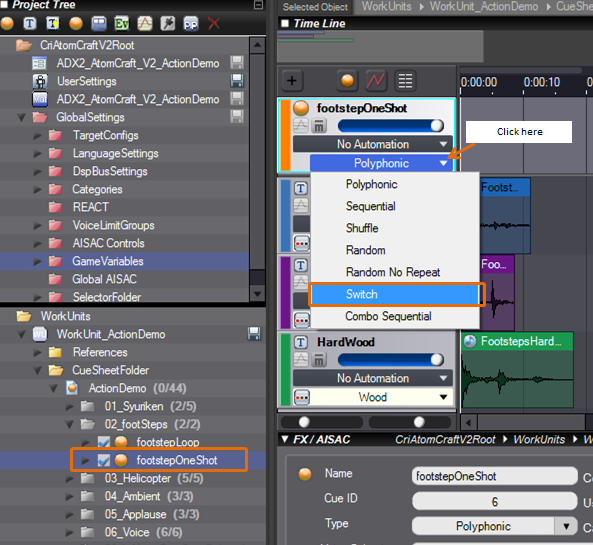
Setting a Game Variable
Select the game variable "floor" from the Cue switch menu.
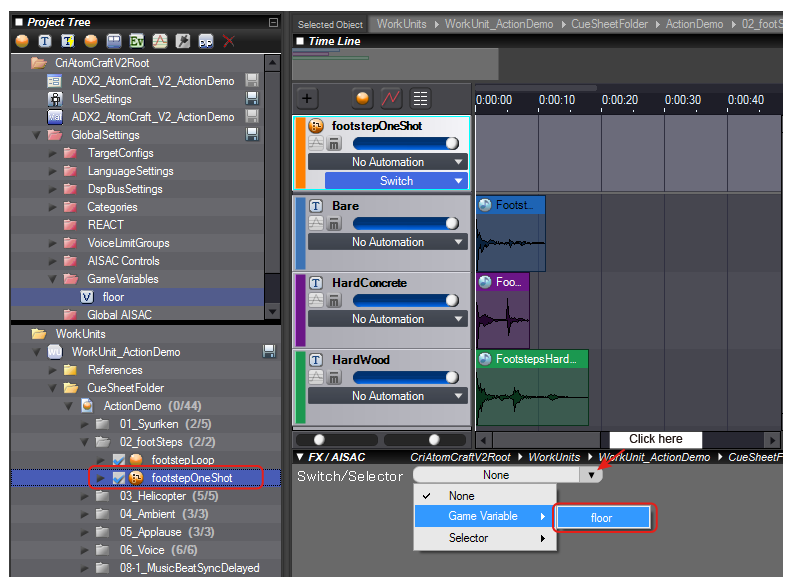
Adjusting the Switch Range
Modify the switch range from the list. The following figure shows the settings when all ranges are set to 0.2.
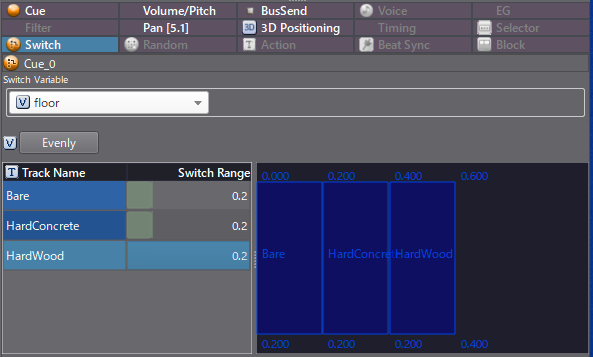
Control method
The game variables to be set during playback are specified by the program, so if you set game variables for a queue,
please communicate that information to the programmer and have them set the appropriate game variables for the player during playback.
From the program, use criAtomEx_SetGameVariableById,criAtomEx_SetGameVariableByName.
To preview the game variable changes on the tool, use Session Window.