Renaming Materials
- Attention
- Renaming and deleting affect not only materials but also wave files. If the project is not saved correctly after performing the operation, the referenced material cannot be found when the project is reopened.
When renaming a material, save the entire project [Ctrl + Shift + S] (Cmd + Shift + S on Mac).
Rename
Right-click the material and select "Rename". You can also perform the same operation by pressing the F2 key on the keyboard.
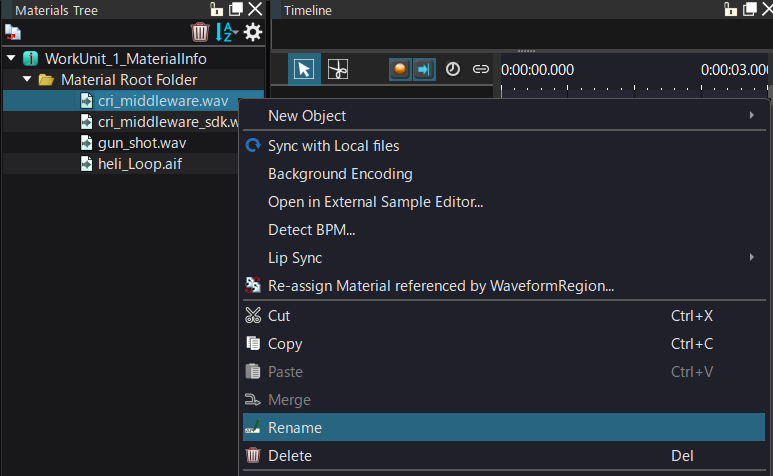
If you change the name of a material, the file name of the waveform file will also change.
If you cannot find the material when you open the work unit, please refer to it again with Changing the Referenced Material Waveform .
- Note
- For project materials, if the material is referenced in another work unit, changing the name without opening the target work unit may cause the material to be lost.
If you change the name with the target work unit open, the association will be transferred correctly.
Delete
You can delete a material by right-clicking the material and selecting "Delete" from the menu.
Deleting a material also deletes the waveform file at the same time.
Please note that the deletion process cannot be undone.