Settings for the Parameter-triggered Action
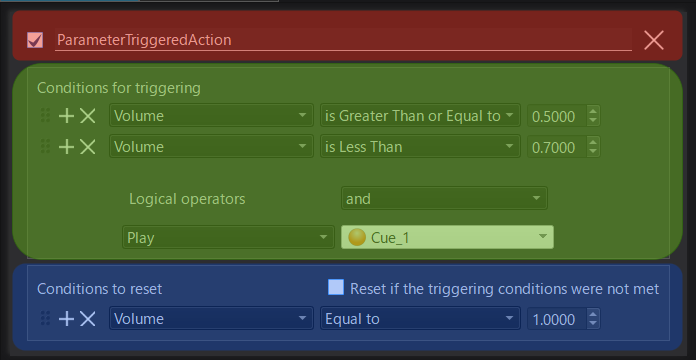
The UI dedicated to a Parameter-triggered Action includes the following areas:
Name area (red)
You can assign the parameters of the Parameter-triggered Action.

From the left:
- Checkbox to enable/disable the Action
- Name of the Parameter-triggered Action
- Button to delete the Parameter-triggered Action
Trigger condition area (bottom of the green area)

From the left:
- Action to trigger
- Target on which to execute the Action (You can also set it by dragging and dropping a Cue.)
Reset condition area (top of the blue area)

- "Reset if the trigger conditions were not met" checkbox
- A "False" trigger condition will be treated as a reset condition.
- When enabled, the normal reset condition is ignored.
Condition UI (common for trigger and reset conditions: top of the green area, bottom of the blue area)
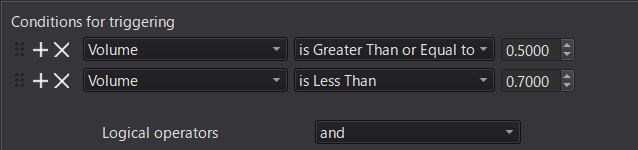
From the left:
- Condition moving handle
- Drag to change the conditions order.
- Button to add a condition
- Button to remove a condition
- Type of parameter to be monitored
- Inequality sign
- Value of the parameter to be monitored
In addition, if there are two or more conditions, the "Logical operators" UI will be displayed.
The evaluation of each condition is performed from the top to the bottom, and the UI can be used to determine how the result of the operation between conditions is determined.