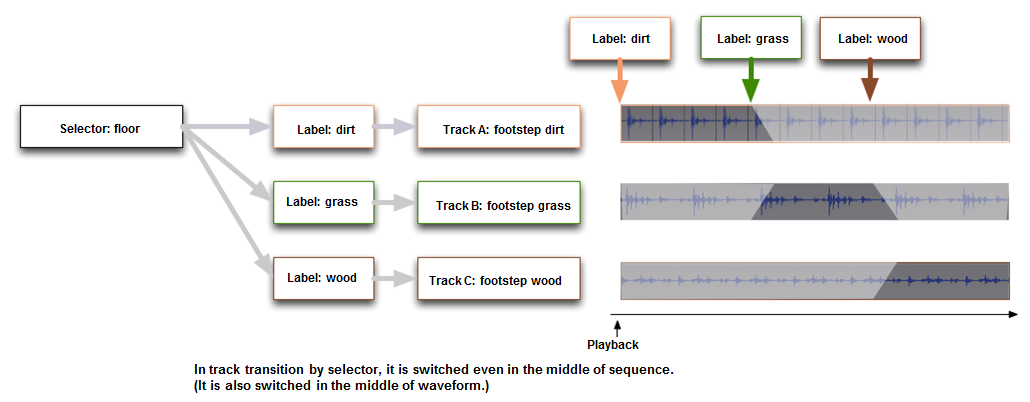Selectors and selector labels are used to switch the material to be played depending on the situation.
Selectors are managed in the Selectors folder in the global settings under the project tree. Labels can be created as child elements of selectors.
For example, if you want to create a selector and label to play different footsteps, set it up as follows.
Use the "floor attribute" for the selector, and assign "dirt", "grass", "concrete", "wood", "gravel", etc. to the labels.
- Note
- The selector label during playback is specified by the program.
Therefore, if you set a selector label for a cue, please communicate that information to the programmer.
Make sure that the programmer can set the appropriate selector label for the player during playback.
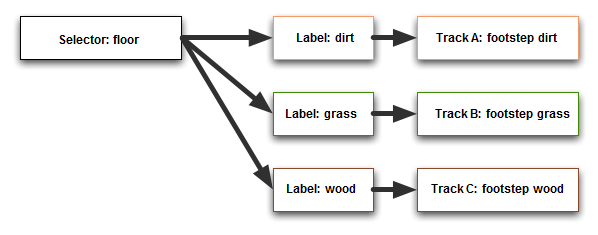
How to specify selector label
In ADX, if you set a cue to a player and start it, a sound will be played.
If you set a selector label to a player and start it, the way the cues affected by the selector label sound will change.
In the tool, you will design this change in sound.
How to specify a selector label
The selector label can be specified from the set selector label of a program or action.
- See also
- Action function
Influence range control by difference of selector label specification method
If you do not set a selector label for the player, it will be played according to the default selector label set in the data.
The selector label used to determine the track used when playing a cue is checked in the following order of priority and used as the specified value.
- When playing a cue that requires a selector label, the selector label setting on the playing player is used.
- Applies to: Switch, Polyphonic, Selector Track Transitions
- Uses the selector label setting on the Set Selector Label action on the Action Track that targets the cue that requires a selector label.
- Applies to: Polyphonic, Selector Track Transitions
- Uses the cue's "Default Selector Label" setting.
- Applies to: Switch, Polyphonic, Selector Track Transitions
- Uses the selector's "Global Label" setting.
- Applies to: Switch, Selector Track Transitions
The strength of the effect of the selector label at runtime
Selector labels are prioritized in the following order:
| High priority | Low priority | ||
|---|---|---|---|
| Player | -> Action | -> Default selector label for the cue | -> Global selector label |
Example of setting the selector label at runtime
Set the selector label on the player and play
| Player | Action | Default selector label for the cue | Global selector label |
|---|---|---|---|
| (Label_A) | (Label_B) | (Label_C) | (Label_D) |
- Label_A set on the player by set selector label from the program is applied.
Play cue with set selector label action
| Player | Action | Cue default selector label | Selector global label |
|---|---|---|---|
| (Not set) | (Label_B) | (Label_C) | (Label_D) |
- Play cue applies set selector label Label_B from cue action.
Play cue without player selector label set
| Player | Action | Cue default selector label | Selector global label |
|---|---|---|---|
| (Not set) | (Not set) | (Label_C) | (Label_D) |
- Play cue applies cue default selector label Label_C.
Play without player selector label set
| Player | Action | Cue default selector label | Selector global label |
|---|---|---|---|
| (Not set) | (Not set) | (Not set) | (Label_D) |
- Playing a cue applies the selector label Label_D on the tool.
Small range control
By specifying selector labels in units of cues or players, control with a smaller impact range can be performed.
Large range control
The selector's "Global Reference Selector Label" setting can also be changed programmatically.
If global environment switching is required in the game,
such as weather or game level, you can control the whole selector by specifying the global label to be applied to it.
Cue default or control via action
If you want to set the selector label in the settings of the cue, specify this in the "Default reference selector label" of the cue.
This setting is used for polyphonic type cues or when you want to prepare a unique initial selector label for each cue.
Cue type for which selector setting is required
You then assign the selector to a Cue, and its labels to different Tracks.
Selectors and labels are only valid for the following sequence types:
- Polyphonic type
- Switch type
- Track transition type by selector
Even if it is set to any other type, it will be ignored.
Cues of type Switch require a selector or a game variable. When a selector is set to a Cue, a label must be assigned to its Track(s).
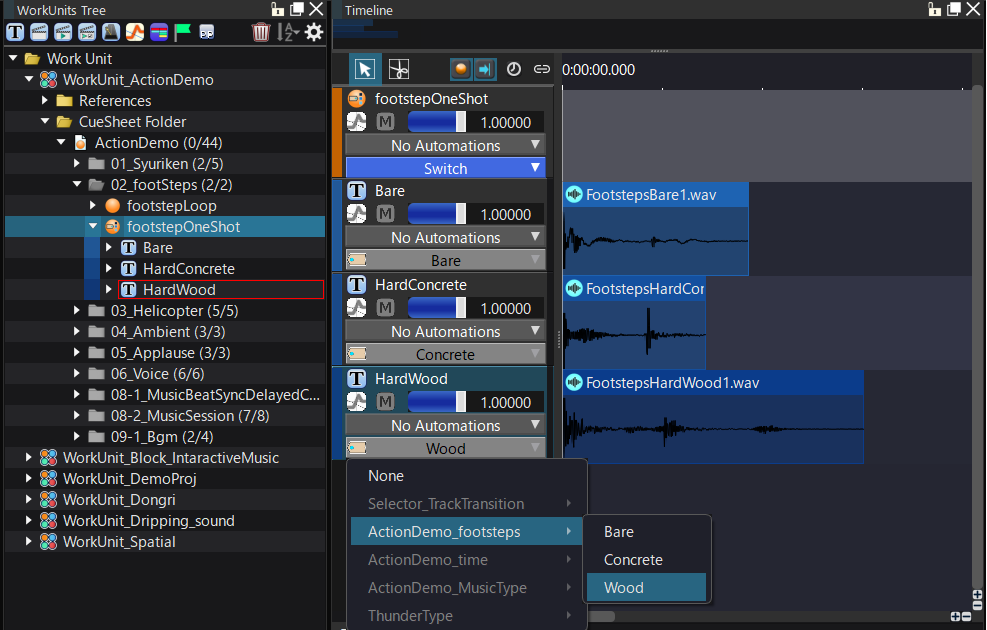
Runtime behavior when selector label is changed
| Synth type | Timing of application when selector label is changed | Notes |
|---|---|---|
| Polyphonic | Switches when waveform region starts playing | Waveform regions already playing are not affected |
| Switch | Switches when cue starts playing | Waveform regions already playing are not affected |
| Track transition by selector | Switches immediately while waveform region is playing | Affects waveform regions already playing |
For polyphonic type
When a selector label is set for a track, a comparison process is performed with the selector label specified by the program when the waveform region in the track is played.
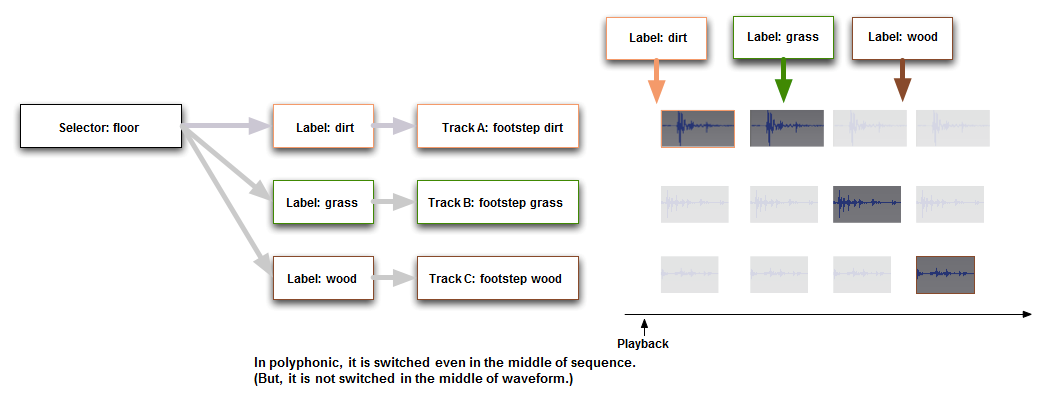
For the Cues of type Switch
The selector label is checked when track playback begins.
When the sequence is played, if the selector label specified in the program matches the selector label set for the track, the track will be played.
If the selector label information does not match or the selector label cannot be found, the cue will not sound.
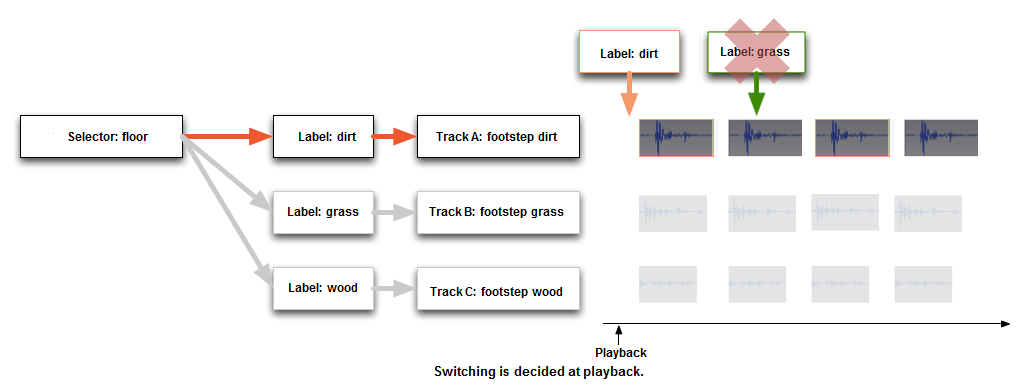
For the Cue is of type Track Transition by Selector
A selector label is compared by the program even during Waveform Region playback on a track.
It is also possible to transition tracks in sync with a beat, making it suitable for music.