Split Region
If you switch to the split tool and then click on the region, the region is split into two regions based on where you click.
The divided regions are drawn with dotted lines at the beginning or end.
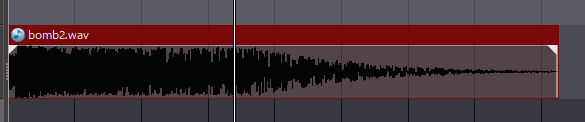
Before split
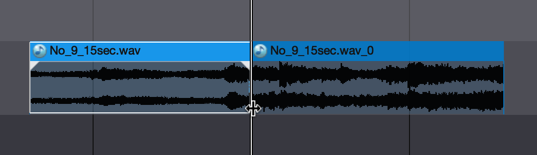
After split
- Note
- By pressing the Ctrl (Command) key, you can adjust the division position with time snap disabled.
Split multiple regions
When multiple regions are selected and divided, the division process is applied to all the selected regions at the selected time division.
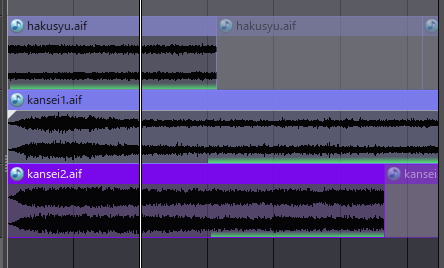
Before split
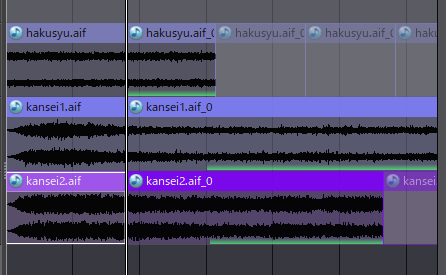
After split
Split the looped region
If the division position is within the loop section when the looping region is divided, the following processing is performed:
- Split processing as usual
- Disable looping of region left of split position
- Change the loop start position of the region to the right of the split position to the split position
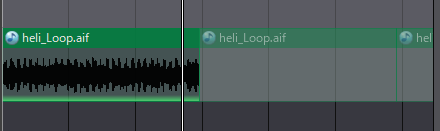
Before split
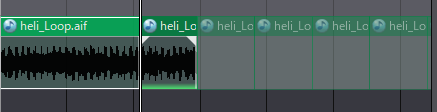
After split
Split a region with fades set
If you split the faded portion of the region setting the fade, the fade time will be equal to the length of the fade start or fade end region.
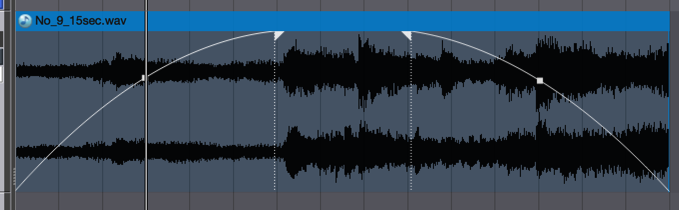
Before split
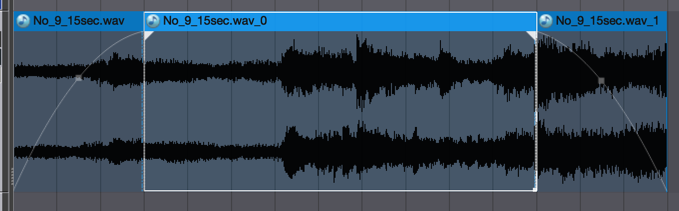
After split
Regions that cannot be split
The following regions cannot be split:
- A language setting is set at the track level.
- An encoding job is set in the region.