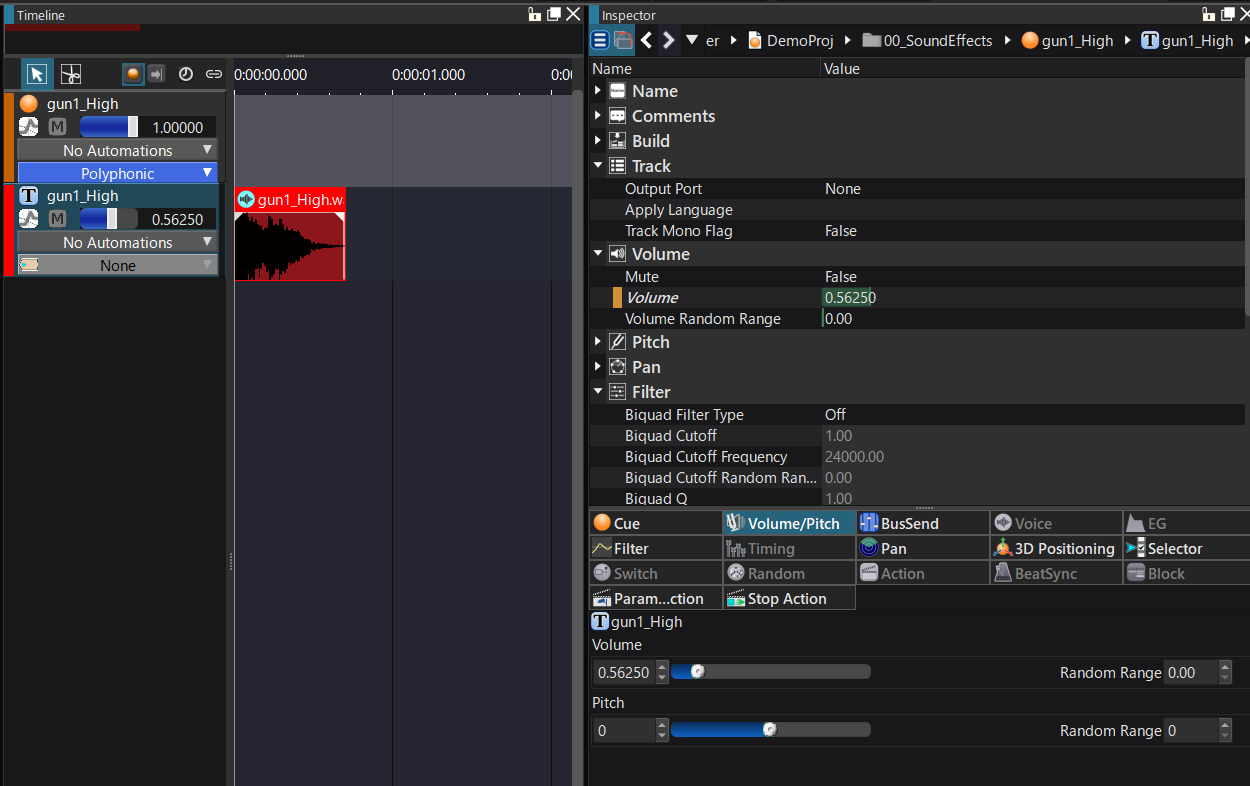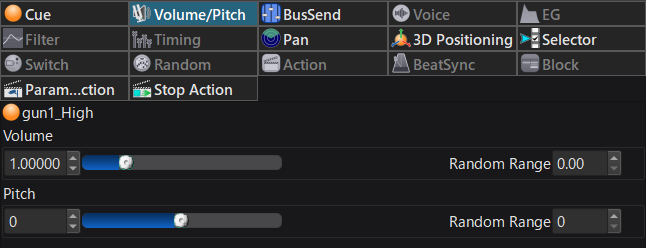
Configure the volume, pitch, and playback probability for a Cue, Track, and Waveform Region.
All 3 objects can have a different value.
The final value that is used for the volume and playback probability is multiplication of each value for a Cue, Track, and Waveform Region.
The final value for the pitch is the addition of each value.
For details about how Volume is applied, refer to Changing Volumes .
You can assign a random range to the volume and the pitch. For details, refer to Randomizing Parameters .
Steps for changing the Volume
Changing the Volume of a Cue
To lower the volume of a Cue, drag the volume slider of the Cue to the left and preview.
You can change the Volume via the timeline or Inspector.
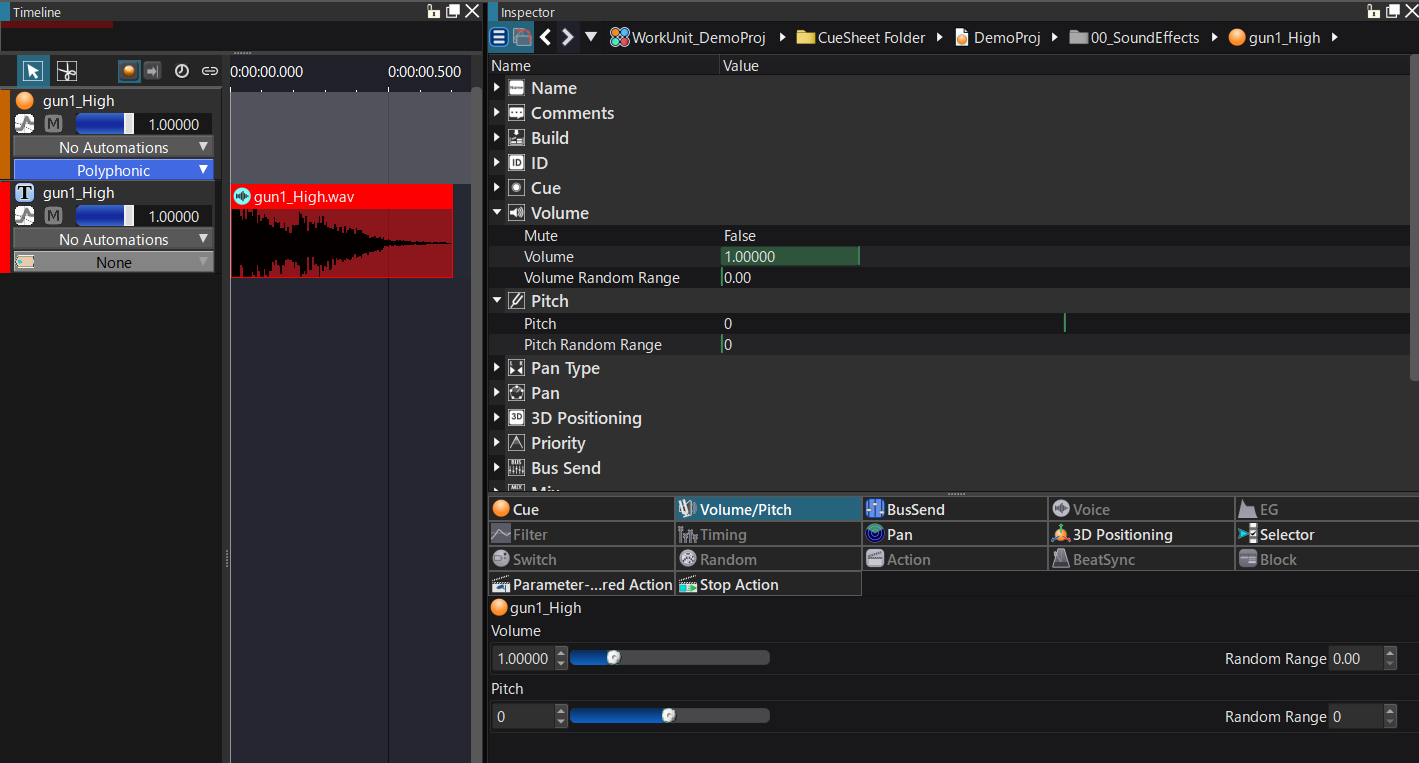
Volume of the Track
To lower the volume of the Track, drag the volume slider of the Track to the left and preview.
To further reduce the Volume, combine it with the volume of the Cue mentioned earlier. The final volume is the product of both values.
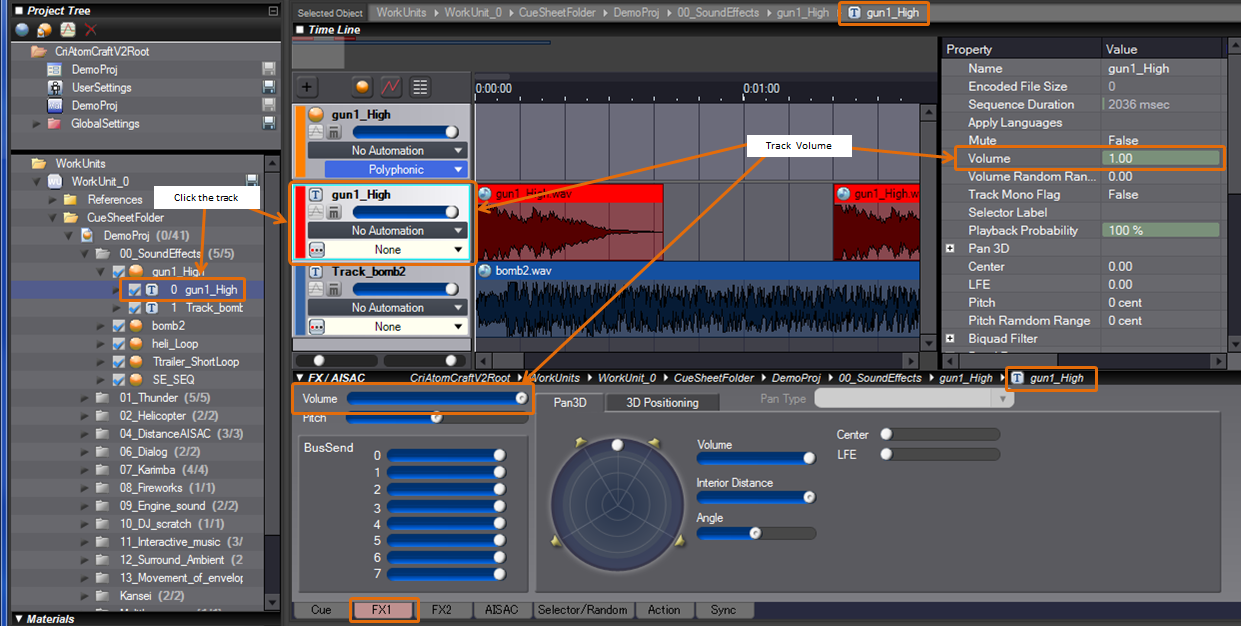
Volume of the Waveform Region
To change the Volume of a Waveform Region, adjust the volume slider after selecting the Waveform Region on its Track.
You can change the value of [Volume / Pitch] in the Inspector.
Make sure that the Waveform Region is highlighted (with a white frame as the selected target).
To further reduce the Volume, combine it with the volumes of the Cue and Track mentioned earlier. The final volume will be the product of all values.