You can check the contents of the binary files with the CRI Atom Viewer tool before integrating the CueSheets into your game.
Using the CRI Atom Viewer tool to validate the binary files that were generated
Right-click on the CueSheet and select [Open CRI Atom Viewer...] to check the data in the CRI Atom Viewer.
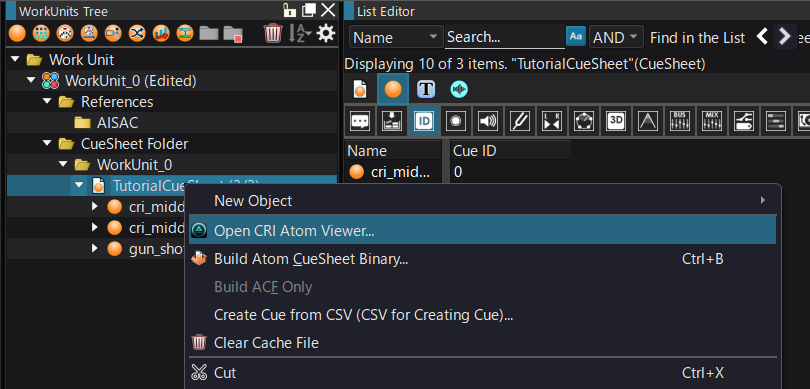
It is necessary to build the CueSheet you want to examine in advance. For details, see CRI Atom Viewer .
Performing in-game preview
It is possible to connect the in-game preview to the actual game, but in this case we will connect to the CRI Atom Viewer instead.
Start the CRI Atom Viewer and press "F10" key to start "In-game preview". Now you are connected.
You can also start by selecting "Start In-Game Preview" from the preview menu.
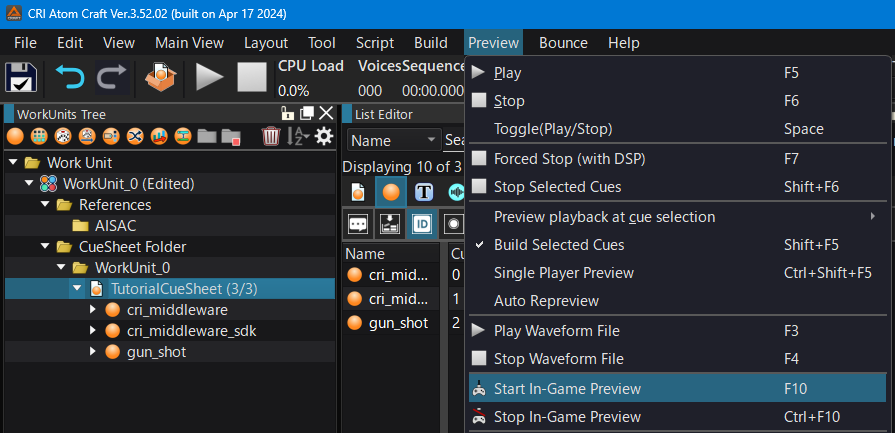
You can check the level meter and CPU load in CRI Atom Craft.
For details about the in-game preview feature, see Real-time Authoring Using In-Game Preview .