In-Game Preview
In-game preview allows you to change the parameters and audio materials within the tool while the game is running, by establishing a connection between the tool and the target machine.
- Note
- For in-game preview to work, the application side must also be slightly modified. Since it may be difficult to make changes at a late stage in the development, we recommend that you talk about it with the programming team early in the project.
How to perform In-game Preview
The following items are required in addition to the tool:
- The application using ADX
- For details, refer to "In-game Preview procedure > To prepare in Application" in the CRI ADX manual.
- For details, refer to "In-game Preview procedure > To prepare in Application" in the CRI ADX manual.
- A binary file built for in-game preview
- Since some extra information is included so that the CueSheets can be edited within the tool, the file sizes are slightly larger than for regular release files.
- Since some extra information is included so that the CueSheets can be edited within the tool, the file sizes are slightly larger than for regular release files.
Binary files differences
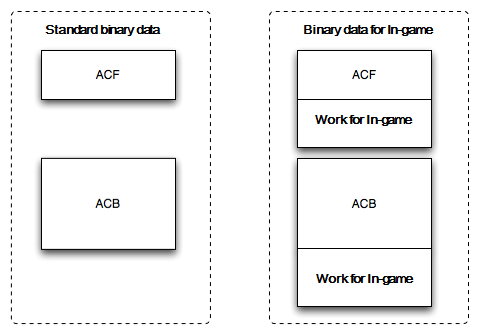
Steps
The procedure to perform in-game preview is as follows:
- The application side enables the in-game preview (for example, check the Ingame flag in Unity).
- In CRI Atom Craft, export a binary file for in-game preview (in the build dialog, check the "binary for in game preview" option).
- Replace the usual binary file loaded by the application with the binary file for in-game preview.
Target-specific information
Refer to the "In-Game preview" section of each platform-specific manual provided with the SDK.
This section explains the settings required for in-game preview on the tool.
- About the binary file for in-game preview
- In-game Build
- In-game Target Setting
- Starting In-game Preview
- [Preview] Window
- When must data built for in-game preview be updated
Relationship with the Profiler
When using the profiler, you also use the in-game preview protocol to connect from the tool to the game.
In-game preview is a powerful feature that can modify the data during run-time. However, sometimes you only need to profile the regular binary to get the information you need.